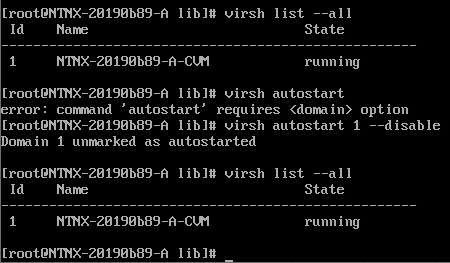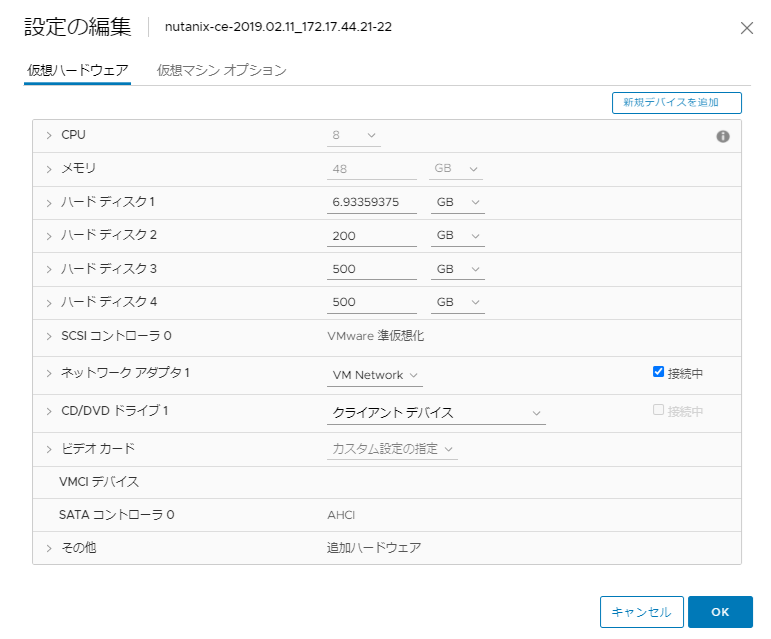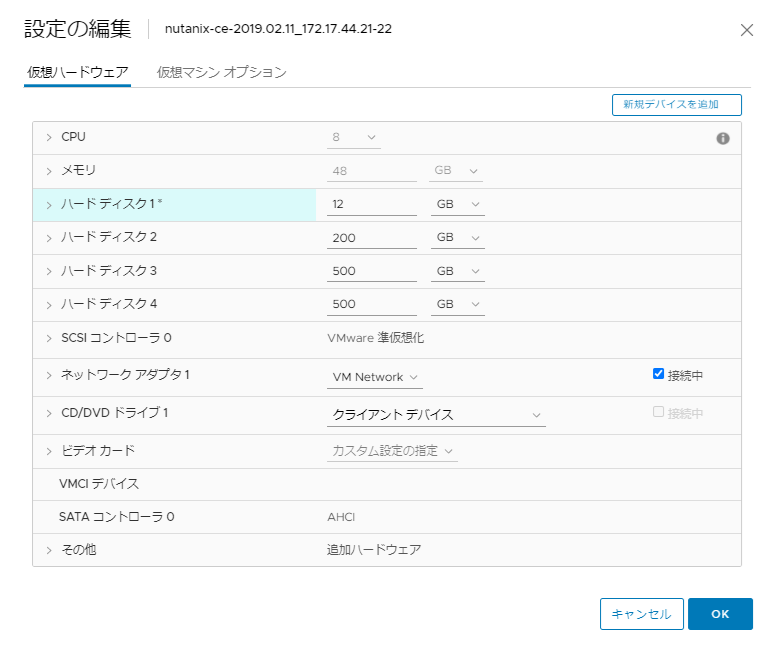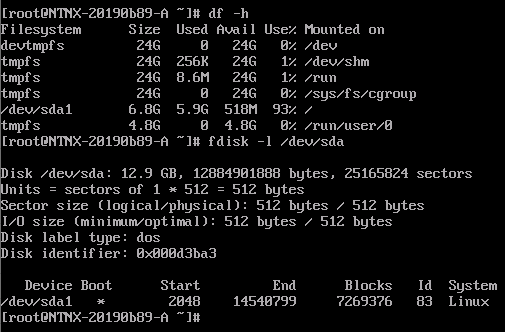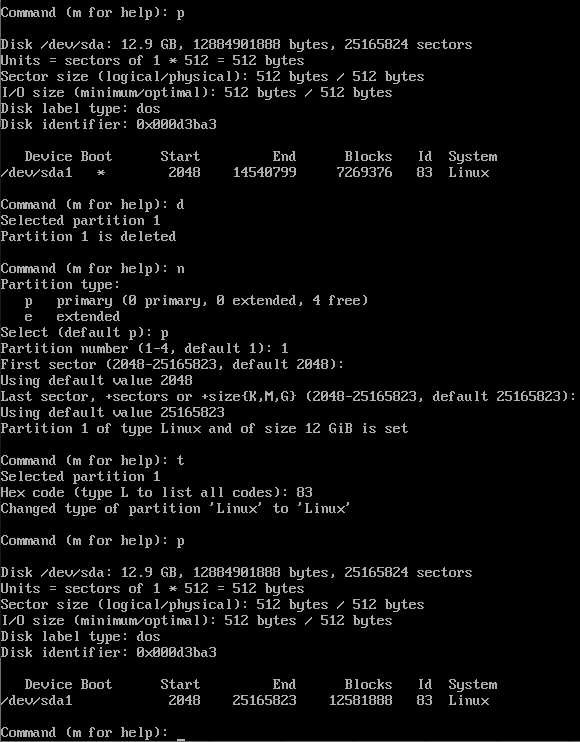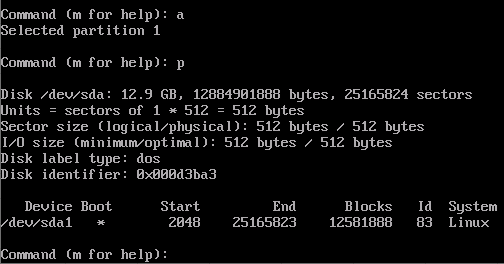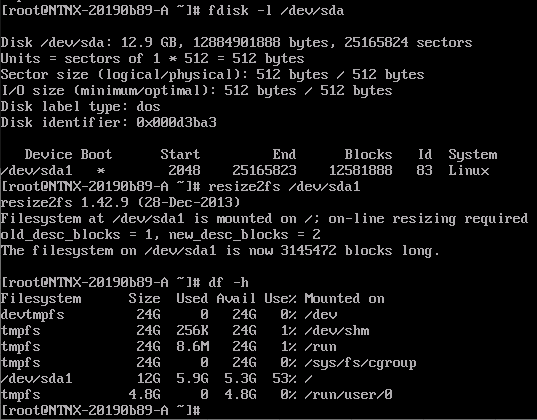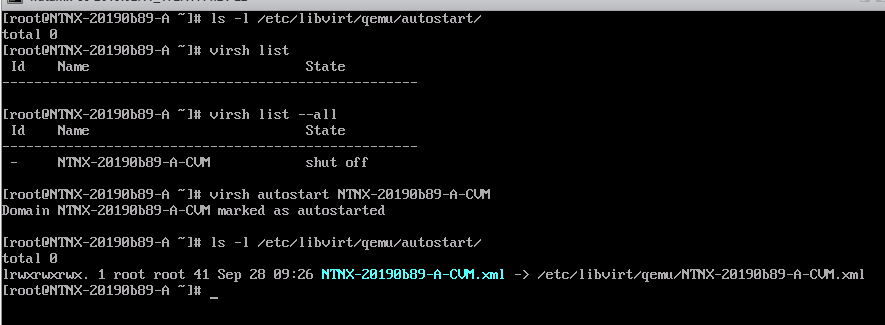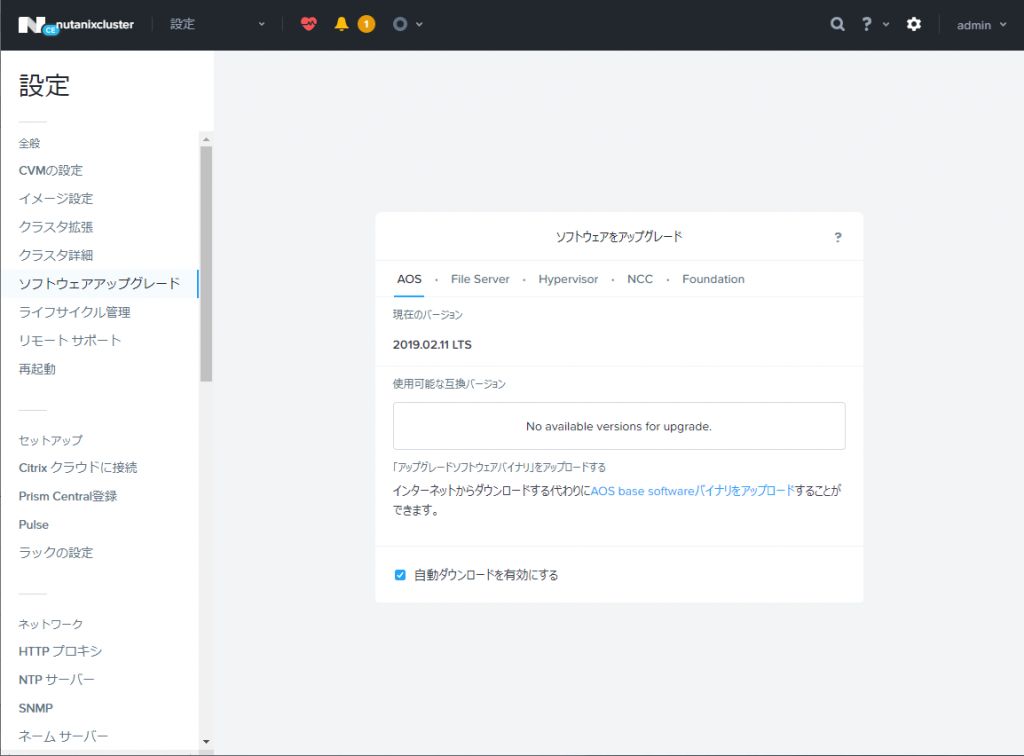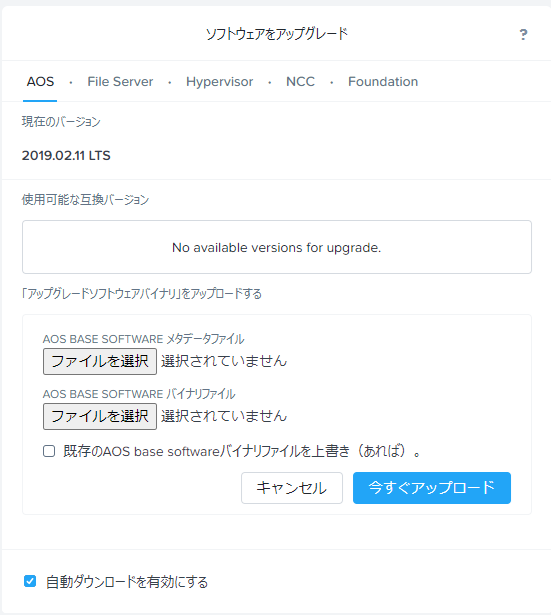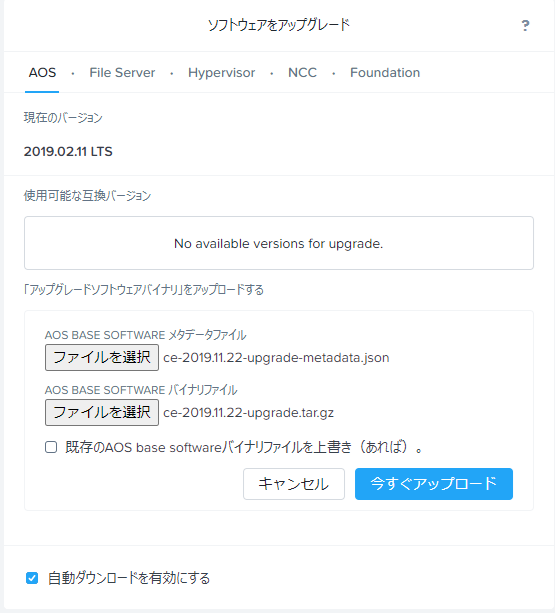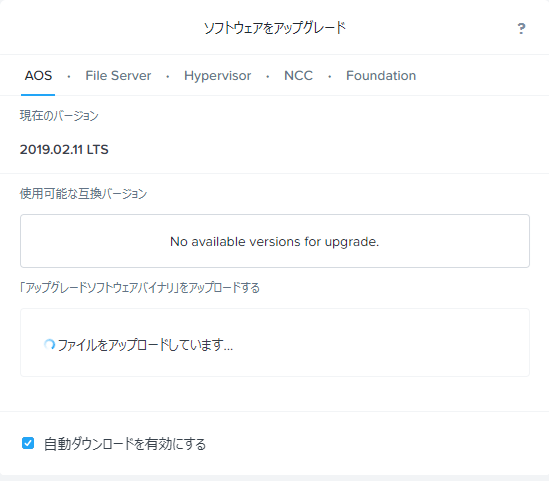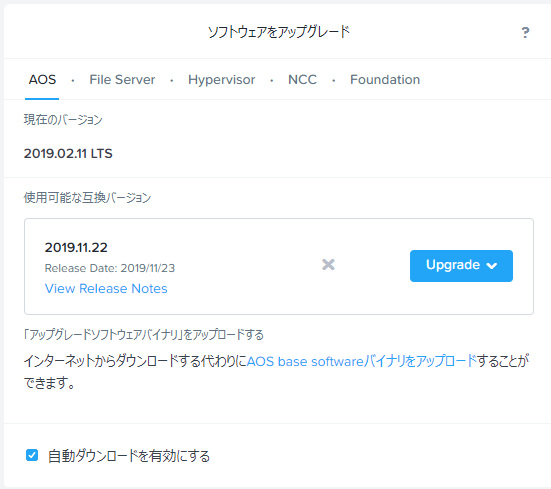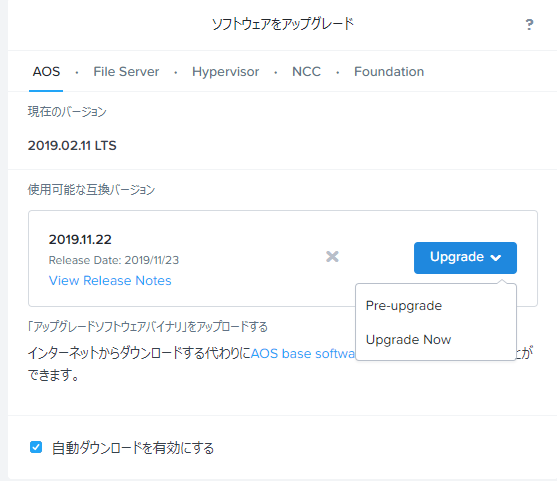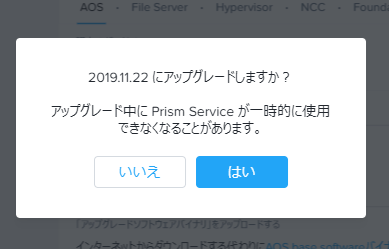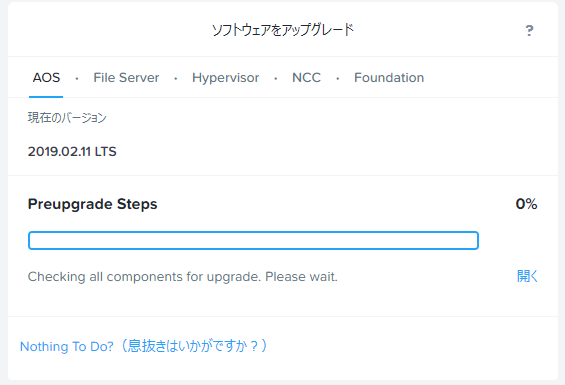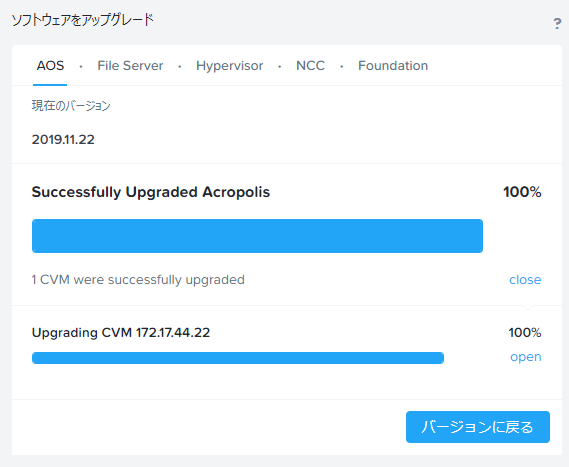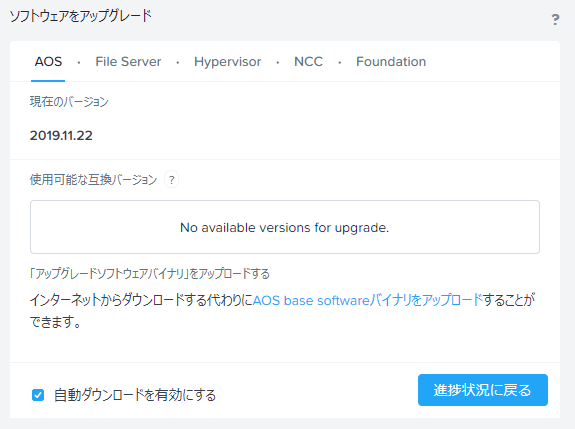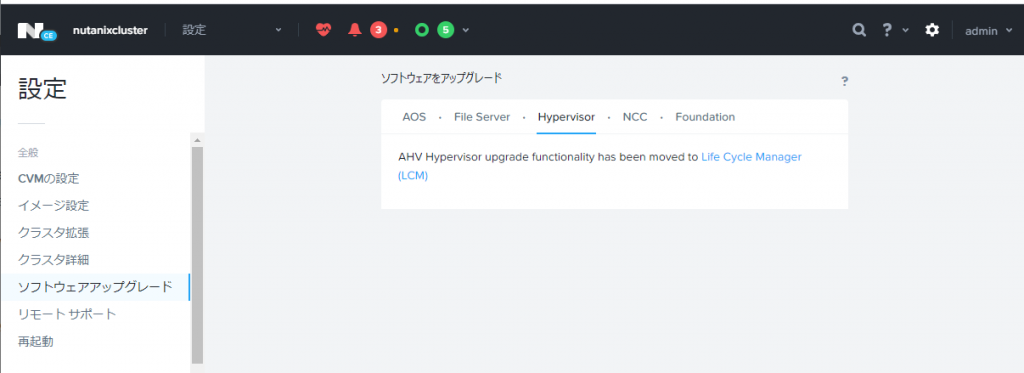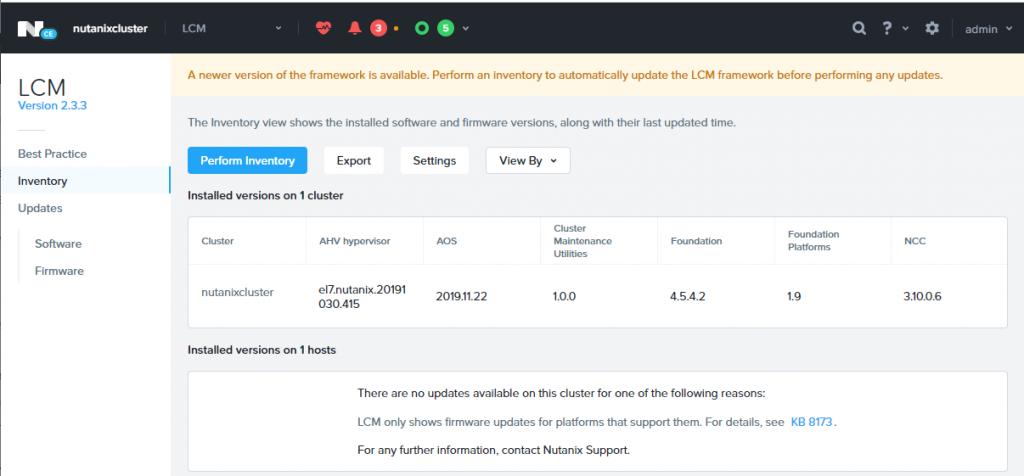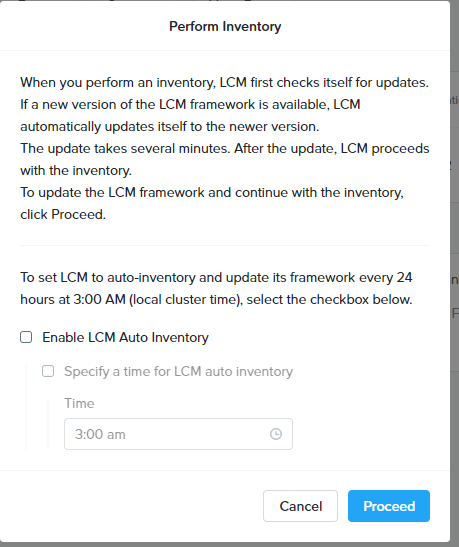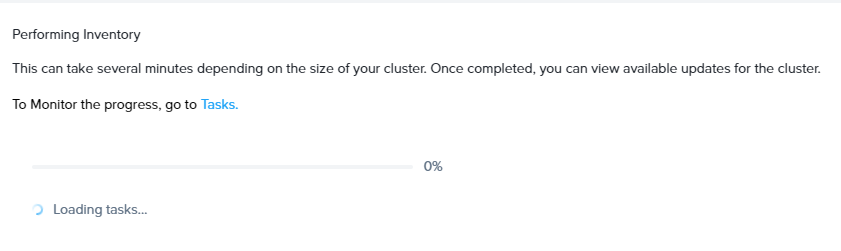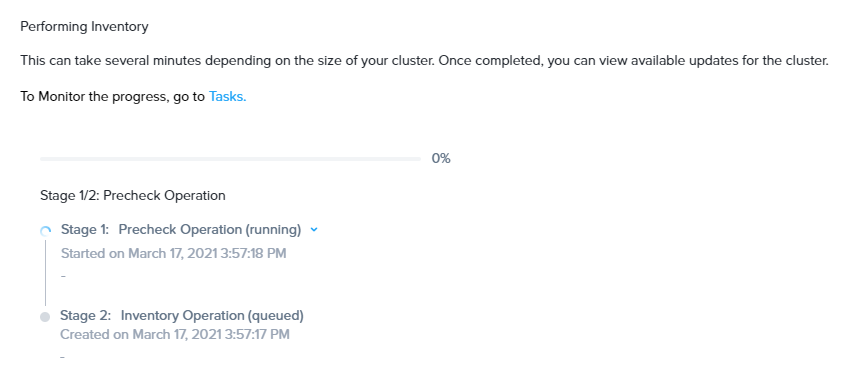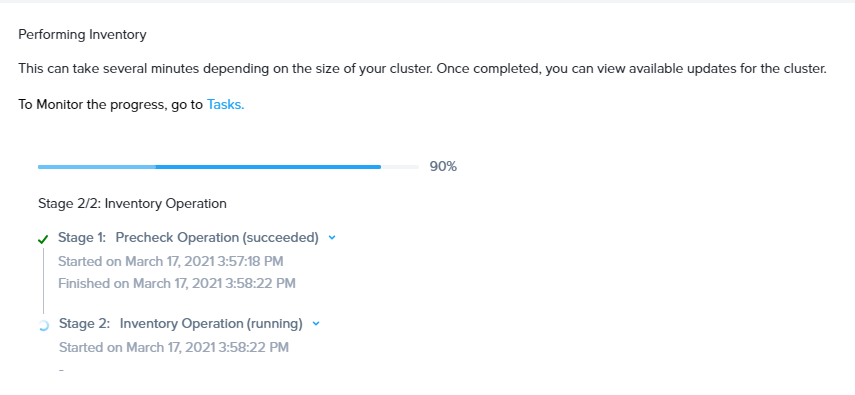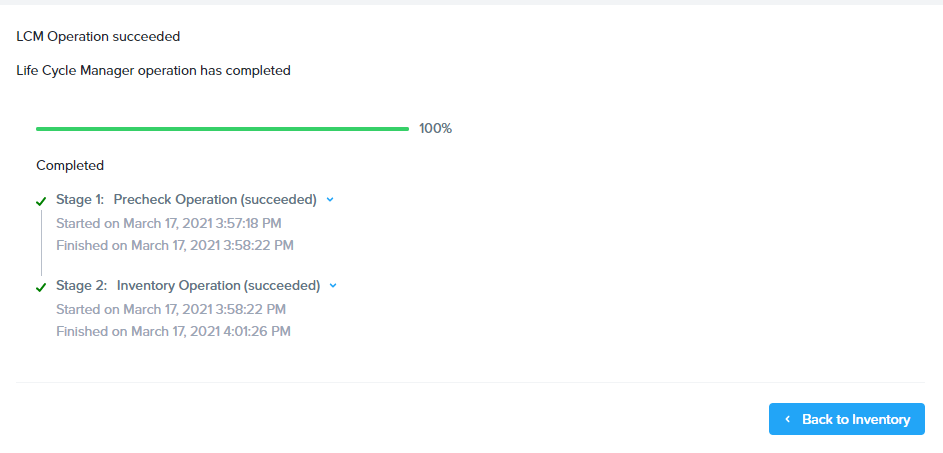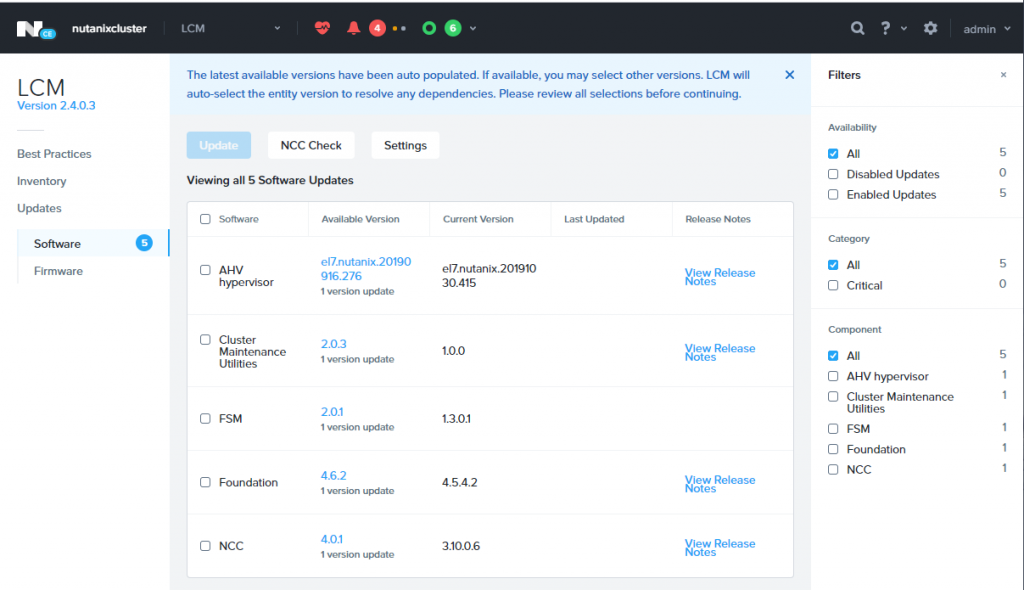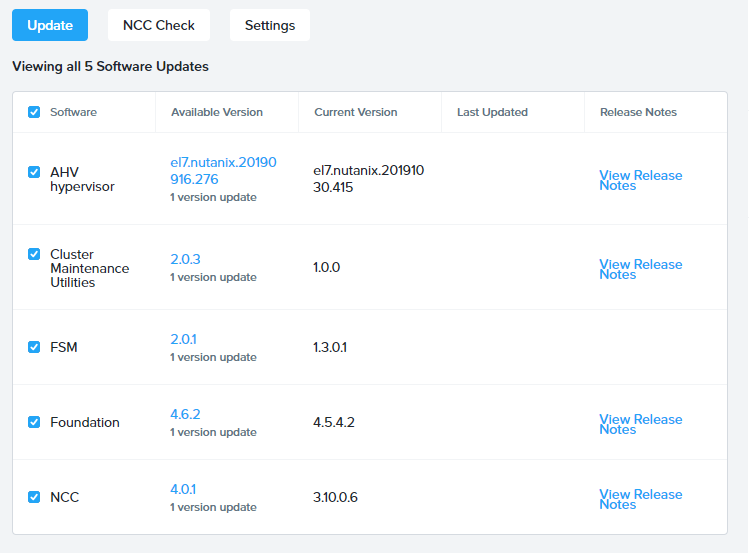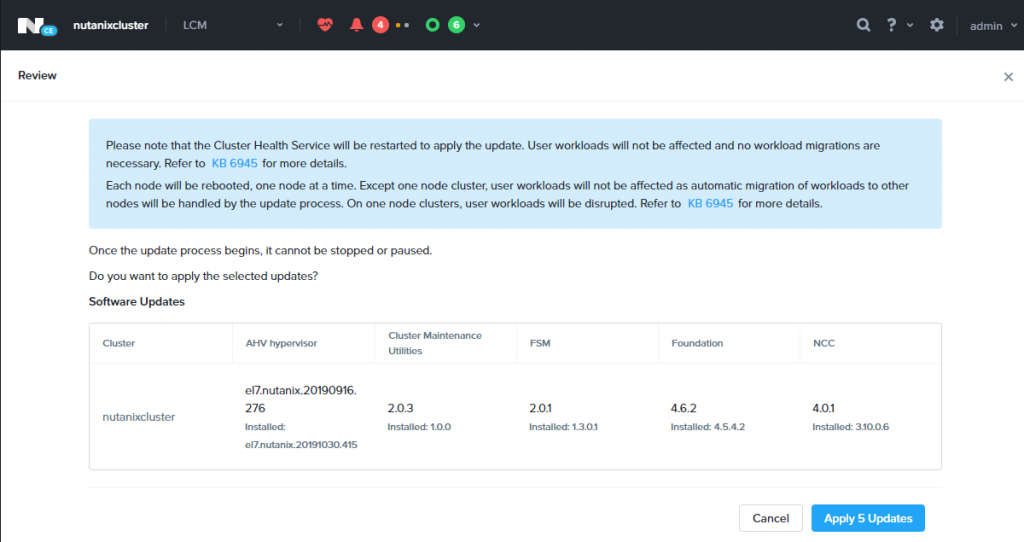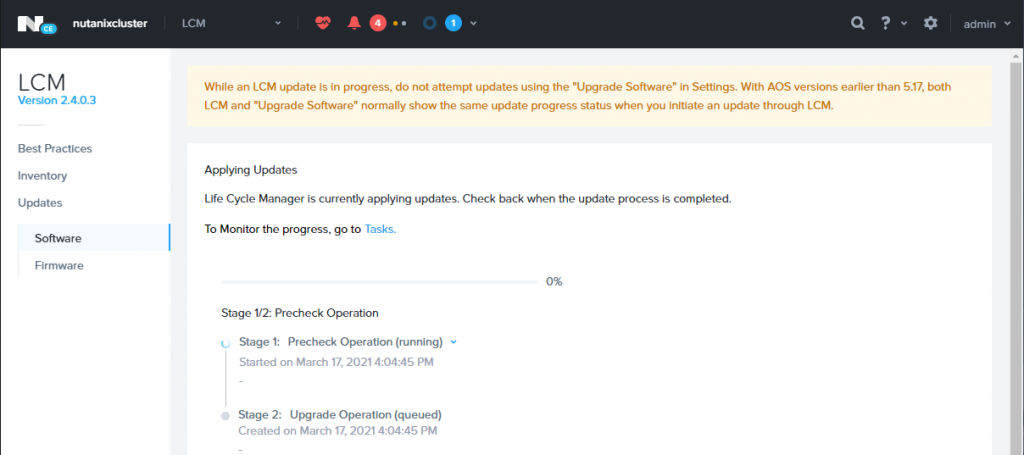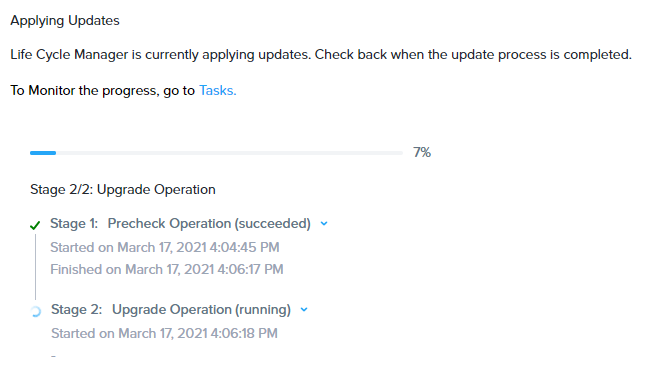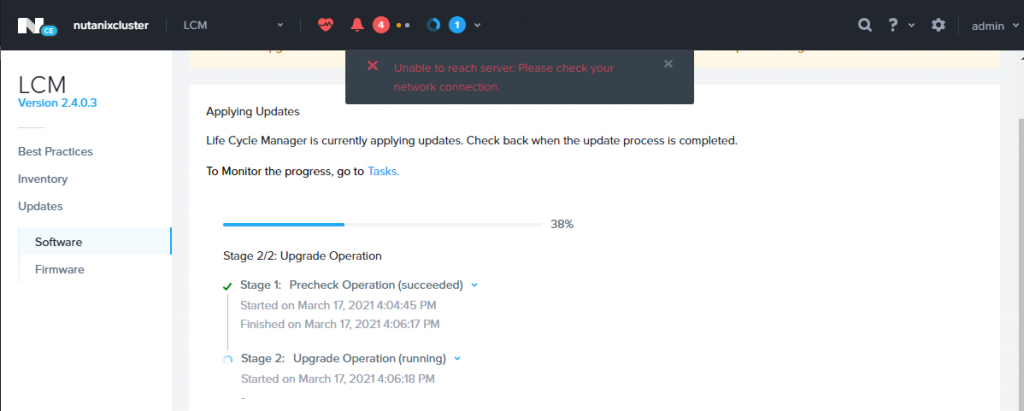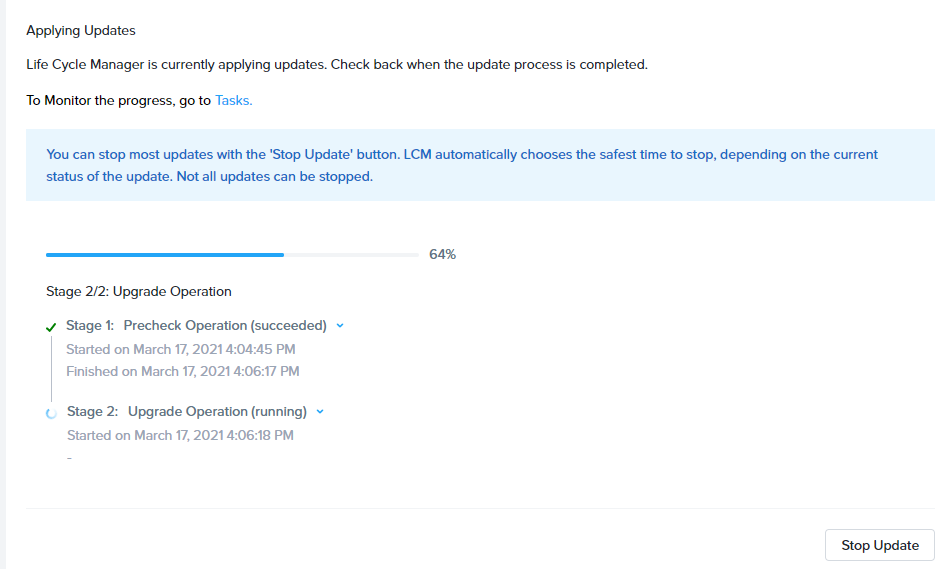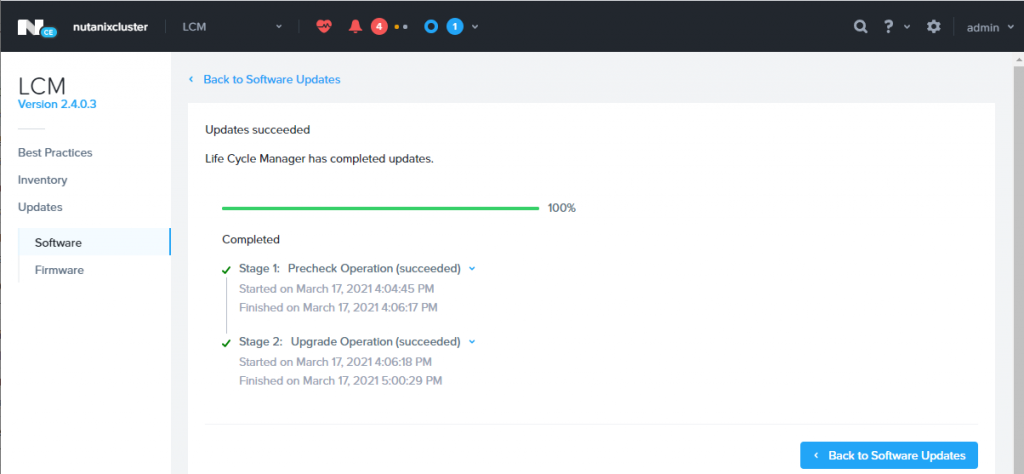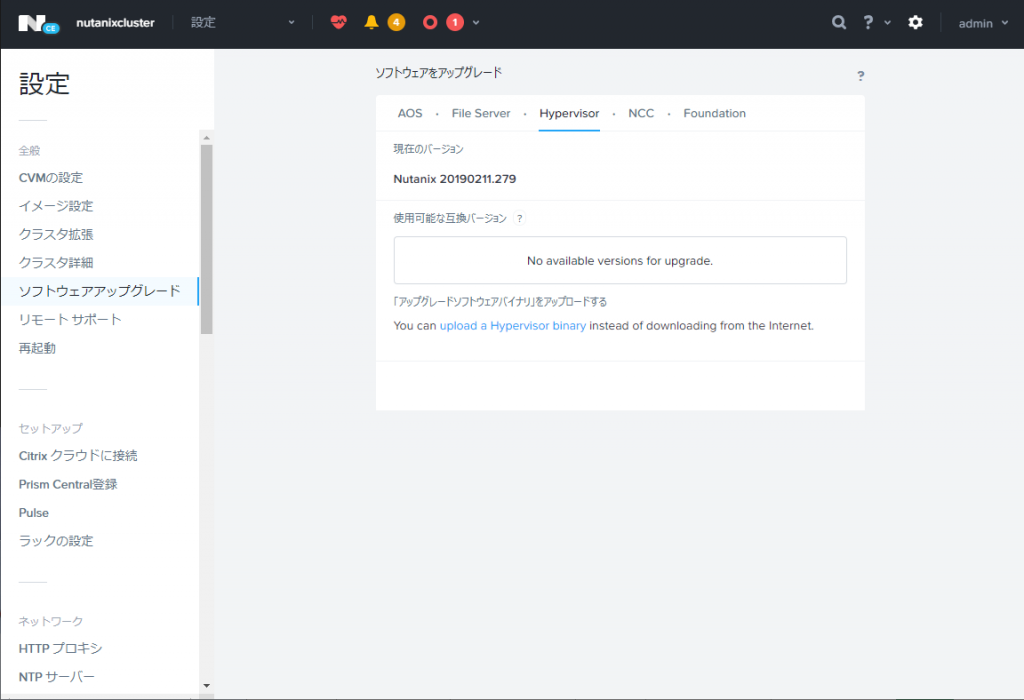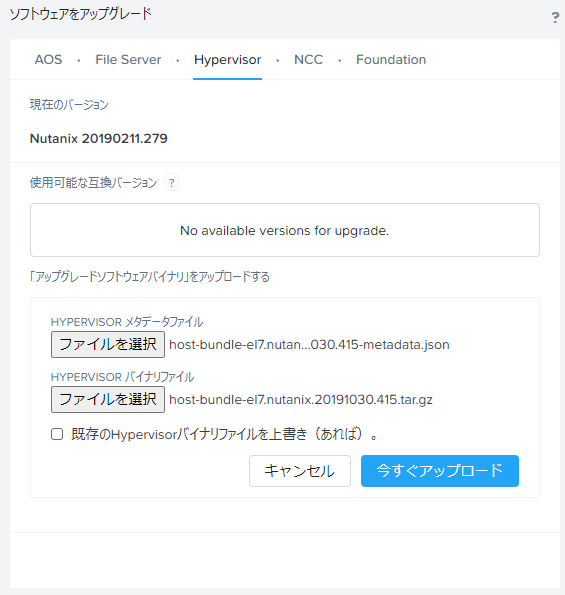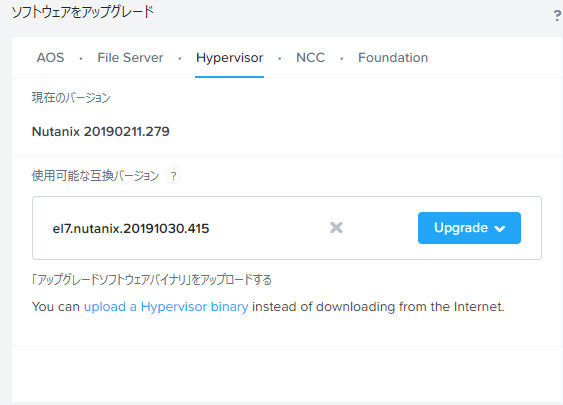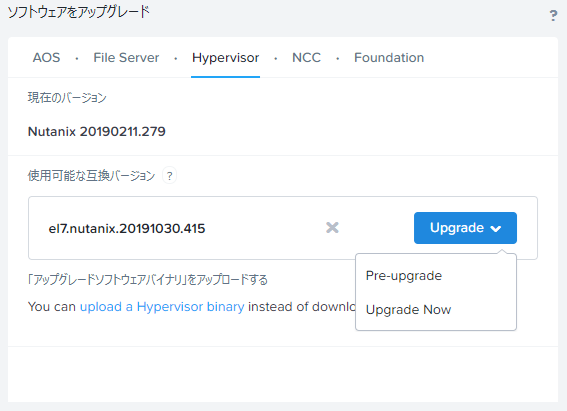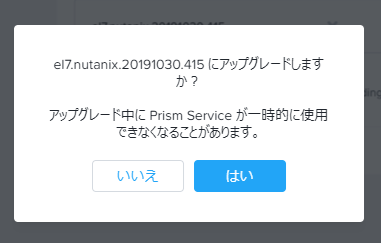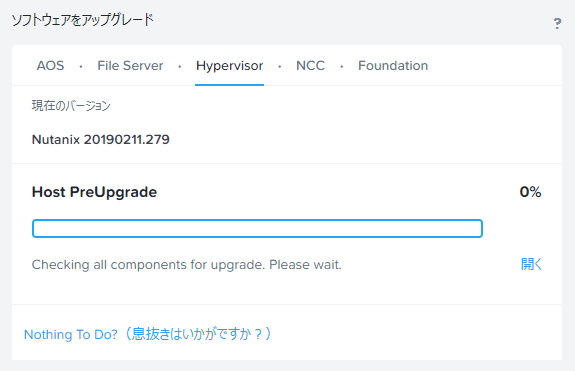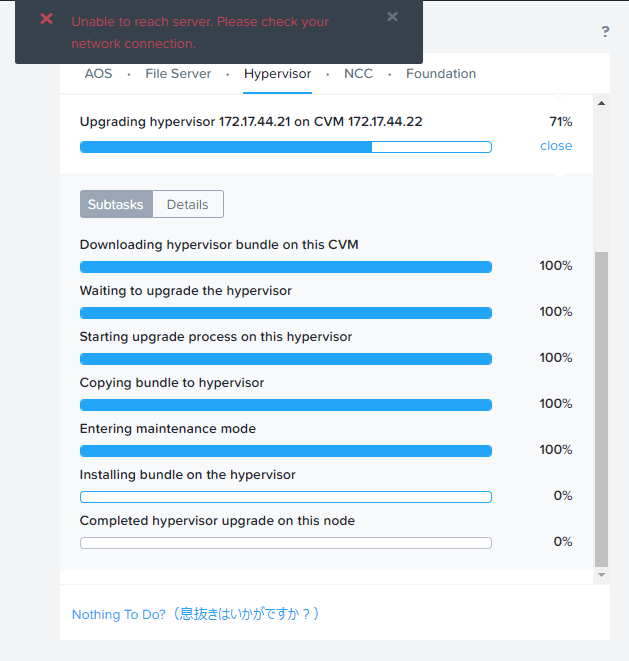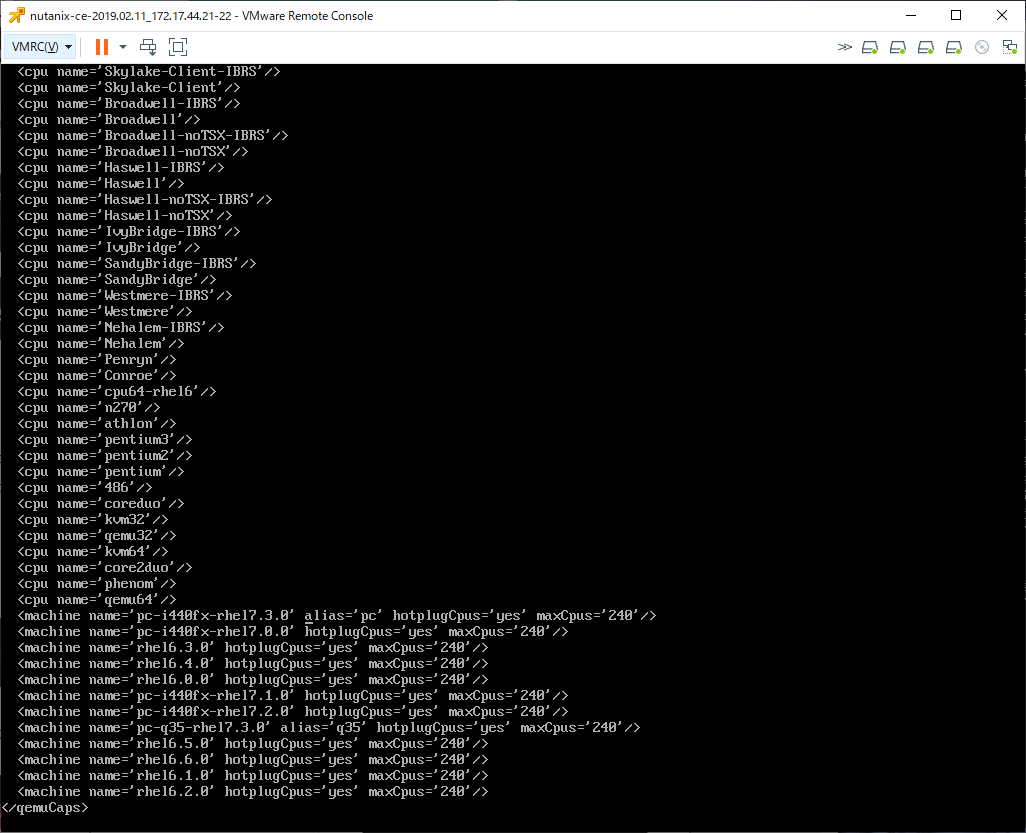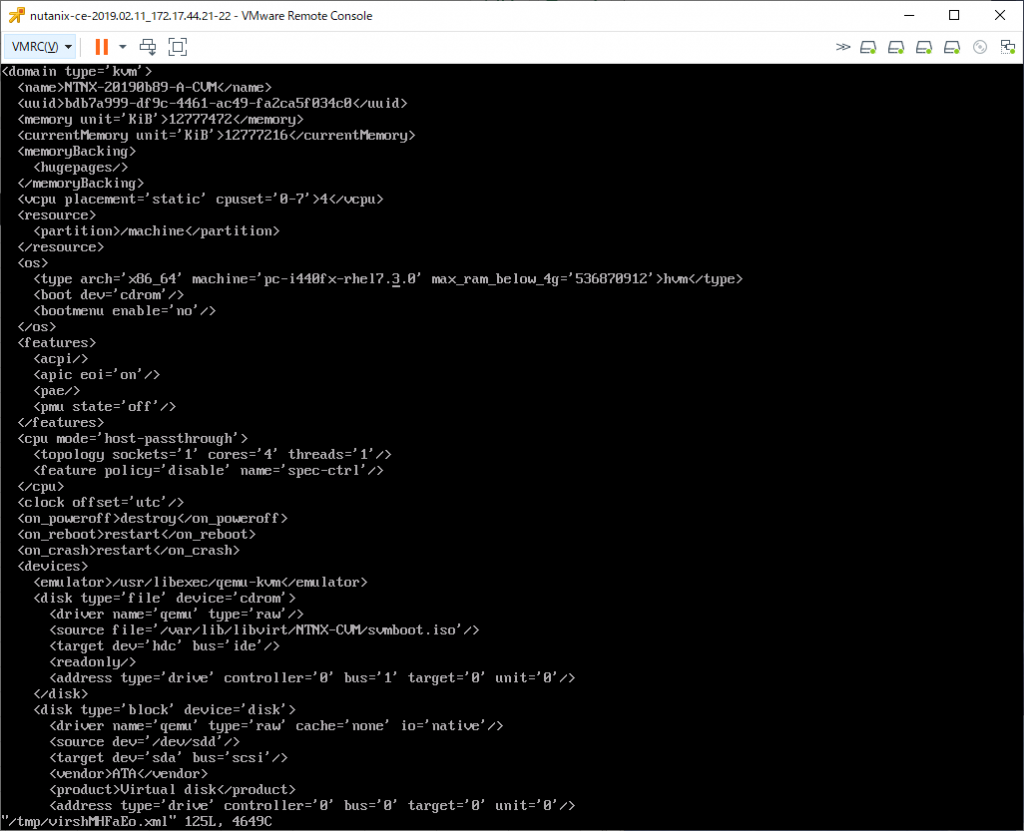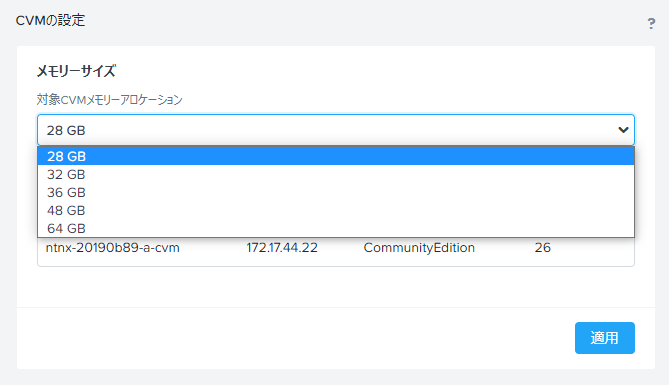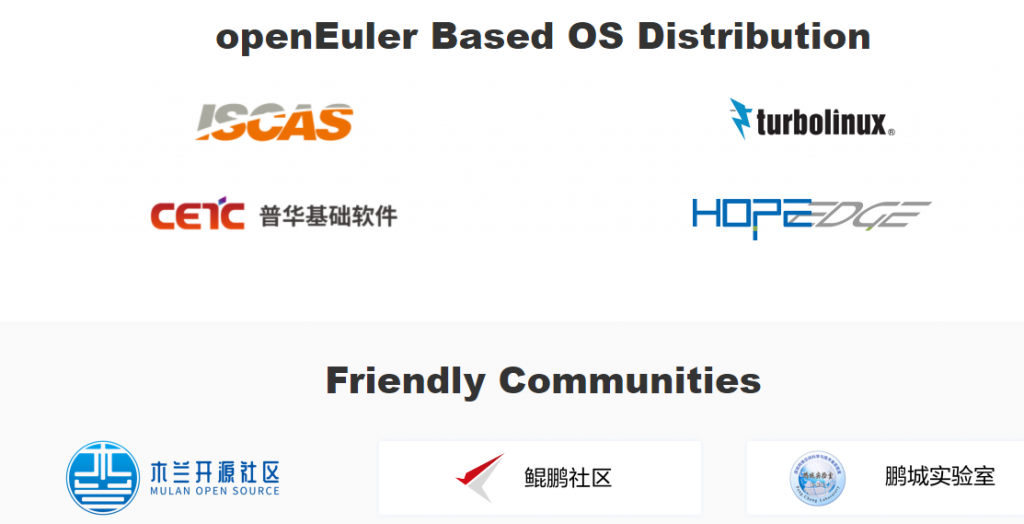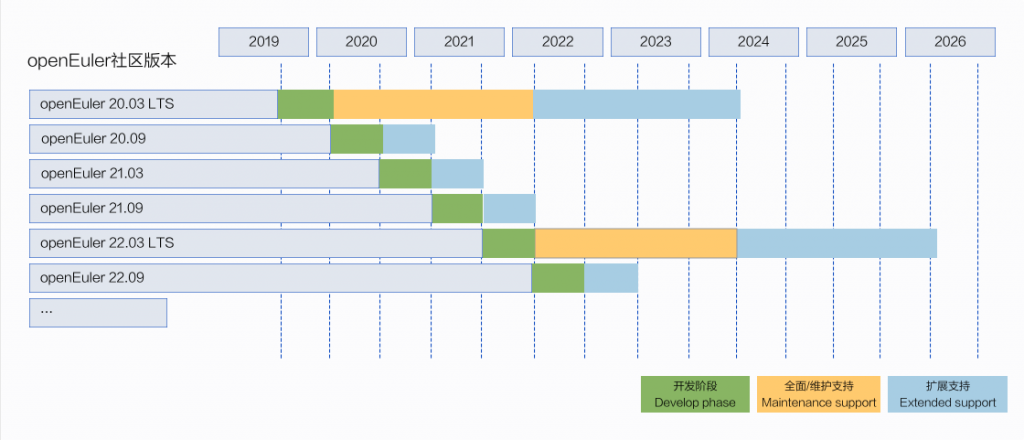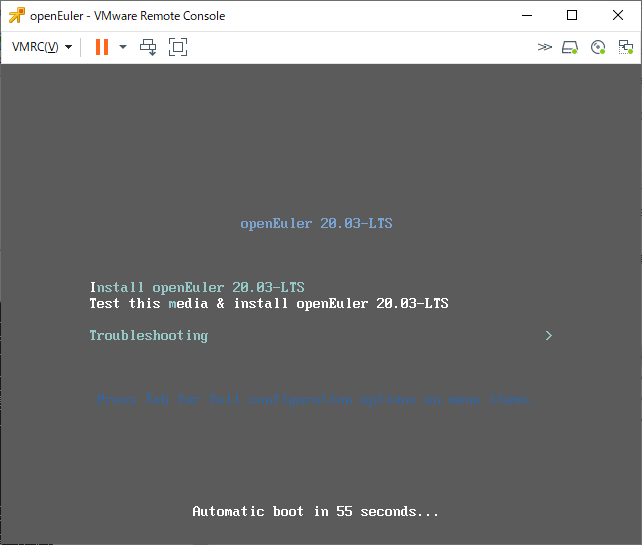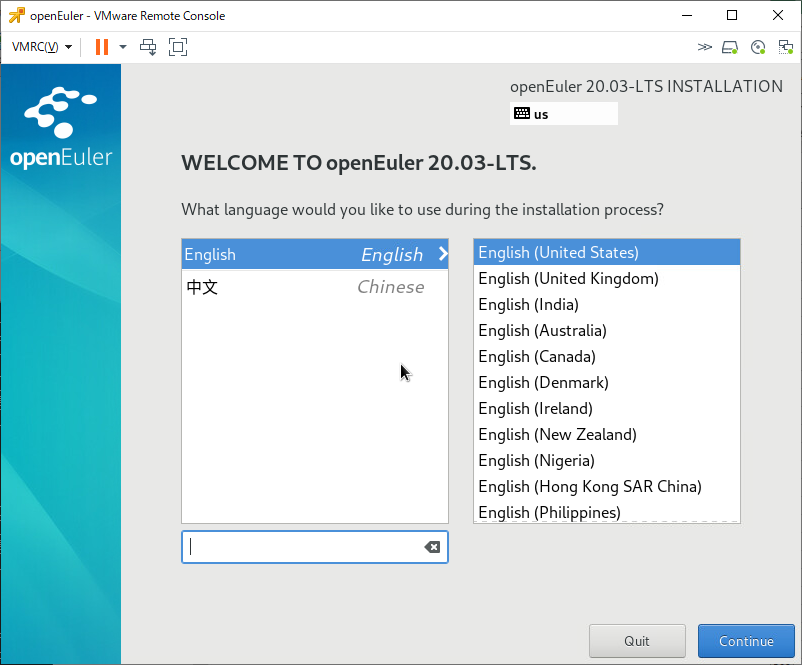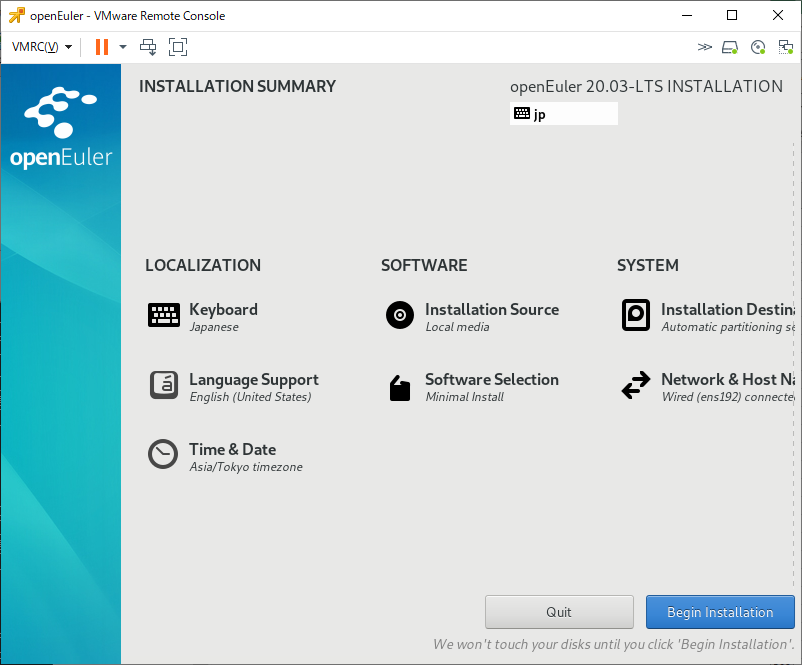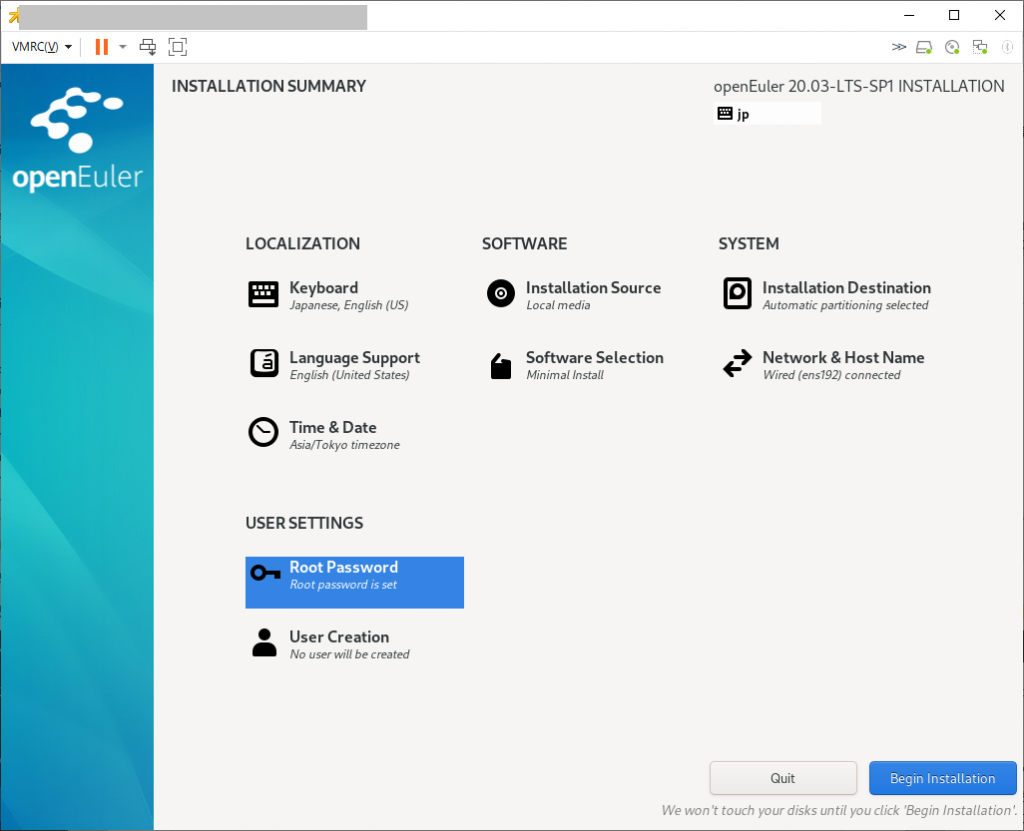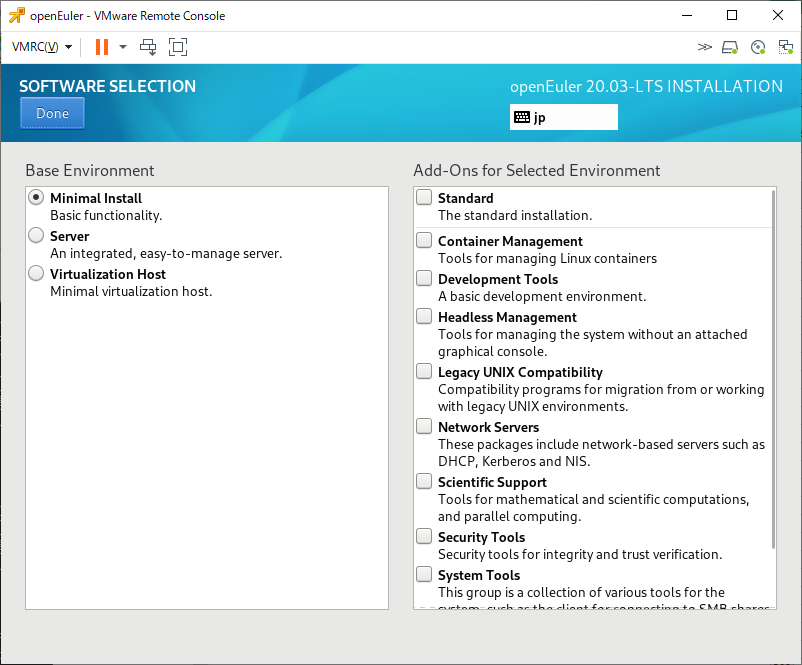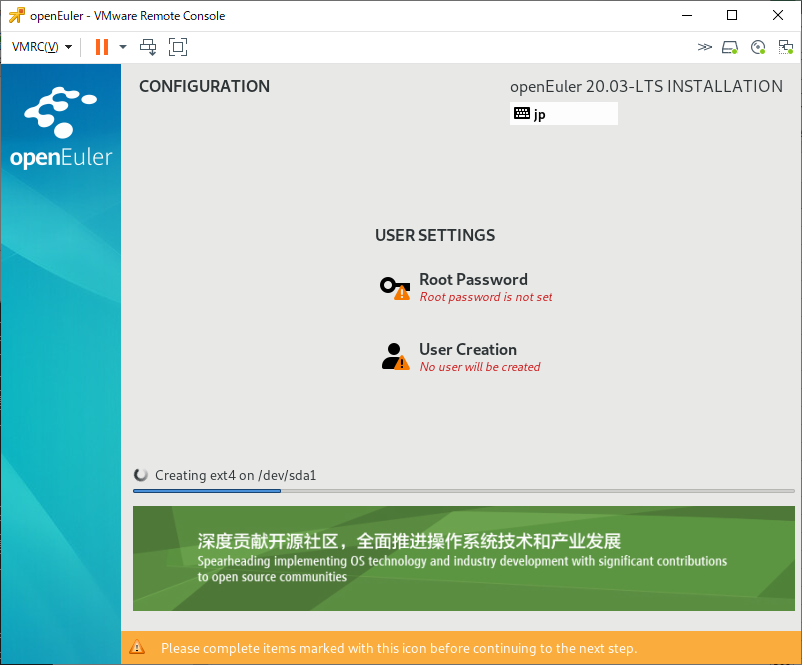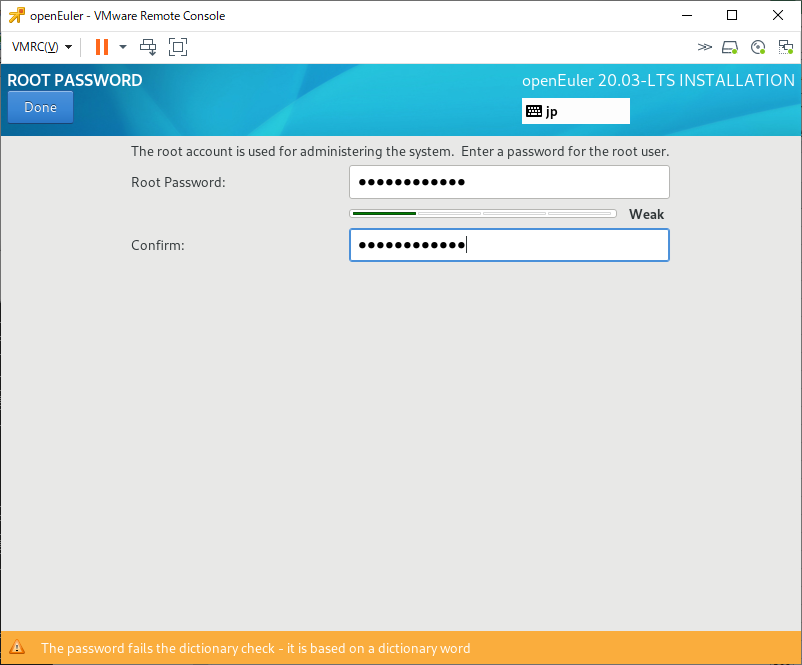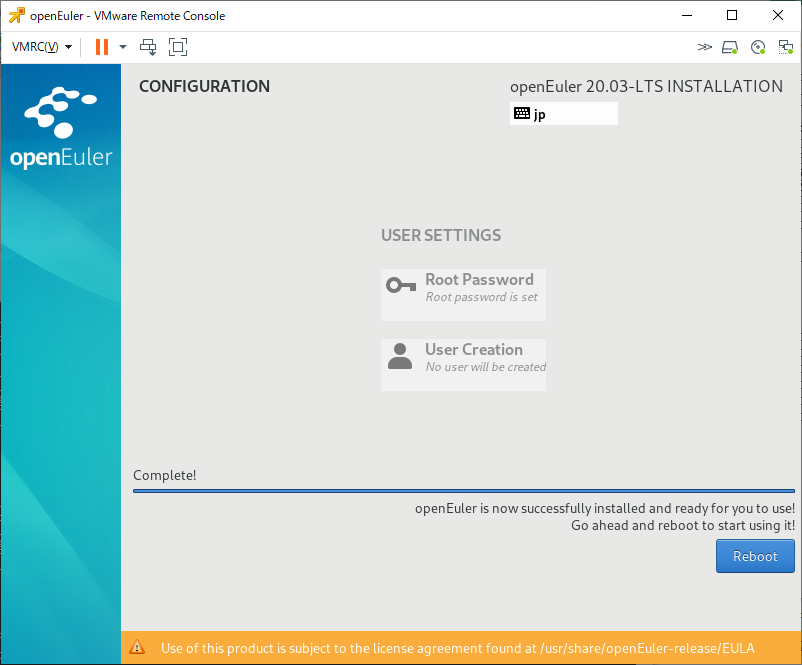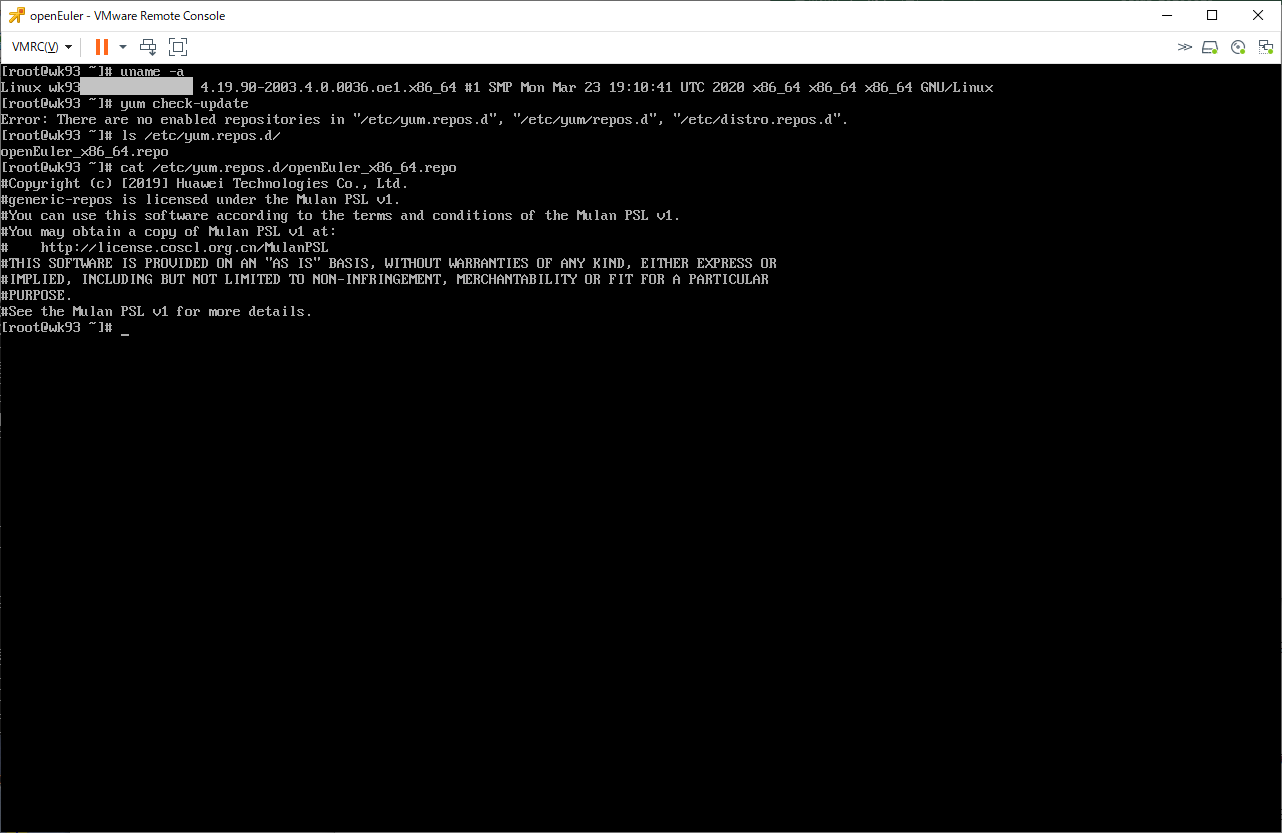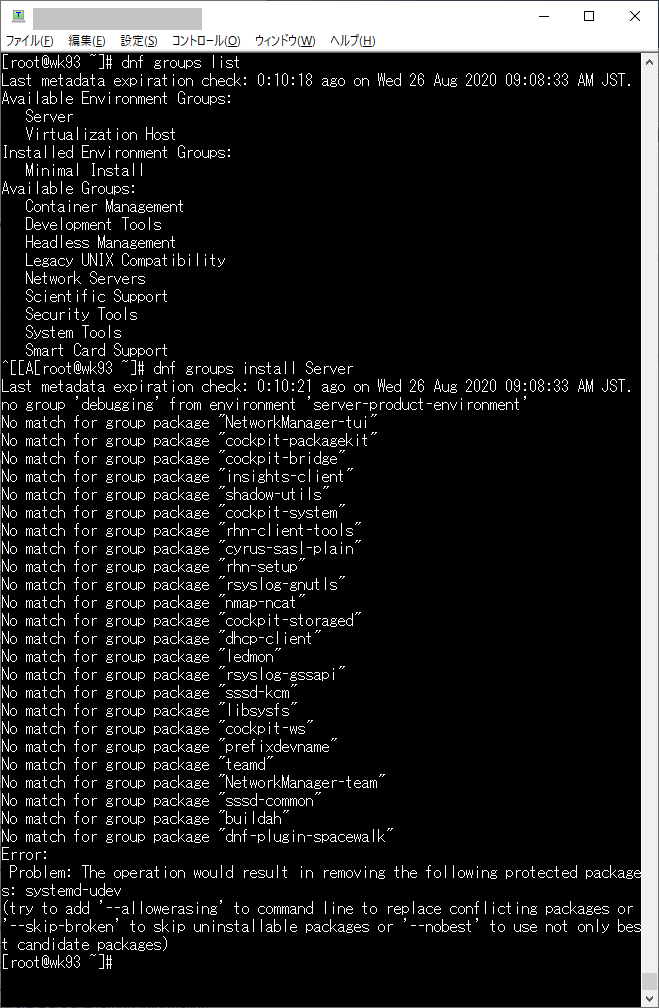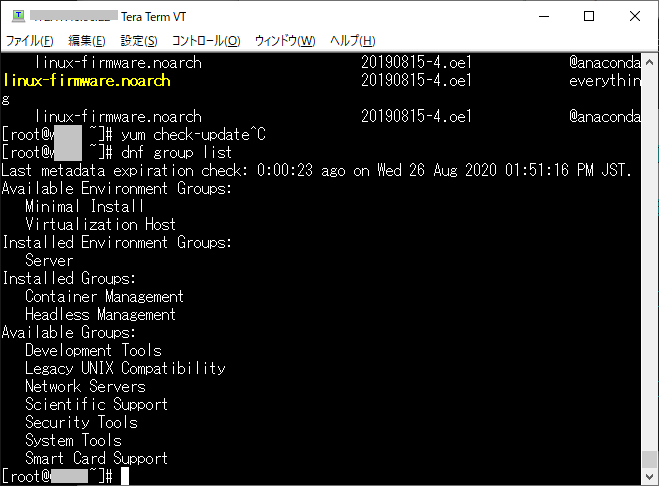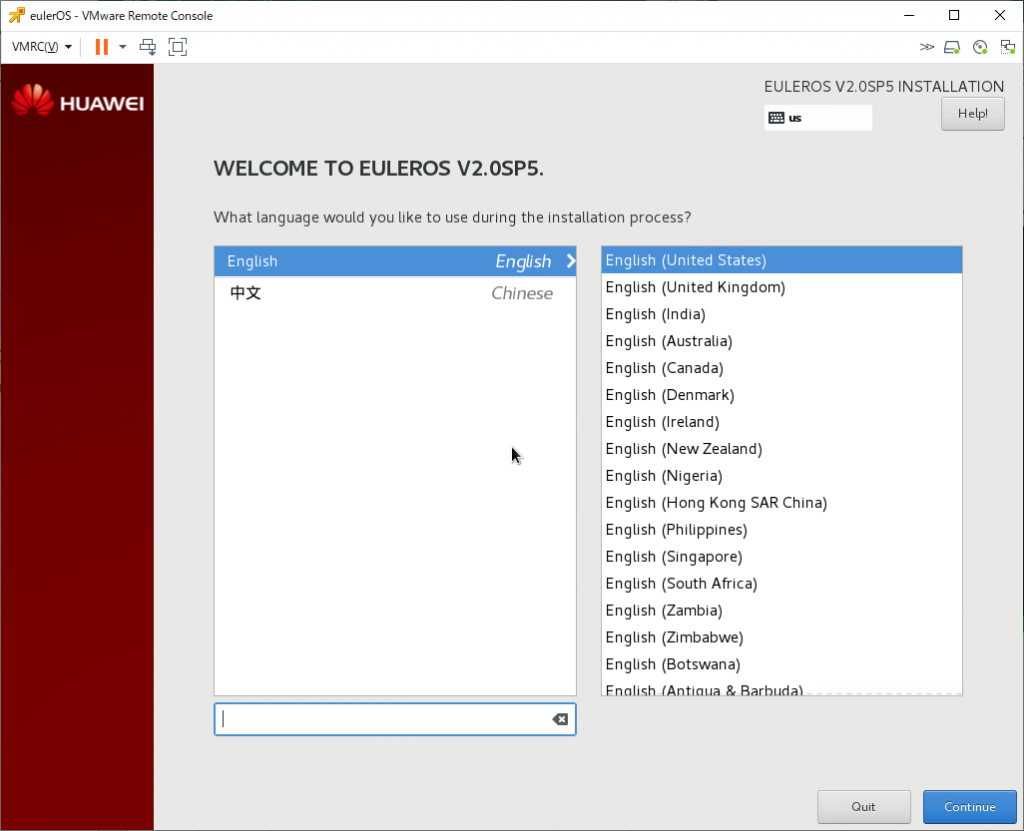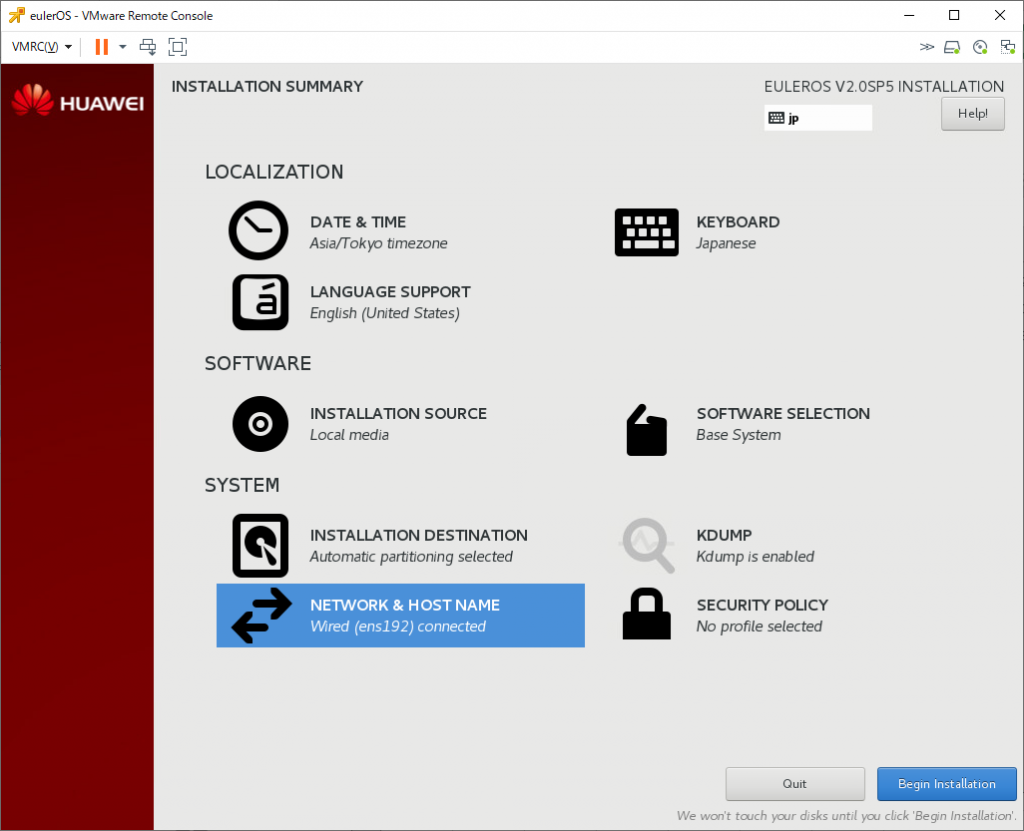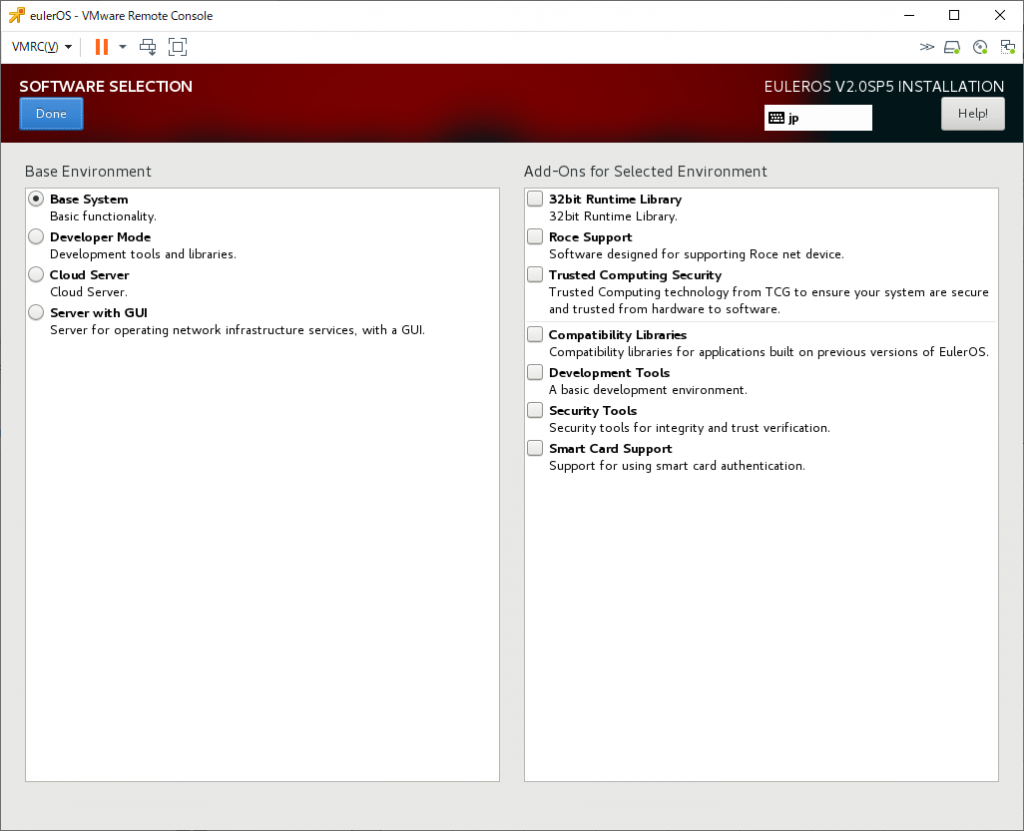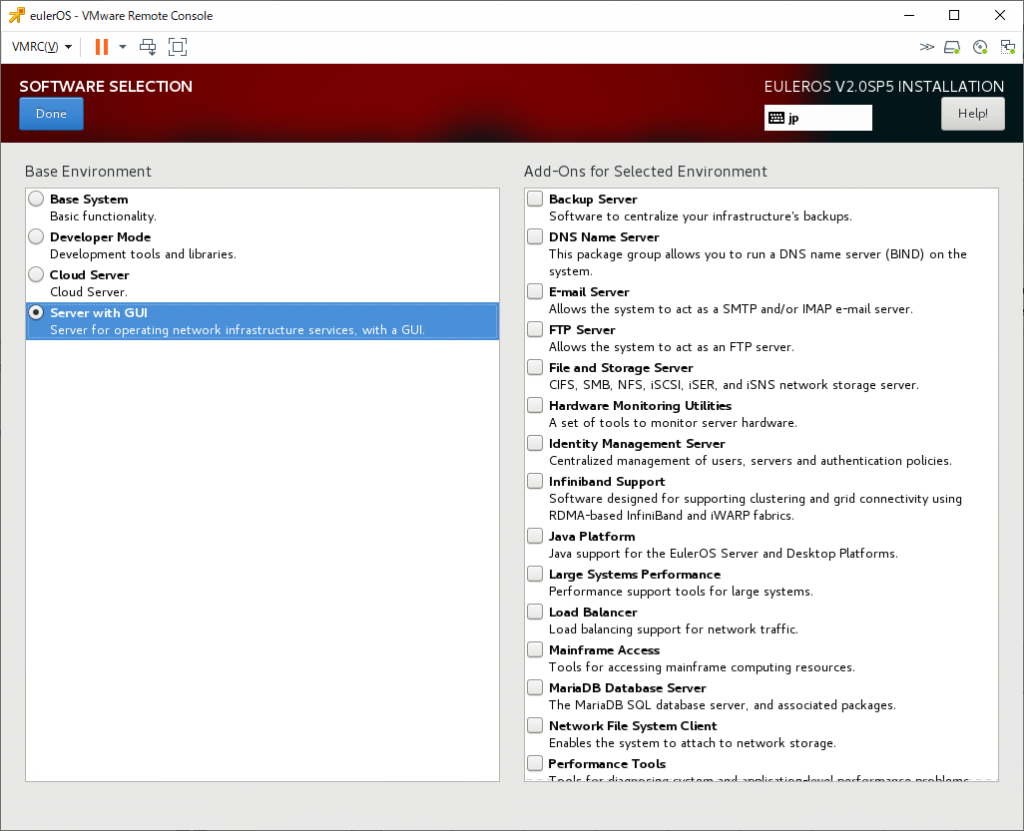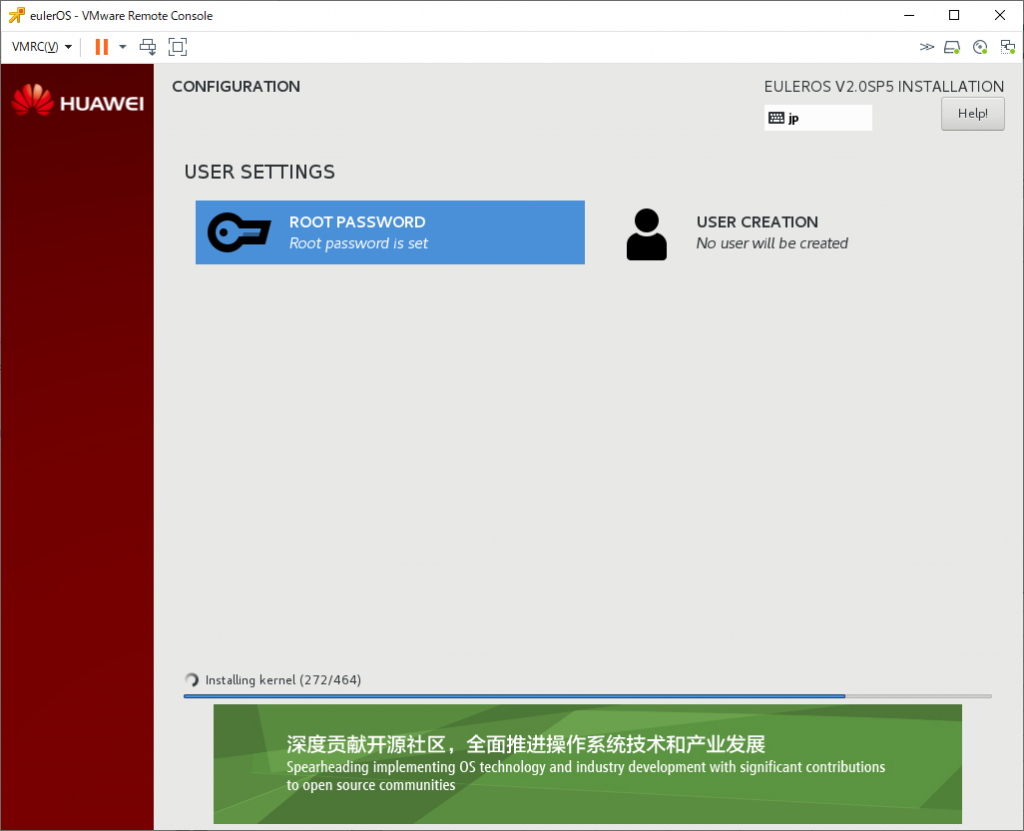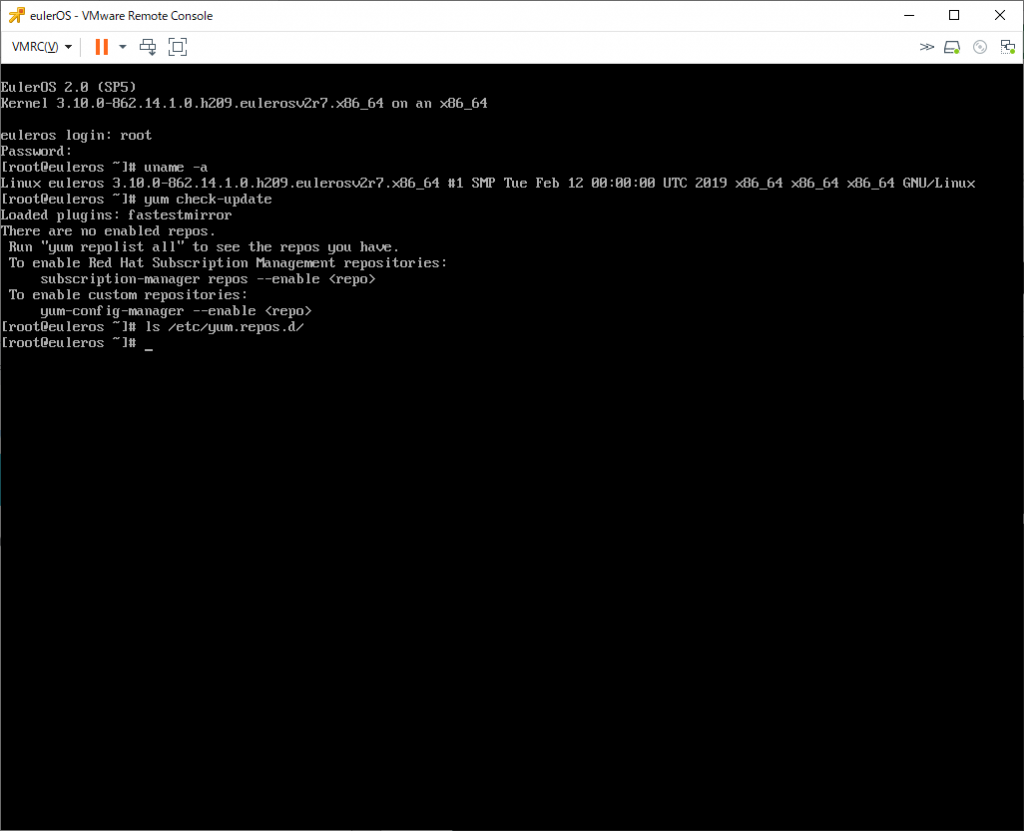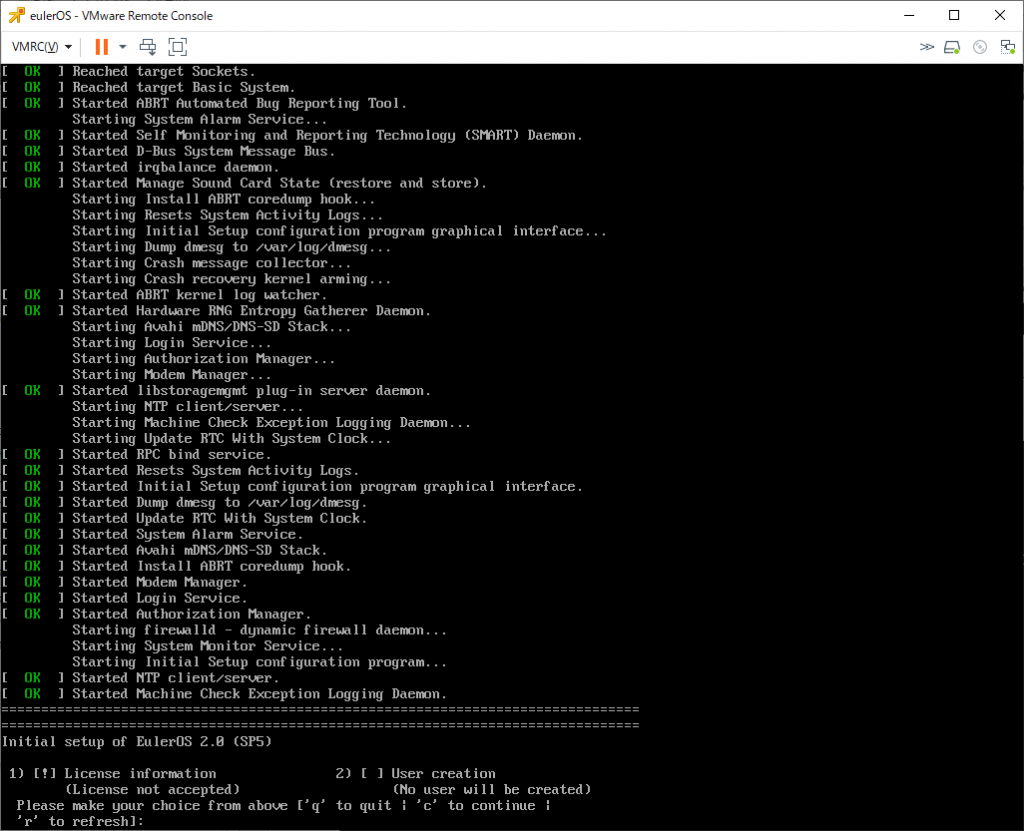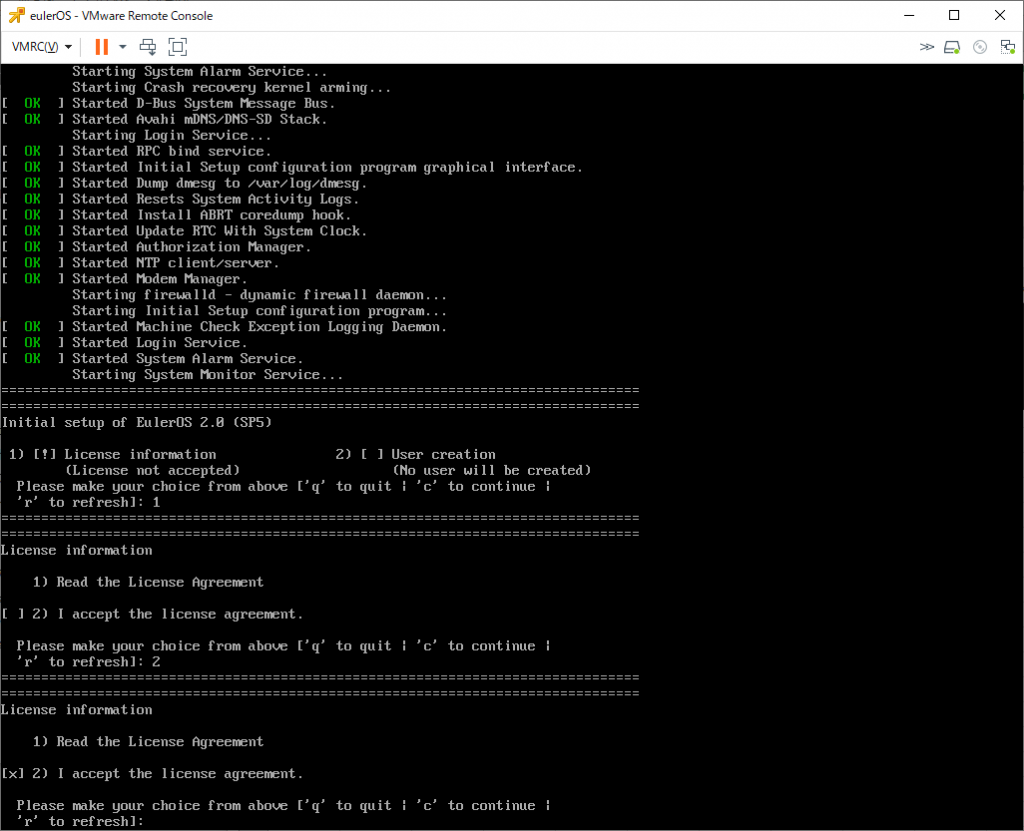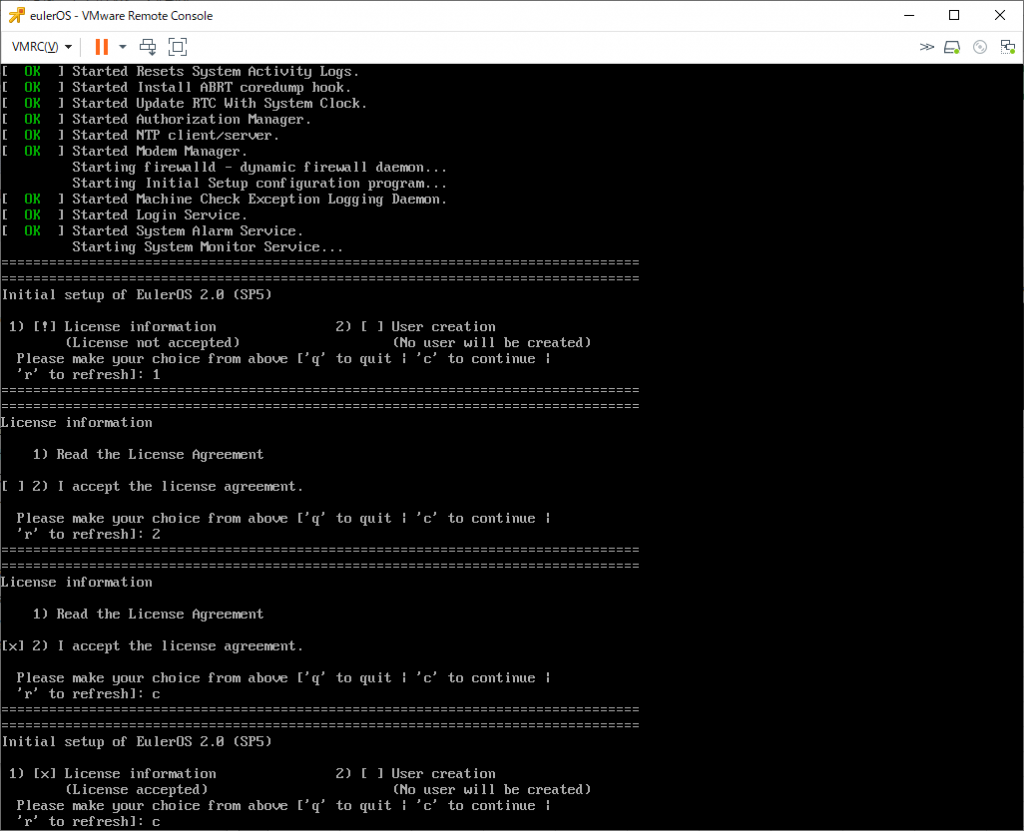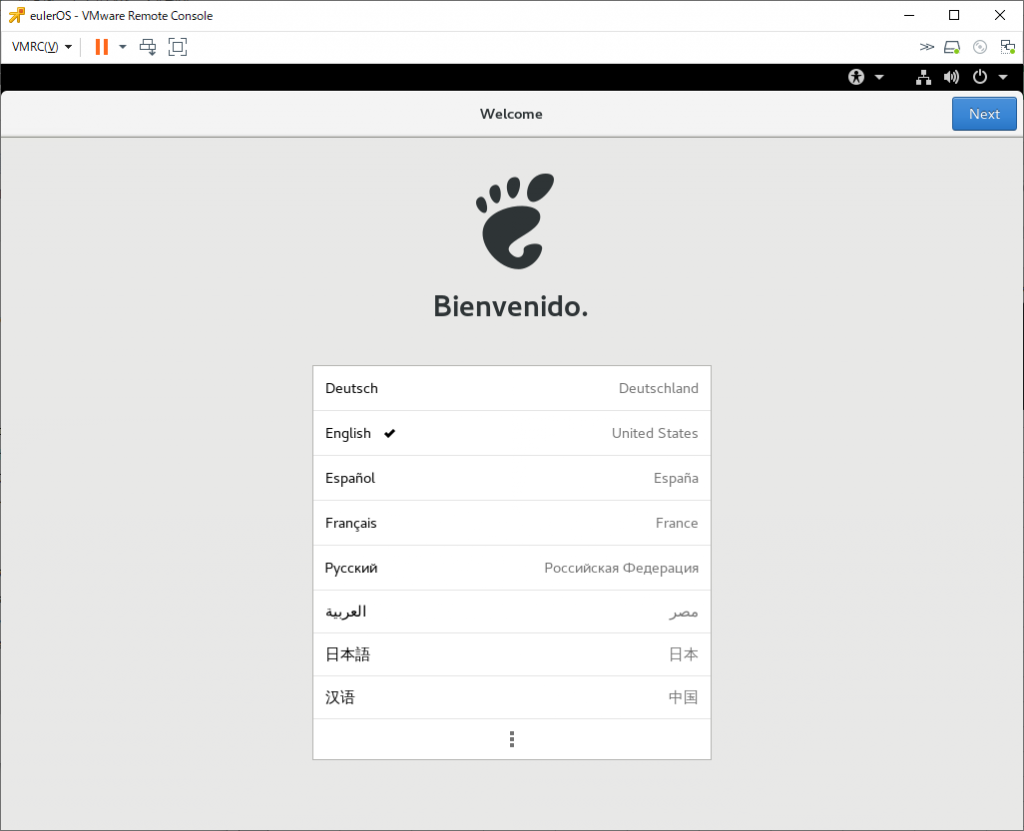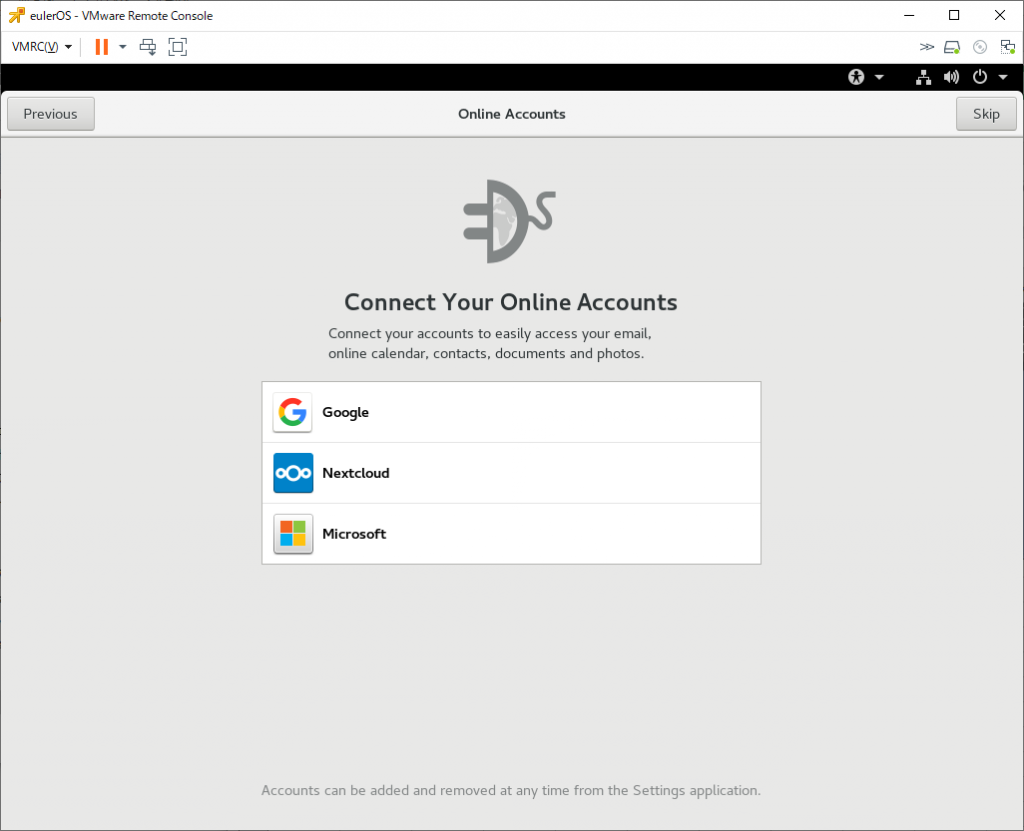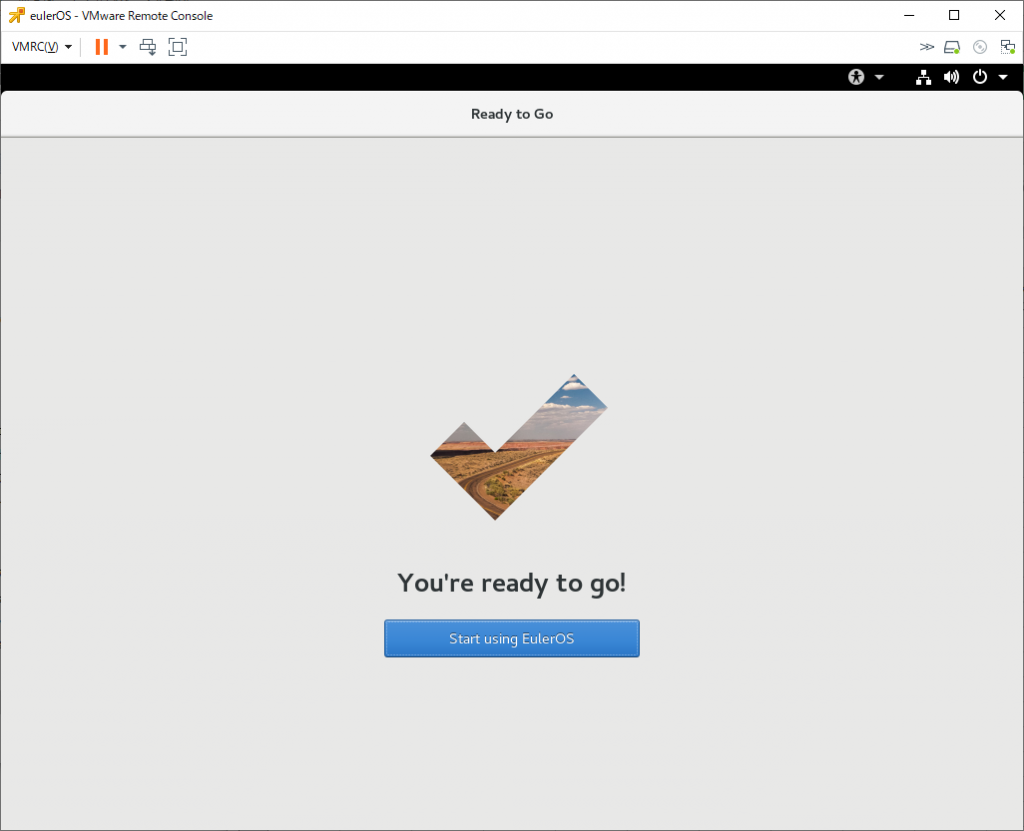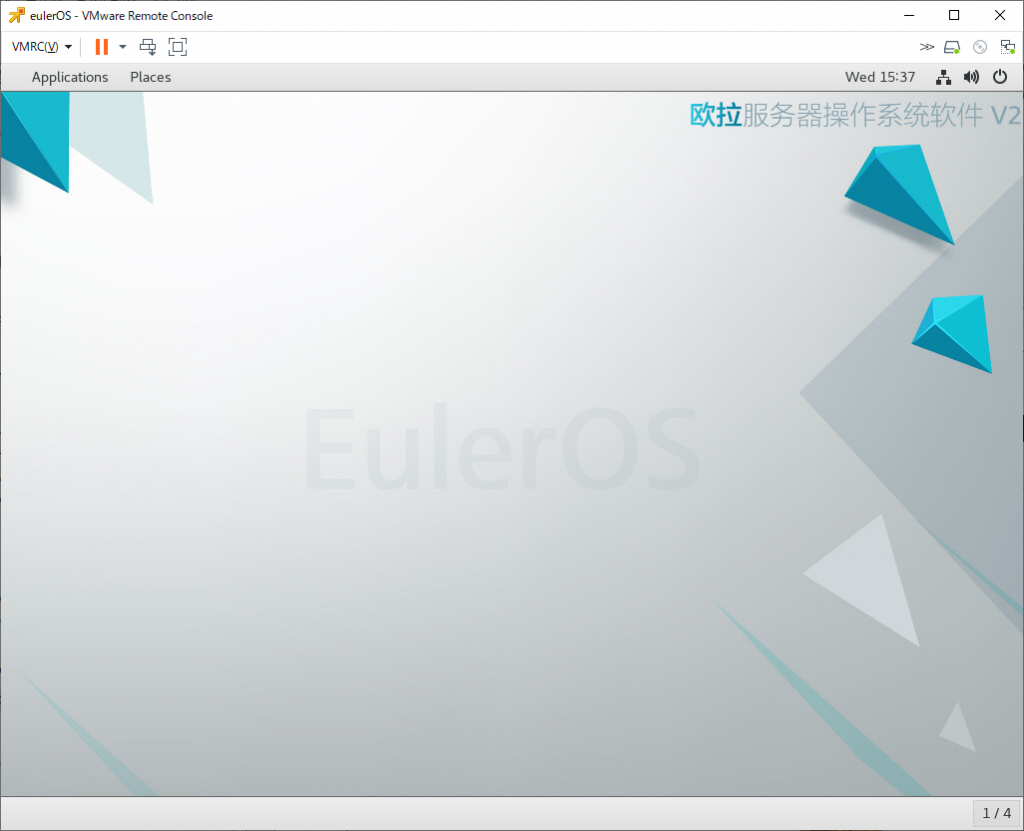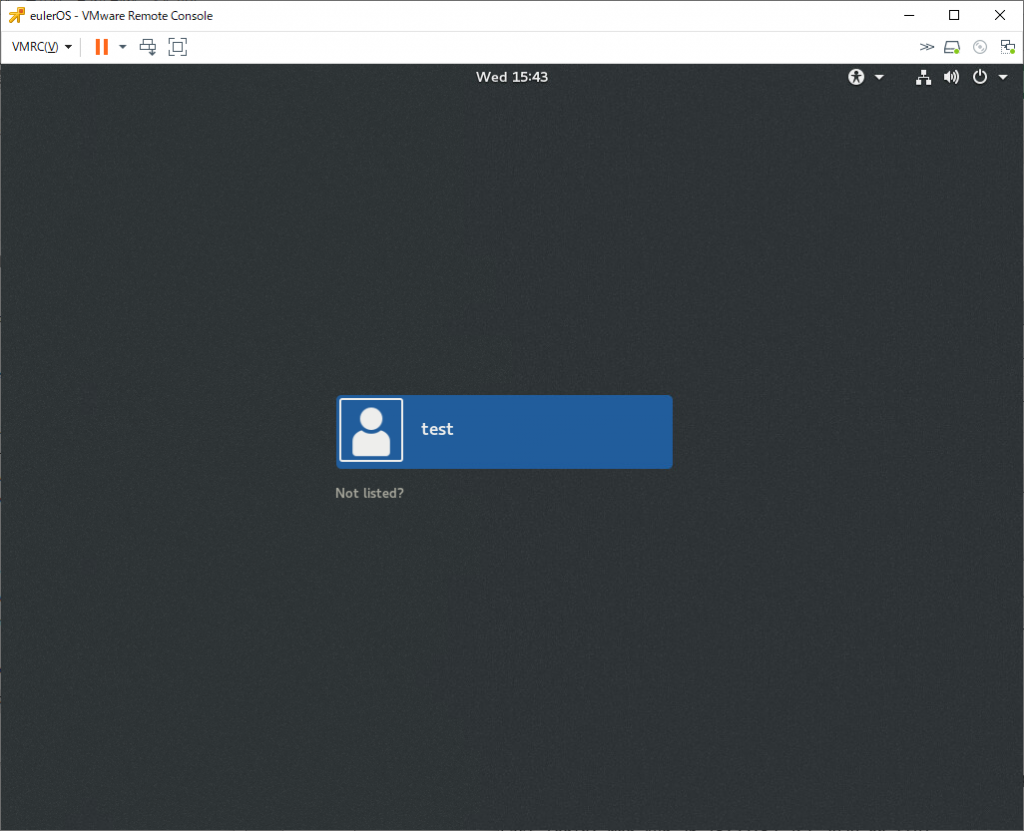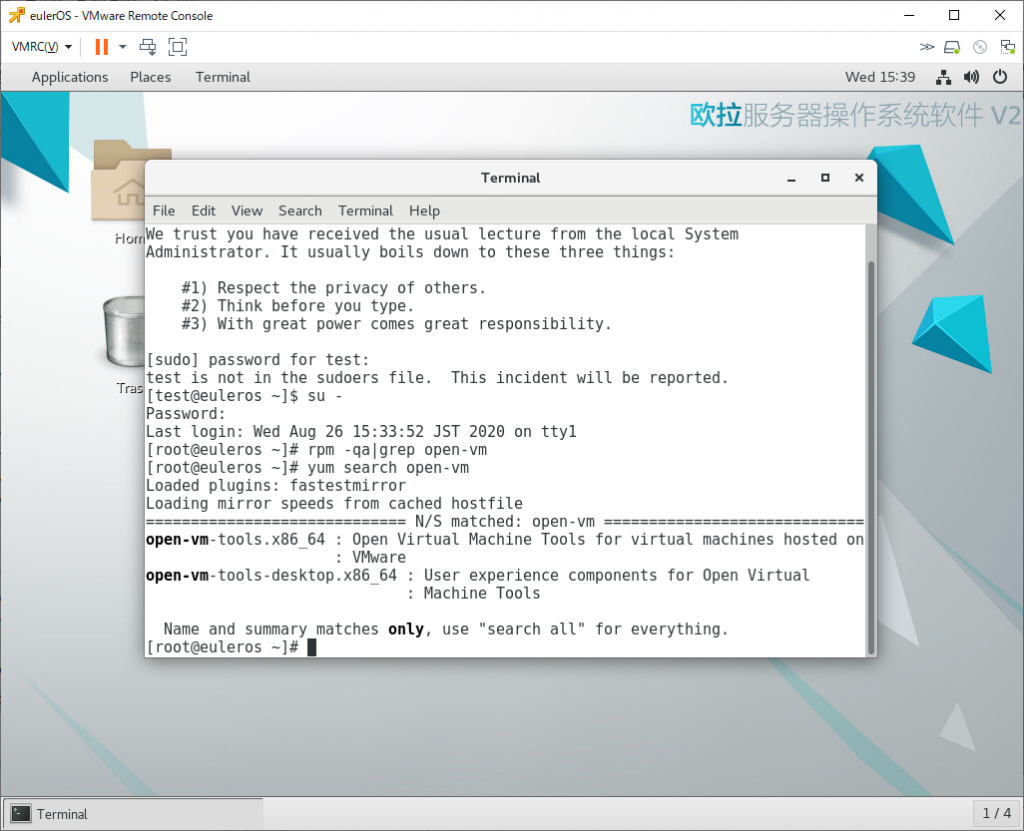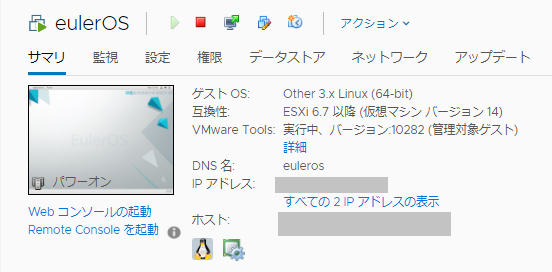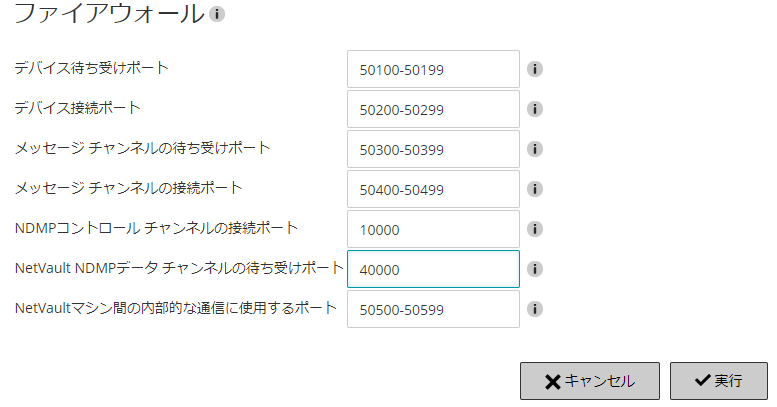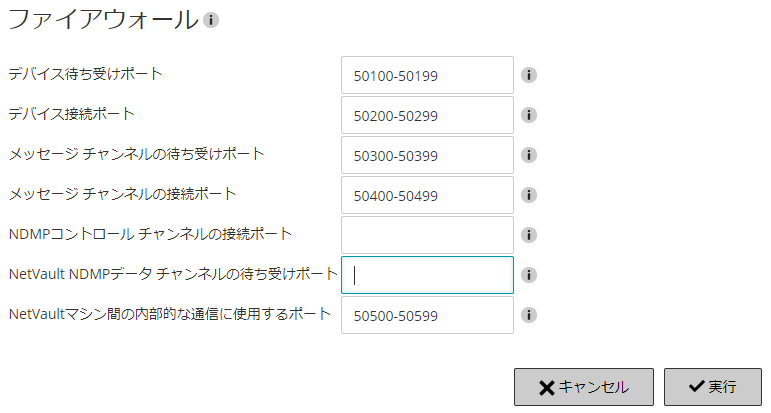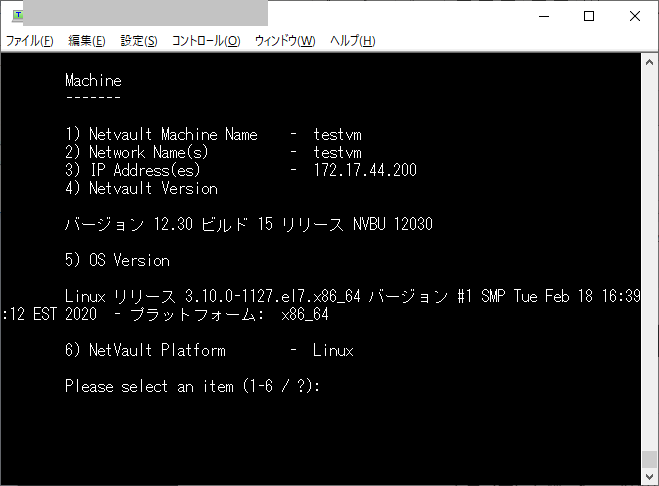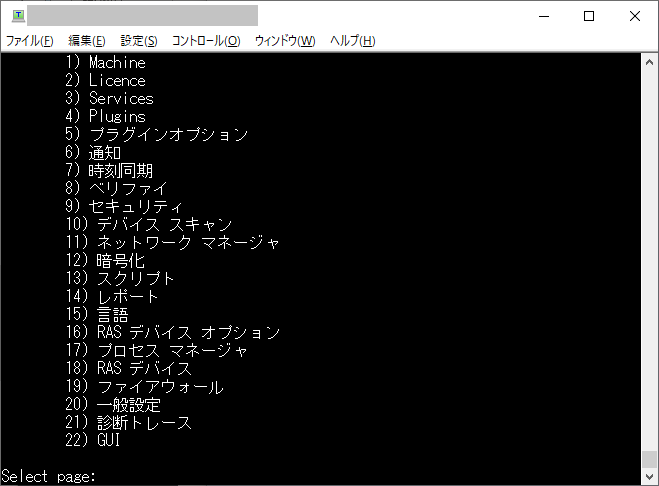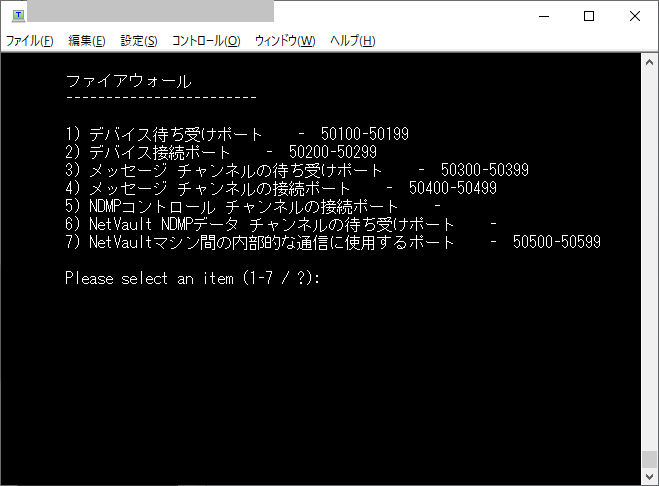VMware Flingにて「ESXi ARM Edition」(2025/04時点では https://community.broadcom.com/flings/home )が公開された。
早速、ラズパイ4の8GBモデルにインストールしてみた。
用意するもの
・ラズパイ4の4GBか8GBモデル
・UEFI起動専用microSD
・ESXiのインストーラーISOを書き込んだUSBメモリ
・ESXiのインストール先になるUSBメモリ(USB2.0だとインストール先に設定できなかった)
(iSCSI LUNにもインストールできるらしい)
・Raspberry Pi OSをインストールしたmicroSD
(2020/10/14追記 一番最後にmicroSD無しで起動させる手順を追加。1回インストールが完了した後の操作になります)
インストール手順
(0) ラズパイ4のEEPROMを最新版にする
まず、純正のRaspberry Pi OSをインストールしたmicroSDで起動して
「sudo rpi-eeprom-update」を実行。
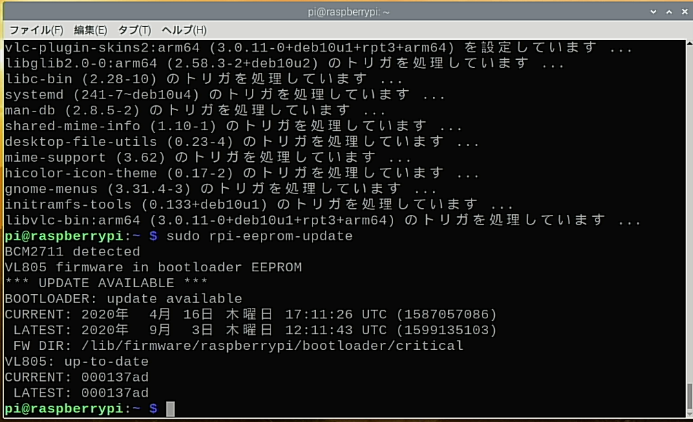
上記のように「*** UPDATE AVAILABLE ***」と表示されている場合は、新しいバージョンが出ているので「sudo rpi-eeprom-update -a」を実行しアップデートトリガを建てたあと、OSを再起動(reboot)する。
再起動後、下記の様に「up-to-date」表示となることを確認する。
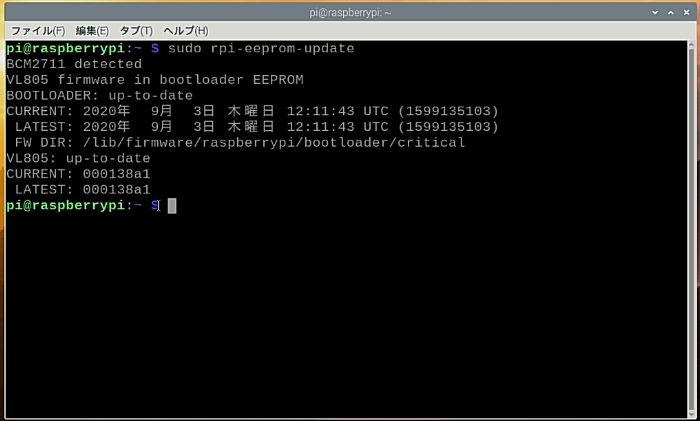
(1) VMware Flingsの「ESXi Arm Edition」からファイルを入手
VMware Flingsの「ESXi ARM Edition」からISOイメージを入手
なお、マニュアルは「ESXi-ARM-ISO」と表示されているプルダウンメニューを開くと選択できるようになっている。
(2) UEFI起動専用microSD にUEFIファイルを置く
まず、パソコンでmicroSDをFA32でフォーマットする。その際、ボリュームライベルを「UEFI」と指定する。
32GBを超えているとexFAT形式になり、起動できないので注意すること。
ラズパイ公式が提供しているfirmware.zipをhttps://github.com/raspberrypi/firmware/releases からダウンロードしてくる。
このファイルの中にあるbootディレクトリの中身をmicroSDに展開する。
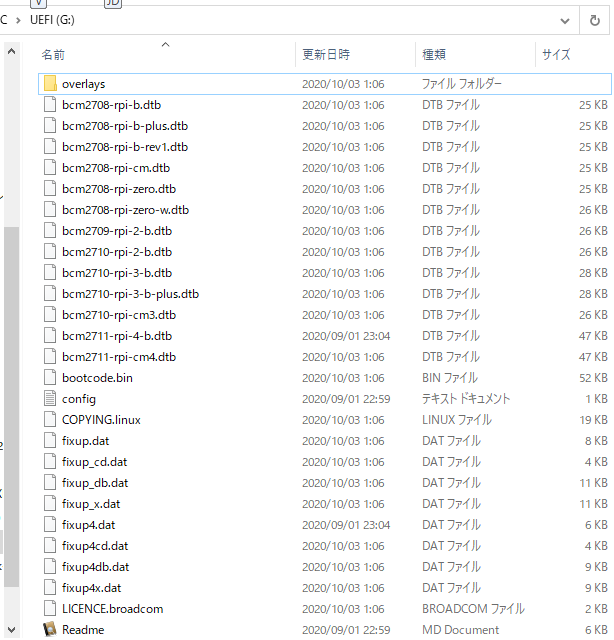
展開したあと、kernelで始まるファイル名を削除する。
次に、pftf提供のUEFIを https://github.com/pftf/RPi4/releases/ からダウンロードする
ダウンロードしたzipファイルの中身を全部microSDに上書きコピーする。
ラズパイ4 4GBモデルの場合はconfig.txtの最後に「gpu_mem=16」という文字列を追加する。
なお、UEFI関連の細かいところは tianocore / edk2-platformsの「Raspberry Pi 4 Platform」を参照のこと
(3) ESXiインストーラーUSBメモリを作成
VMware FlingsからダウンロードしたESXi インストーラISOファイルを、USBメモリに書き込む。
うちでは「Rufus」を使用して書き込んだ。
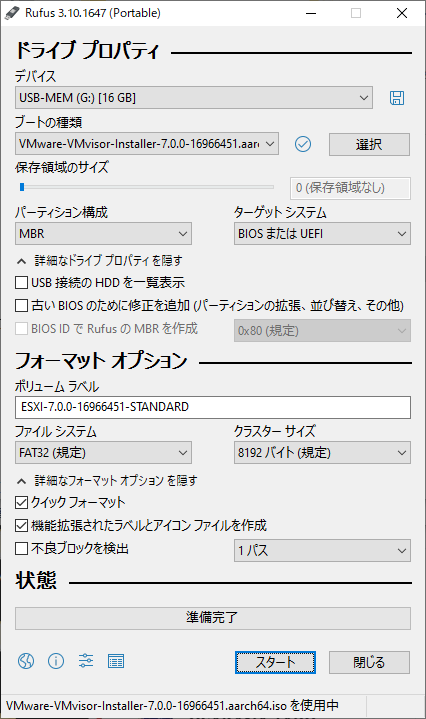
(4) ラズパイにUEFI起動専用microSDをさして初回起動
起動後、ESCキーを押してUEFI設定画面に遷り、「Device Manager」を選択
「Raspberry Pi Configuration」の「Display Configuration」にて「Virtual 1024×768」ぐらいの解像度を設定する。これはもっと高解像度でもいいのだが、文字が小さくて読みにくくなるだけなのでやめた方が良い。

「Raspberry Pi Configuration」の「Advanced Configuration」にて「Limit RAM to 3GB」を「Disabled」に設定 (設定しないとメモリが3GBまでしか使えない)
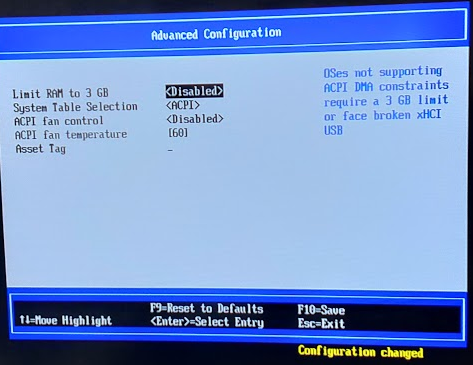
これを設定したあと、ラズパイを一度リセットする。
なお「CPU Configuration」にてオーバークロック設定も可能だが、ESXi ARM手順書に「do not overclock」とある。
(5) ESXiインストーラーUSBメモリをさして起動
起動後、ESCキーを押してUEFI設定画面に遷り、「Boot Manager」を選択
デバイス一覧からUSBメモリを選択して起動する。

なお、この段階ではインストール先USBメモリはささない
(6) インストール手順をすすめてインストール先の選択を行う
ESXi インストーラーの画面はx86_64環境の場合とほぼ変わらず
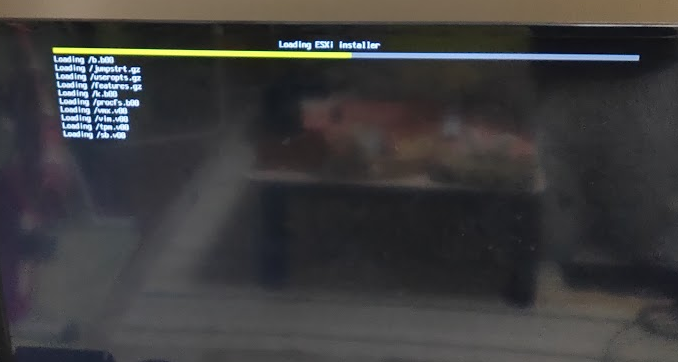
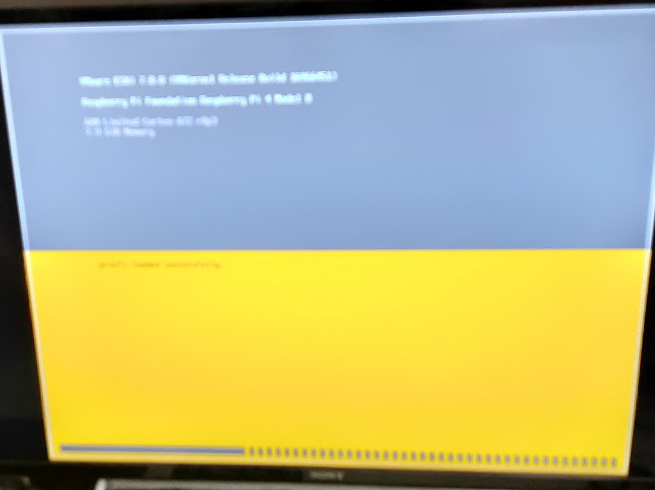
インストール手順をすすめていくと、インストール先の選択を行うところになる。
ここの段階にきてからインストール先USBメモリをさして「F5」キーを押して更新する。
更新するとUSBメモリが追加されるはず。
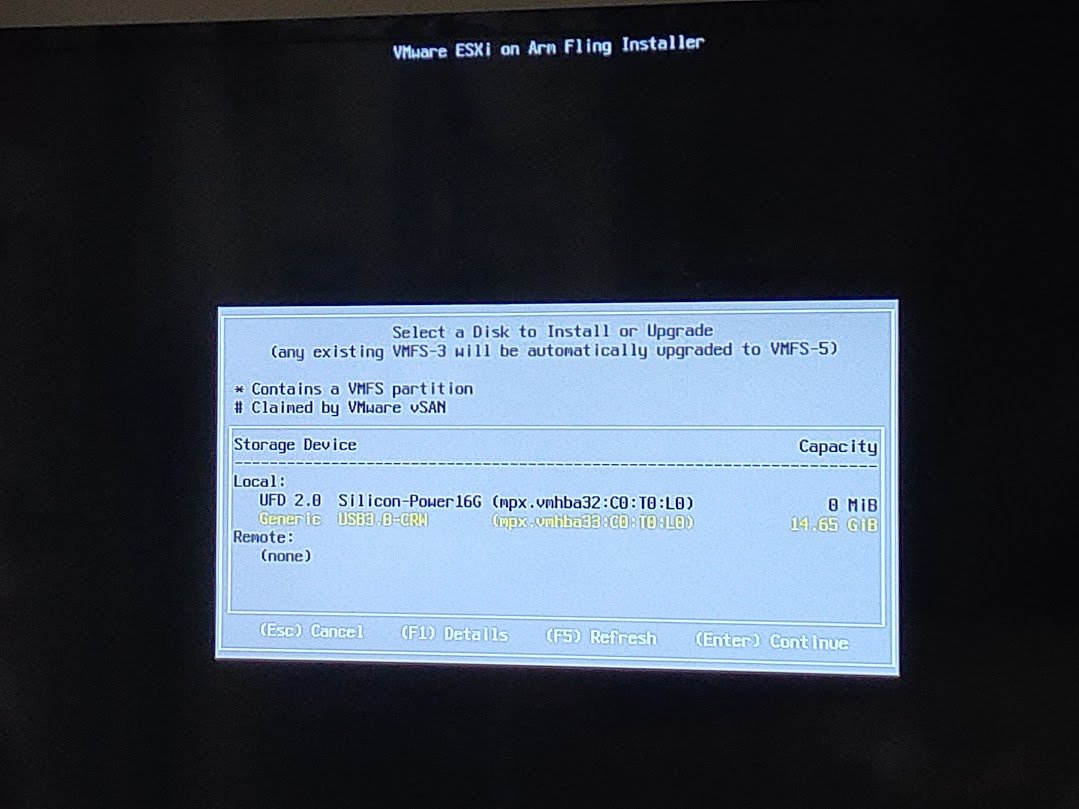
このとき、追加されたUSBメモリの容量が0MBとなっている場合は、該当するUSBメモリにインストールが出来ない。
インストールできるUSBを選択したあとは、普通のESXiインストールと同じ
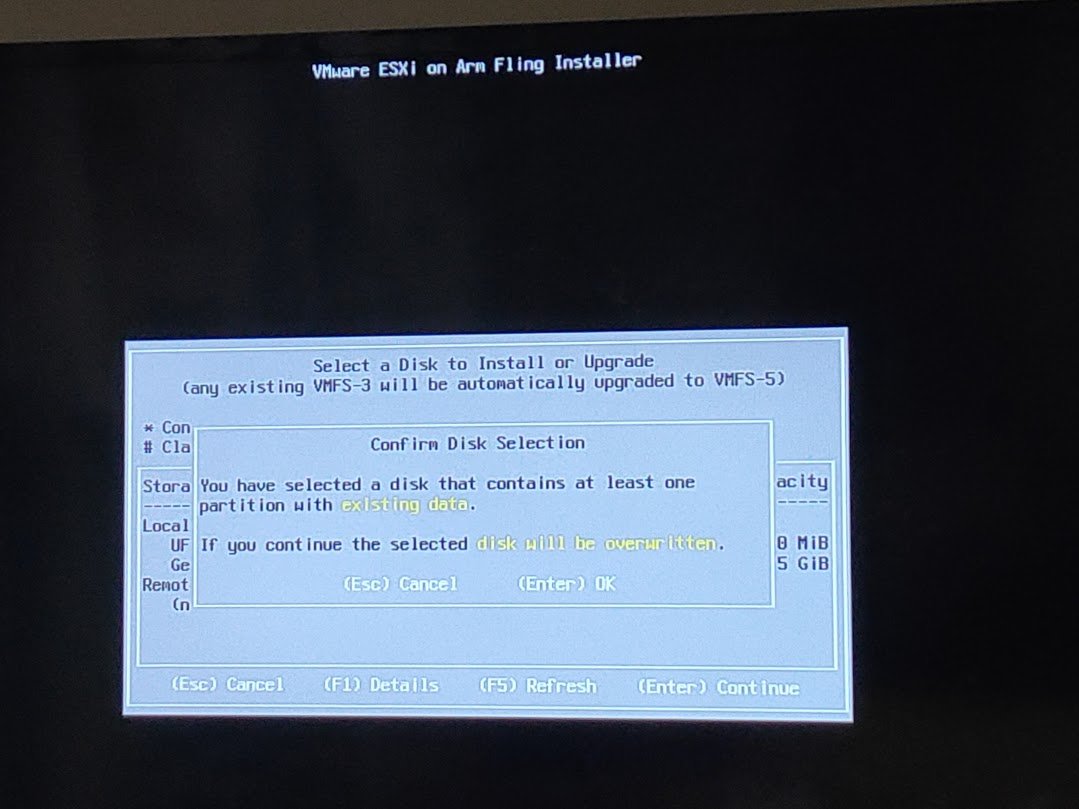
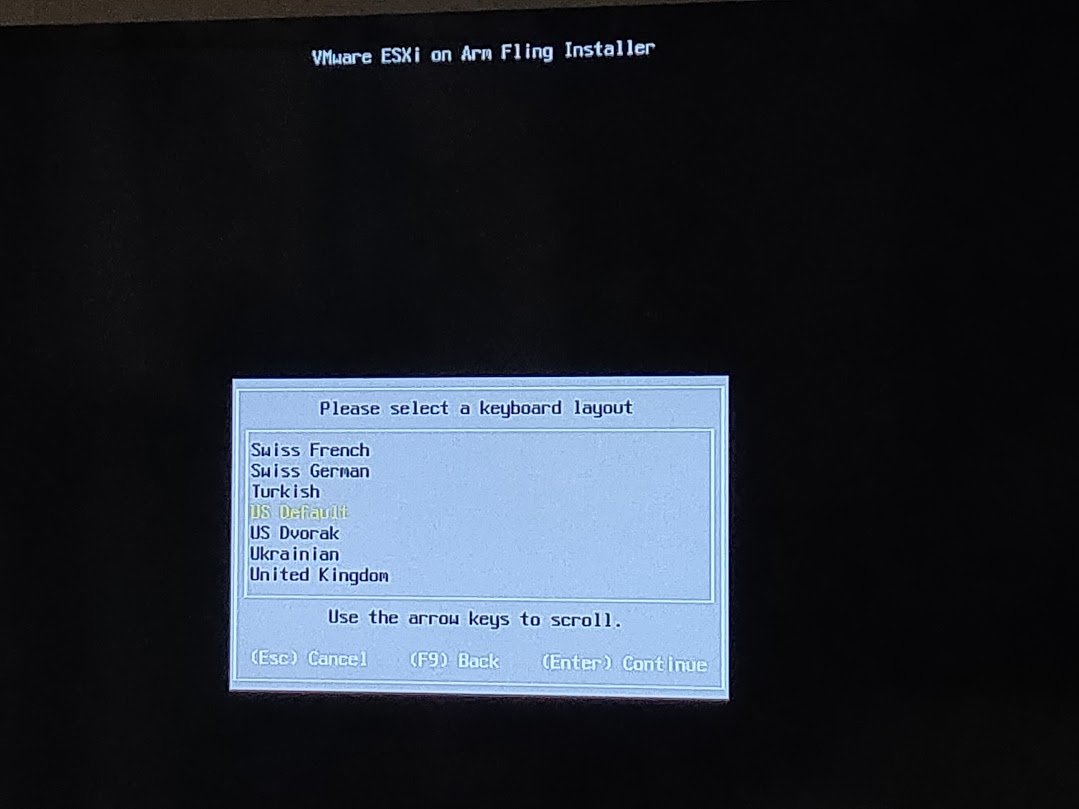
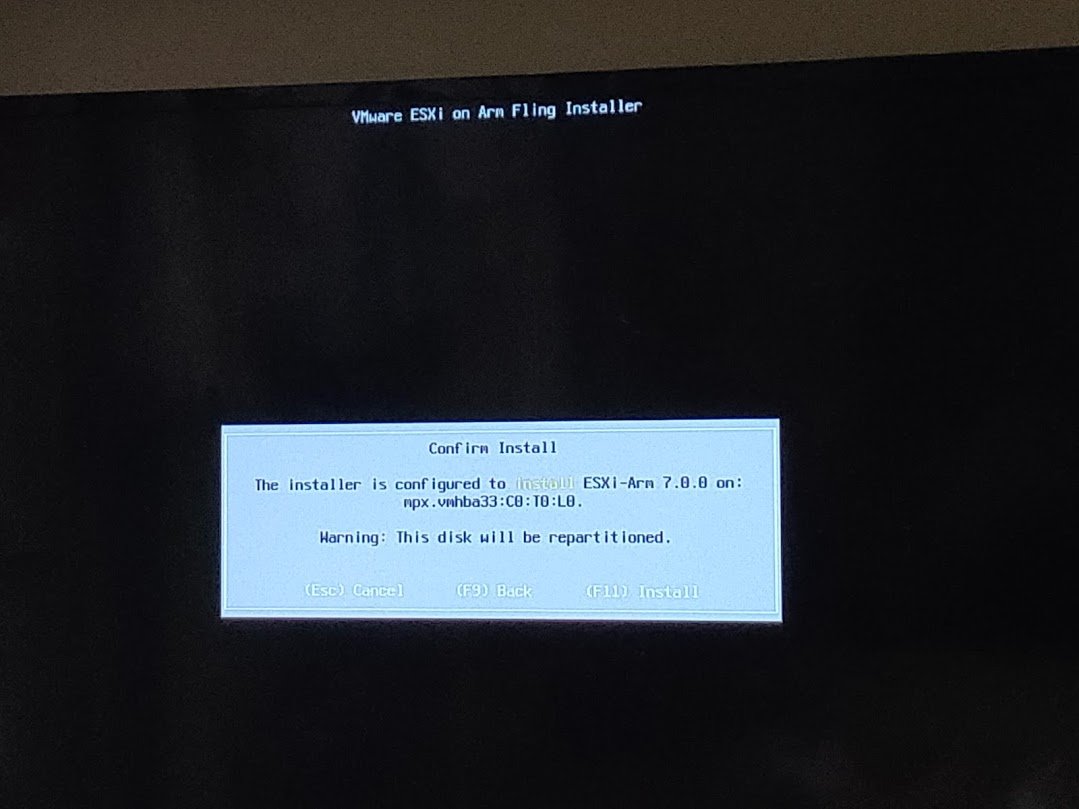
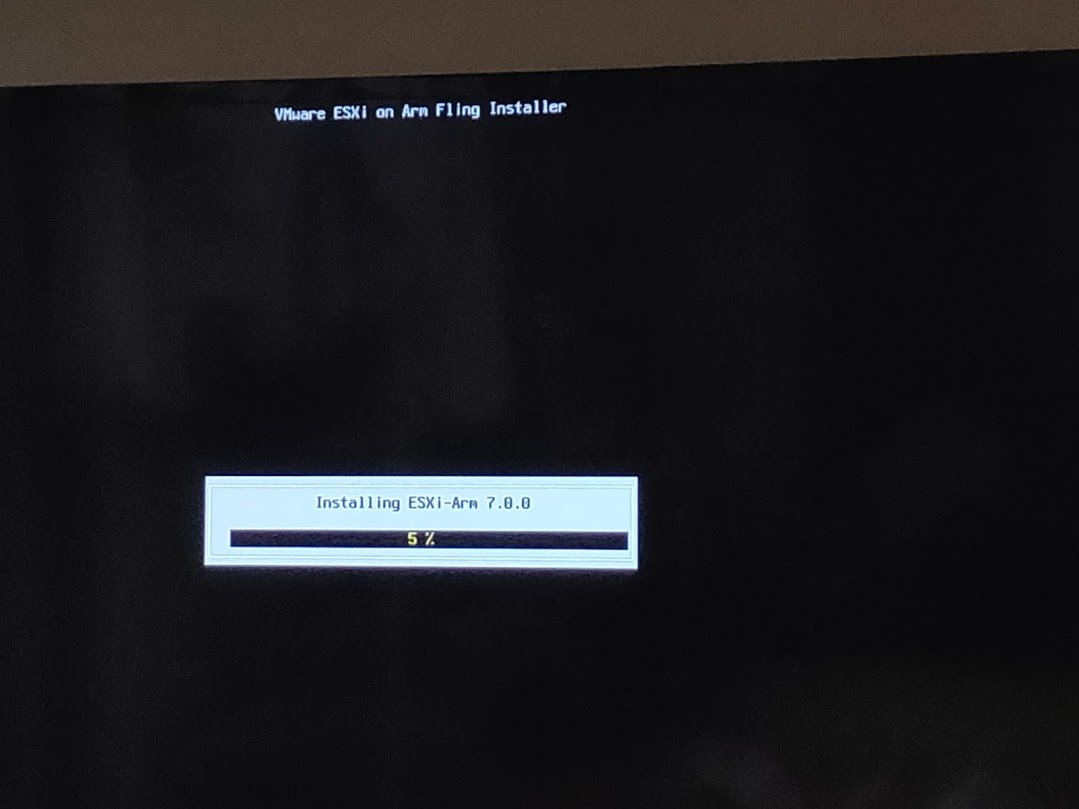
インストールが完了したら再起動される
再起動したらESXiインストーラーUSBメモリは取り外す。
(7) 自動起動設定を行う
UEFI設定画面の「Boot Maintenance Manager」にて、インストール先USBメモリを選択して自動的に起動する設定とする。
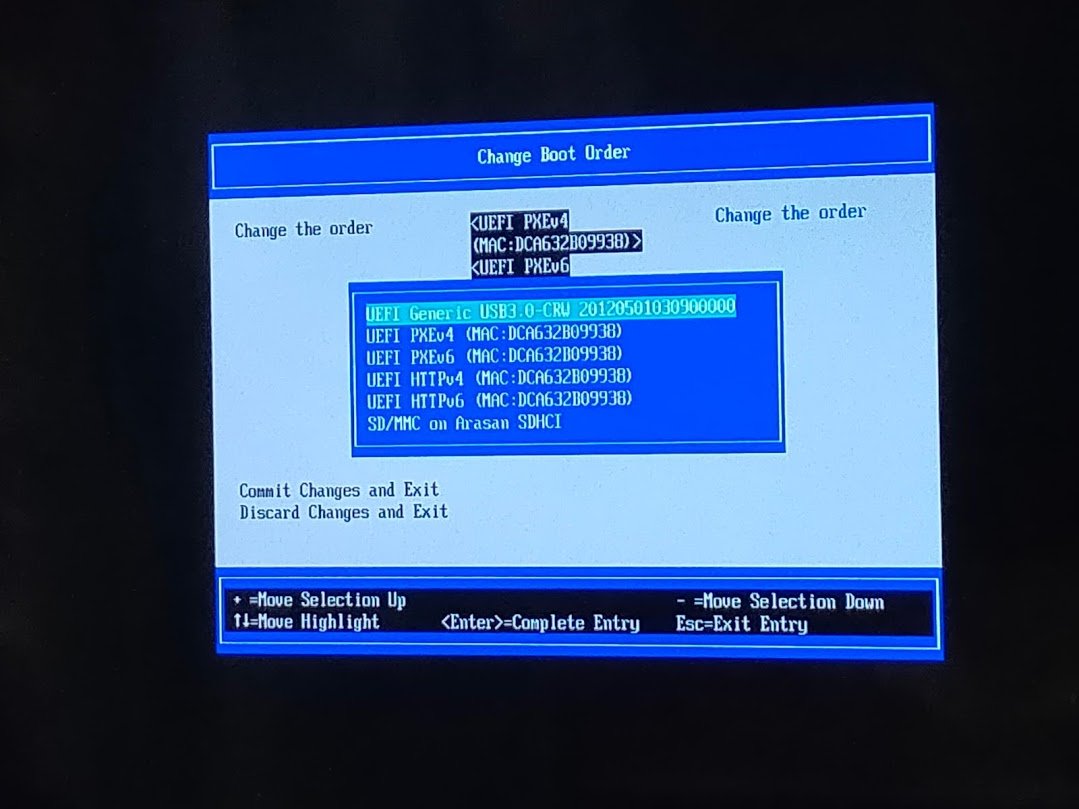
(8) ESXiが起動する
HDMI出力される画面はほぼ通常のESXi 7.0と同じ。
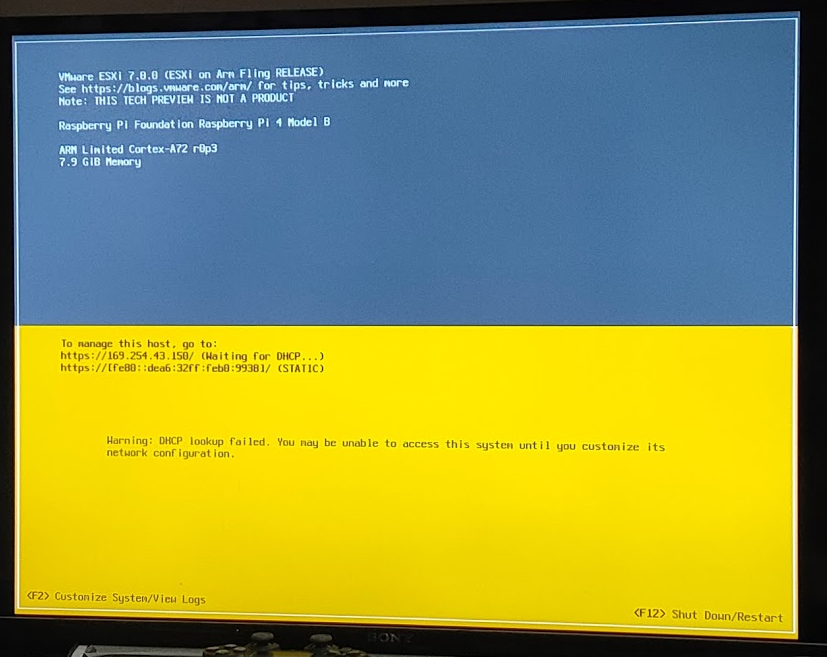
また、Host Clientが起動しているので Webブラウザから管理画面にアクセスすることもできる。
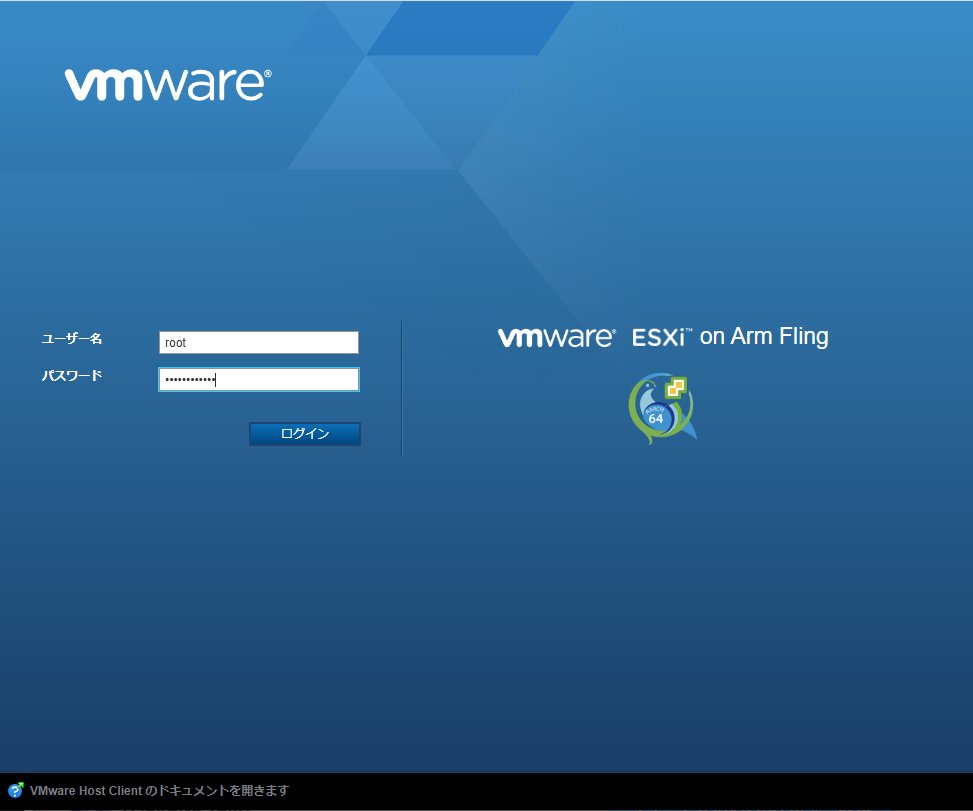

(9) 手動で時刻設定を行う
ラズパイ4は時刻保持をしないので、起動直後は時間が大きくズレている。(2020/09/01に設定されていた)
まず、手動で大まかな時刻を設定して確定する。その後にNTP設定を行う。
なお、大きく時刻がズレているとvCenterサーバへの登録に失敗したりする。
(10) vCenterに登録
ESXi ARMであっても普通のESXiと同様に登録できます。
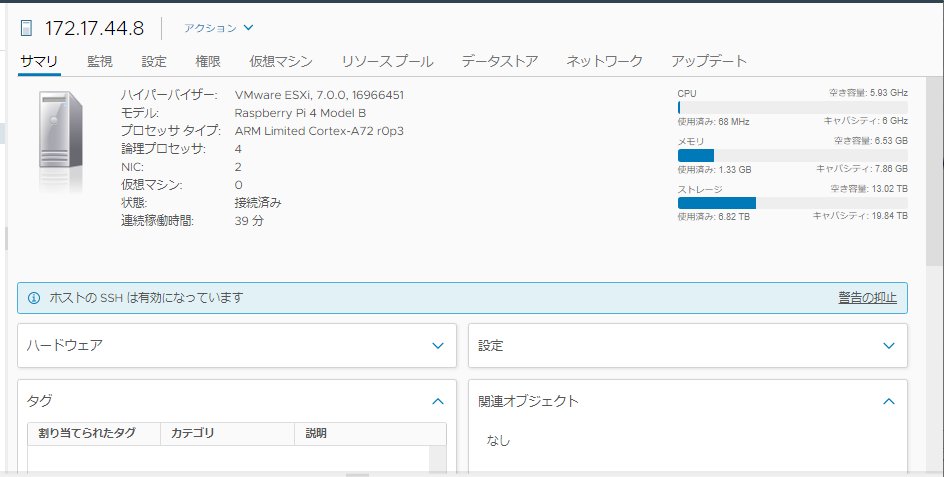
最初は「Unable to push signed certificate to host 」というエラーで登録失敗したのですが、これは、ESXi ARMとvCenter間の時刻ズレが原因でした。
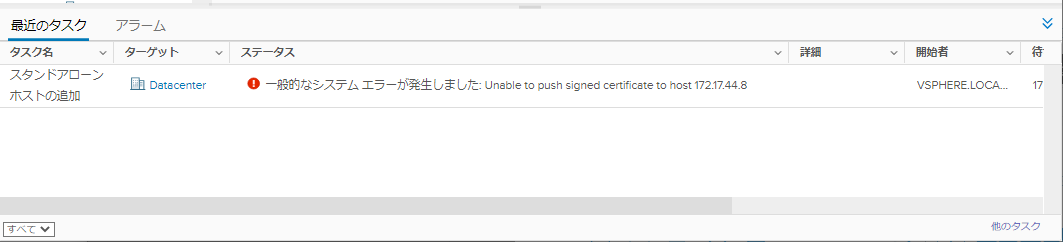
(11) Ubuntu 20.04 LTS(arm)のインストール
Ubuntu 公式のARM serverページからUbuntu Server installer ISOファイルを入手します。
これを使うだけで、あとは普通の仮想マシン作成手順と同じです。
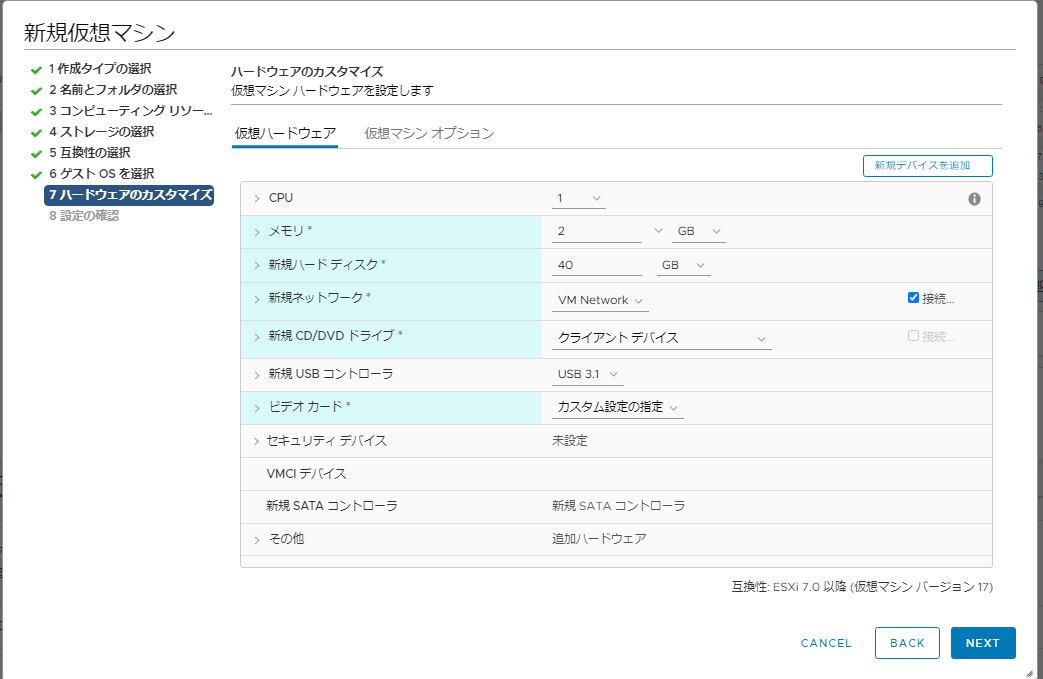
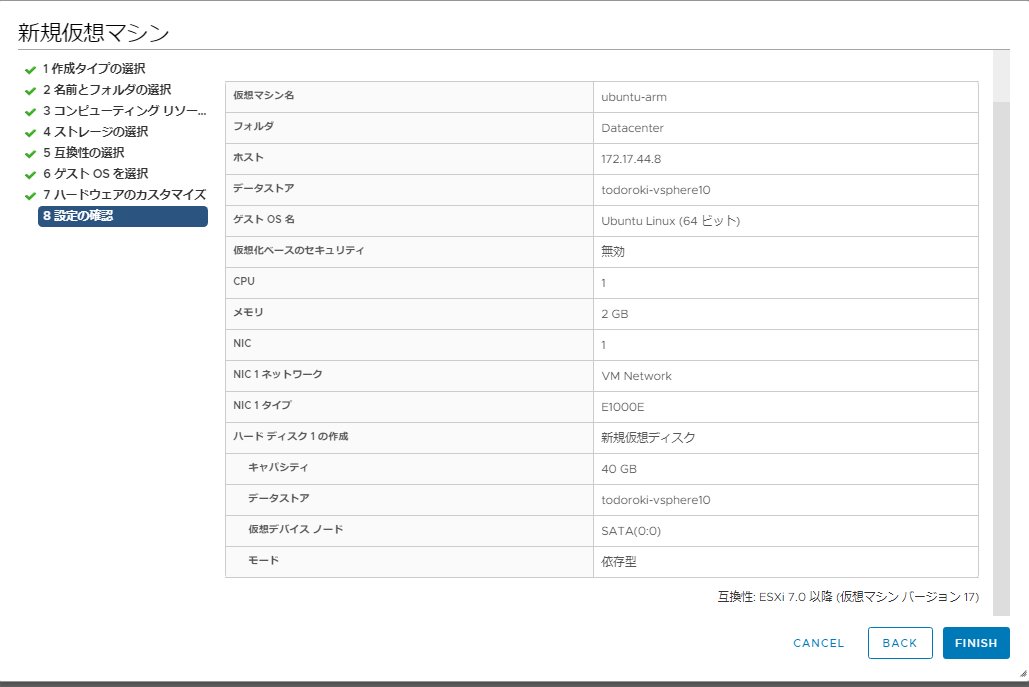
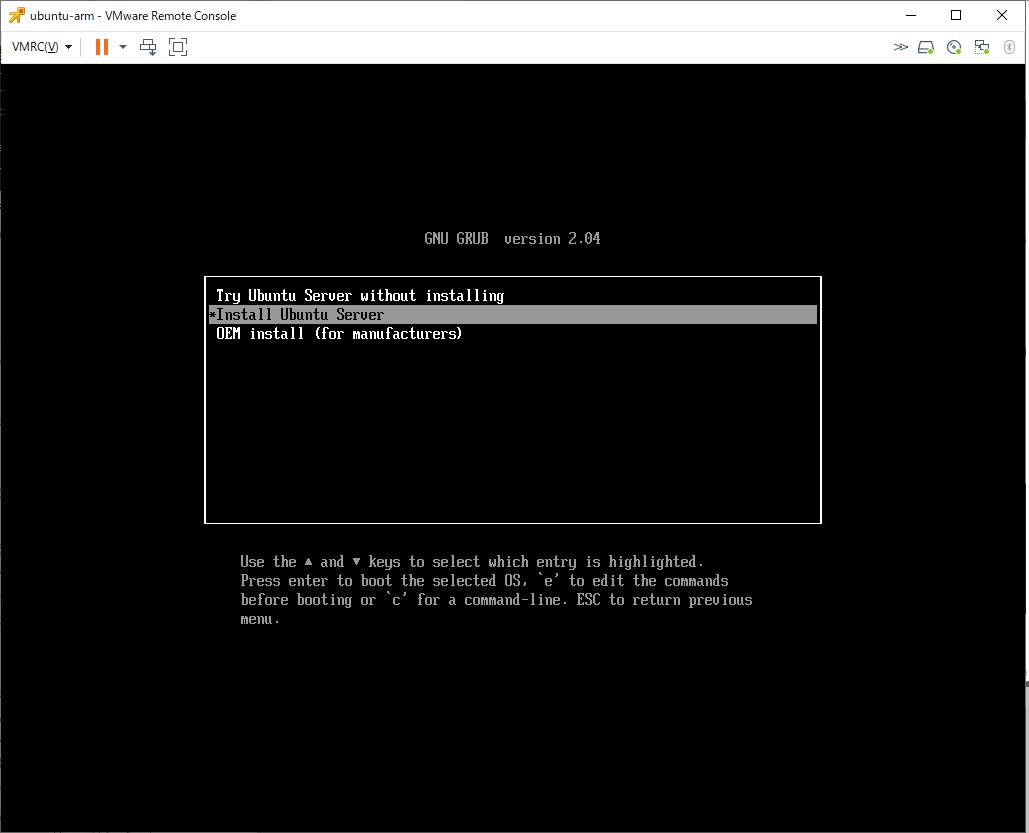
Ubuntuのインストール詳細は省略しますが、インストール中のラズパイ4の負可は下記の様になっていました。
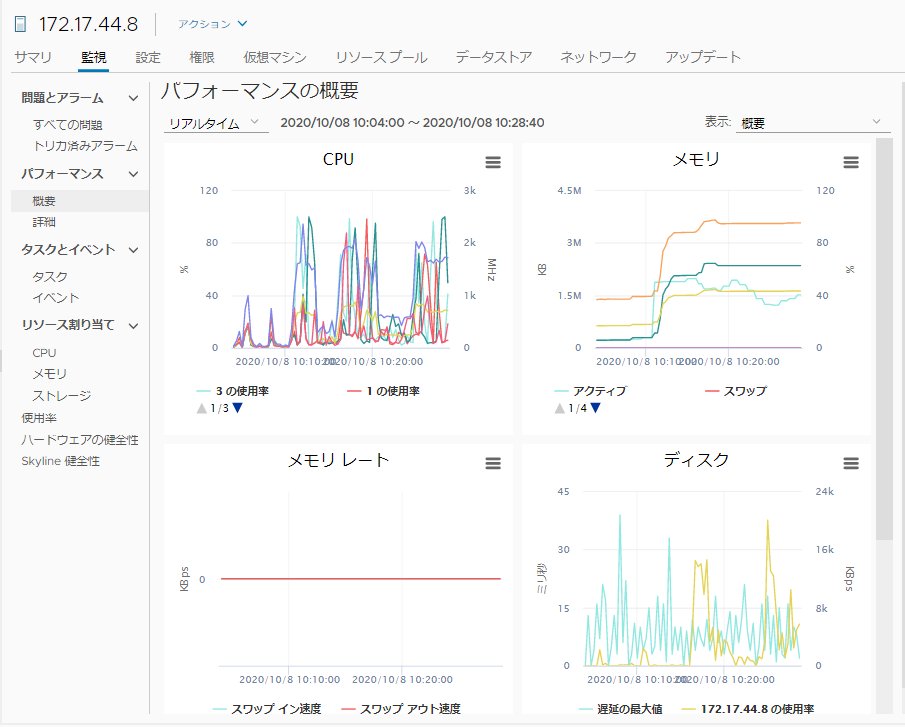
なお、パーテーション構成はこのような感じでした。
osakanataro@ubuntu-arm:~$ uname -a
Linux ubuntu-arm 5.4.0-48-generic #52-Ubuntu SMP Thu Sep 10 11:01:50 UTC 2020 aarch64 aarch64 aarch64 GNU/Linux
osakanataro@ubuntu-arm:~$ df -h
Filesystem Size Used Avail Use% Mounted on
udev 932M 0 932M 0% /dev
tmpfs 199M 1.1M 198M 1% /run
/dev/mapper/ubuntu--vg-ubuntu--lv 20G 5.0G 14G 27% /
tmpfs 991M 0 991M 0% /dev/shm
tmpfs 5.0M 0 5.0M 0% /run/lock
tmpfs 991M 0 991M 0% /sys/fs/cgroup
/dev/sda2 976M 106M 804M 12% /boot
/dev/loop0 49M 49M 0 100% /snap/core18/1883
/dev/loop1 64M 64M 0 100% /snap/lxd/16103
/dev/loop2 26M 26M 0 100% /snap/snapd/8543
/dev/sda1 511M 3.5M 508M 1% /boot/efi
tmpfs 199M 0 199M 0% /run/user/1000
osakanataro@ubuntu-arm:~$
また「lshw」コマンドによるハードウェア認識は下記の様になります。
osakanataro@ubuntu-arm:~$ sudo lshw
ubuntu-arm
description: Computer
product: linux,dummy-virt
width: 64 bits
capabilities: cp15_barrier setend swp tagged_addr_disabled
*-core
description: Motherboard
physical id: 0
*-cpu
description: CPU
product: cpu
physical id: 0
bus info: cpu@0
capabilities: fp asimd evtstrm crc32 cpuid
*-memory
description: System memory
physical id: 1
size: 2GiB
*-pci
description: Host bridge
product: VMware
vendor: VMware
physical id: 100
bus info: pci@0000:00:00.0
version: 01
width: 32 bits
clock: 33MHz
*-generic UNCLAIMED
description: System peripheral
product: Virtual Machine Communication Interface
vendor: VMware
physical id: 0.7
bus info: pci@0000:00:00.7
version: 10
width: 64 bits
clock: 33MHz
capabilities: msi msix cap_list
configuration: latency=0 maxlatency=255 mingnt=6
resources: ioport:1000(size=64) memory:34500000-34501fff
*-display UNCLAIMED
description: VGA compatible controller
product: VMware
vendor: VMware
physical id: f
bus info: pci@0000:00:0f.0
version: 00
width: 64 bits
clock: 33MHz
capabilities: msi msix vga_controller bus_master cap_list
configuration: latency=64
resources: memory:30000000-303fffff memory:50000000-57ffffff memory:5c000000-5c007fff
*-pci:0
description: PCI bridge
product: PCI bridge
vendor: VMware
physical id: 11
bus info: pci@0000:00:11.0
version: 02
width: 32 bits
clock: 33MHz
capabilities: pci subtractive_decode bus_master cap_list
resources: memory:30400000-304fffff
*-sata
description: SATA controller
product: SATA AHCI controller
vendor: VMware
physical id: 1
bus info: pci@0000:01:01.0
logical name: scsi0
logical name: scsi1
version: 00
width: 32 bits
clock: 66MHz
capabilities: sata pm msi ahci_1.0 bus_master cap_list rom emulated
configuration: driver=ahci latency=64
resources: irq:43 memory:30410000-30410fff memory:30400000-3040ffff
*-disk
description: ATA Disk
product: VMware Virtual S
physical id: 0
bus info: scsi@0:0.0.0
logical name: /dev/sda
version: 0001
serial: 00000000000000000001
size: 40GiB (42GB)
capabilities: gpt-1.00 partitioned partitioned:gpt
configuration: ansiversion=5 guid=dcc76c9a-30c6-47ff-a50e-9c1aef36f82d logicalsectorsize=512 sectorsize=512
*-volume:0 UNCLAIMED
description: Windows FAT volume
vendor: mkfs.fat
physical id: 1
bus info: scsi@0:0.0.0,1
version: FAT32
serial: 8602-1cb1
size: 510MiB
capacity: 511MiB
capabilities: boot fat initialized
configuration: FATs=2 filesystem=fat
*-volume:1
description: EXT4 volume
vendor: Linux
physical id: 2
bus info: scsi@0:0.0.0,2
logical name: /dev/sda2
logical name: /boot
version: 1.0
serial: 62661a57-4595-43cb-a0c4-7a8bd89295ad
size: 1GiB
capabilities: journaled extended_attributes large_files huge_files dir_nlink recover 64bit extents ext4 ext2 initialized
configuration: created=2020-10-08 10:16:20 filesystem=ext4 lastmountpoint=/boot modified=2020-10-08 11:16:51 mount.fstype=ext4 mount.options=rw,relatime mounted=2020-10-08 11:16:51 state=mounted
*-volume:2
description: EFI partition
physical id: 3
bus info: scsi@0:0.0.0,3
logical name: /dev/sda3
serial: qFzQl0-IcQD-bYC3-gpCZ-jpfP-zy2j-GzOGgE
size: 38GiB
capabilities: lvm2
*-cdrom
description: DVD-RAM writer
product: VMware SATA CD01
vendor: NECVMWar
physical id: 1
bus info: scsi@1:0.0.0
logical name: /dev/cdrom
logical name: /dev/cdrw
logical name: /dev/dvd
logical name: /dev/sr0
version: 1.00
capabilities: removable audio cd-r cd-rw dvd dvd-r dvd-ram
configuration: ansiversion=5 status=open
*-pci:1
description: PCI bridge
product: PCI Express Root Port
vendor: VMware
physical id: 15
bus info: pci@0000:00:15.0
version: 01
width: 32 bits
clock: 33MHz
capabilities: pci pm pciexpress msi normal_decode bus_master cap_list
configuration: driver=pcieport
resources: irq:8 memory:30500000-306fffff ioport:58000000(size=2097152)
*-network
description: Ethernet interface
product: 82574L Gigabit Network Connection
vendor: Intel Corporation
physical id: 0
bus info: pci@0000:02:00.0
logical name: ens160
version: 00
serial: 00:50:56:93:f5:9f
size: 1Gbit/s
capacity: 1Gbit/s
width: 32 bits
clock: 33MHz
capabilities: pm msi pciexpress msix bus_master cap_list rom ethernet physical logical tp 10bt 10bt-fd 100bt 100bt-fd 1000bt-fd autonegotiation
configuration: autonegotiation=on broadcast=yes driver=e1000e driverversion=3.2.6-k duplex=full firmware=1.8-0 ip=172.17.44.88 latency=0 link=yes multicast=yes port=twisted pair speed=1Gbit/s
resources: irq:44 memory:30500000-3051ffff memory:30520000-3053ffff memory:30550000-30553fff memory:30540000-3054ffff
*-pci:2
description: PCI bridge
product: PCI Express Root Port
vendor: VMware
physical id: 15.1
bus info: pci@0000:00:15.1
version: 01
width: 32 bits
clock: 33MHz
capabilities: pci pm pciexpress msi normal_decode bus_master cap_list
configuration: driver=pcieport
resources: irq:9 memory:30700000-308fffff ioport:58200000(size=2097152)
*-pci:3
description: PCI bridge
product: PCI Express Root Port
vendor: VMware
physical id: 15.2
bus info: pci@0000:00:15.2
version: 01
width: 32 bits
clock: 33MHz
capabilities: pci pm pciexpress msi normal_decode bus_master cap_list
configuration: driver=pcieport
resources: irq:10 memory:30900000-30afffff ioport:58400000(size=2097152)
*-pci:4
description: PCI bridge
product: PCI Express Root Port
vendor: VMware
physical id: 15.3
bus info: pci@0000:00:15.3
version: 01
width: 32 bits
clock: 33MHz
capabilities: pci pm pciexpress msi normal_decode bus_master cap_list
configuration: driver=pcieport
resources: irq:11 memory:30b00000-30cfffff ioport:58600000(size=2097152)
*-pci:5
description: PCI bridge
product: PCI Express Root Port
vendor: VMware
physical id: 15.4
bus info: pci@0000:00:15.4
version: 01
width: 32 bits
clock: 33MHz
capabilities: pci pm pciexpress msi normal_decode bus_master cap_list
configuration: driver=pcieport
resources: irq:12 memory:30d00000-30efffff ioport:58800000(size=2097152)
*-pci:6
description: PCI bridge
product: PCI Express Root Port
vendor: VMware
physical id: 15.5
bus info: pci@0000:00:15.5
version: 01
width: 32 bits
clock: 33MHz
capabilities: pci pm pciexpress msi normal_decode bus_master cap_list
configuration: driver=pcieport
resources: irq:13 memory:30f00000-310fffff ioport:58a00000(size=2097152)
*-pci:7
description: PCI bridge
product: PCI Express Root Port
vendor: VMware
physical id: 15.6
bus info: pci@0000:00:15.6
version: 01
width: 32 bits
clock: 33MHz
capabilities: pci pm pciexpress msi normal_decode bus_master cap_list
configuration: driver=pcieport
resources: irq:14 memory:31100000-312fffff ioport:58c00000(size=2097152)
*-pci:8
description: PCI bridge
product: PCI Express Root Port
vendor: VMware
physical id: 15.7
bus info: pci@0000:00:15.7
version: 01
width: 32 bits
clock: 33MHz
capabilities: pci pm pciexpress msi normal_decode bus_master cap_list
configuration: driver=pcieport
resources: irq:15 memory:31300000-314fffff ioport:58e00000(size=2097152)
*-pci:9
description: PCI bridge
product: PCI Express Root Port
vendor: VMware
physical id: 16
bus info: pci@0000:00:16.0
version: 01
width: 32 bits
clock: 33MHz
capabilities: pci pm pciexpress msi normal_decode bus_master cap_list
configuration: driver=pcieport
resources: irq:16 memory:31500000-316fffff ioport:59000000(size=2097152)
*-usb
description: USB controller
product: USB3 xHCI 1.0 Controller
vendor: VMware
physical id: 0
bus info: pci@0000:0a:00.0
version: 00
width: 64 bits
clock: 33MHz
capabilities: pm pciexpress msi msix xhci bus_master cap_list
configuration: driver=xhci_hcd latency=0 maxlatency=255 mingnt=6
resources: irq:40 memory:31500000-3151ffff
*-usbhost:0
product: xHCI Host Controller
vendor: Linux 5.4.0-48-generic xhci-hcd
physical id: 0
bus info: usb@1
logical name: usb1
version: 5.04
capabilities: usb-2.00
configuration: driver=hub slots=4 speed=480Mbit/s
*-usb:0
description: Human interface device
product: VMware Virtual USB Mouse
vendor: VMware
physical id: 1
bus info: usb@1:1
version: 1.02
capabilities: usb-1.10
configuration: driver=usbhid speed=12Mbit/s
*-usb:1
description: Keyboard
product: VMware Virtual USB Keyboard
vendor: VMware
physical id: 2
bus info: usb@1:2
version: 1.00
capabilities: usb-1.10
configuration: driver=usbhid speed=12Mbit/s
*-usb:2
description: USB hub
product: VMware Virtual USB Hub
vendor: VMware, Inc.
physical id: 3
bus info: usb@1:3
version: 1.00
capabilities: usb-1.10
configuration: driver=hub slots=7 speed=12Mbit/s
*-usb:3
description: USB hub
product: VMware Virtual USB Hub
vendor: VMware, Inc.
physical id: 4
bus info: usb@1:4
version: 1.00
capabilities: usb-2.00
configuration: driver=hub slots=7 speed=480Mbit/s
*-usbhost:1
product: xHCI Host Controller
vendor: Linux 5.4.0-48-generic xhci-hcd
physical id: 1
bus info: usb@2
logical name: usb2
version: 5.04
capabilities: usb-3.10
configuration: driver=hub slots=4 speed=10000Mbit/s
*-pci:10
description: PCI bridge
product: PCI Express Root Port
vendor: VMware
physical id: 16.1
bus info: pci@0000:00:16.1
version: 01
width: 32 bits
clock: 33MHz
capabilities: pci pm pciexpress msi normal_decode bus_master cap_list
configuration: driver=pcieport
resources: irq:17 memory:31700000-318fffff ioport:59200000(size=2097152)
*-pci:11
description: PCI bridge
product: PCI Express Root Port
vendor: VMware
physical id: 16.2
bus info: pci@0000:00:16.2
version: 01
width: 32 bits
clock: 33MHz
capabilities: pci pm pciexpress msi normal_decode bus_master cap_list
configuration: driver=pcieport
resources: irq:18 memory:31900000-31afffff ioport:59400000(size=2097152)
*-pci:12
description: PCI bridge
product: PCI Express Root Port
vendor: VMware
physical id: 16.3
bus info: pci@0000:00:16.3
version: 01
width: 32 bits
clock: 33MHz
capabilities: pci pm pciexpress msi normal_decode bus_master cap_list
configuration: driver=pcieport
resources: irq:19 memory:31b00000-31cfffff ioport:59600000(size=2097152)
*-pci:13
description: PCI bridge
product: PCI Express Root Port
vendor: VMware
physical id: 16.4
bus info: pci@0000:00:16.4
version: 01
width: 32 bits
clock: 33MHz
capabilities: pci pm pciexpress msi normal_decode bus_master cap_list
configuration: driver=pcieport
resources: irq:20 memory:31d00000-31efffff ioport:59800000(size=2097152)
*-pci:14
description: PCI bridge
product: PCI Express Root Port
vendor: VMware
physical id: 16.5
bus info: pci@0000:00:16.5
version: 01
width: 32 bits
clock: 33MHz
capabilities: pci pm pciexpress msi normal_decode bus_master cap_list
configuration: driver=pcieport
resources: irq:21 memory:31f00000-320fffff ioport:59a00000(size=2097152)
*-pci:15
description: PCI bridge
product: PCI Express Root Port
vendor: VMware
physical id: 16.6
bus info: pci@0000:00:16.6
version: 01
width: 32 bits
clock: 33MHz
capabilities: pci pm pciexpress msi normal_decode bus_master cap_list
configuration: driver=pcieport
resources: irq:22 memory:32100000-322fffff ioport:59c00000(size=2097152)
*-pci:16
description: PCI bridge
product: PCI Express Root Port
vendor: VMware
physical id: 16.7
bus info: pci@0000:00:16.7
version: 01
width: 32 bits
clock: 33MHz
capabilities: pci pm pciexpress msi normal_decode bus_master cap_list
configuration: driver=pcieport
resources: irq:23 memory:32300000-324fffff ioport:59e00000(size=2097152)
*-pci:17
description: PCI bridge
product: PCI Express Root Port
vendor: VMware
physical id: 17
bus info: pci@0000:00:17.0
version: 01
width: 32 bits
clock: 33MHz
capabilities: pci pm pciexpress msi normal_decode bus_master cap_list
configuration: driver=pcieport
resources: irq:24 memory:32500000-326fffff ioport:5a000000(size=2097152)
*-pci:18
description: PCI bridge
product: PCI Express Root Port
vendor: VMware
physical id: 17.1
bus info: pci@0000:00:17.1
version: 01
width: 32 bits
clock: 33MHz
capabilities: pci pm pciexpress msi normal_decode bus_master cap_list
configuration: driver=pcieport
resources: irq:25 memory:32700000-328fffff ioport:5a200000(size=2097152)
*-pci:19
description: PCI bridge
product: PCI Express Root Port
vendor: VMware
physical id: 17.2
bus info: pci@0000:00:17.2
version: 01
width: 32 bits
clock: 33MHz
capabilities: pci pm pciexpress msi normal_decode bus_master cap_list
configuration: driver=pcieport
resources: irq:26 memory:32900000-32afffff ioport:5a400000(size=2097152)
*-pci:20
description: PCI bridge
product: PCI Express Root Port
vendor: VMware
physical id: 17.3
bus info: pci@0000:00:17.3
version: 01
width: 32 bits
clock: 33MHz
capabilities: pci pm pciexpress msi normal_decode bus_master cap_list
configuration: driver=pcieport
resources: irq:27 memory:32b00000-32cfffff ioport:5a600000(size=2097152)
*-pci:21
description: PCI bridge
product: PCI Express Root Port
vendor: VMware
physical id: 17.4
bus info: pci@0000:00:17.4
version: 01
width: 32 bits
clock: 33MHz
capabilities: pci pm pciexpress msi normal_decode bus_master cap_list
configuration: driver=pcieport
resources: irq:28 memory:32d00000-32efffff ioport:5a800000(size=2097152)
*-pci:22
description: PCI bridge
product: PCI Express Root Port
vendor: VMware
physical id: 17.5
bus info: pci@0000:00:17.5
version: 01
width: 32 bits
clock: 33MHz
capabilities: pci pm pciexpress msi normal_decode bus_master cap_list
configuration: driver=pcieport
resources: irq:29 memory:32f00000-330fffff ioport:5aa00000(size=2097152)
*-pci:23
description: PCI bridge
product: PCI Express Root Port
vendor: VMware
physical id: 17.6
bus info: pci@0000:00:17.6
version: 01
width: 32 bits
clock: 33MHz
capabilities: pci pm pciexpress msi normal_decode bus_master cap_list
configuration: driver=pcieport
resources: irq:30 memory:33100000-332fffff ioport:5ac00000(size=2097152)
*-pci:24
description: PCI bridge
product: PCI Express Root Port
vendor: VMware
physical id: 17.7
bus info: pci@0000:00:17.7
version: 01
width: 32 bits
clock: 33MHz
capabilities: pci pm pciexpress msi normal_decode bus_master cap_list
configuration: driver=pcieport
resources: irq:31 memory:33300000-334fffff ioport:5ae00000(size=2097152)
*-pci:25
description: PCI bridge
product: PCI Express Root Port
vendor: VMware
physical id: 18
bus info: pci@0000:00:18.0
version: 01
width: 32 bits
clock: 33MHz
capabilities: pci pm pciexpress msi normal_decode bus_master cap_list
configuration: driver=pcieport
resources: irq:32 memory:33500000-336fffff ioport:5b000000(size=2097152)
*-pci:26
description: PCI bridge
product: PCI Express Root Port
vendor: VMware
physical id: 18.1
bus info: pci@0000:00:18.1
version: 01
width: 32 bits
clock: 33MHz
capabilities: pci pm pciexpress msi normal_decode bus_master cap_list
configuration: driver=pcieport
resources: irq:33 memory:33700000-338fffff ioport:5b200000(size=2097152)
*-pci:27
description: PCI bridge
product: PCI Express Root Port
vendor: VMware
physical id: 18.2
bus info: pci@0000:00:18.2
version: 01
width: 32 bits
clock: 33MHz
capabilities: pci pm pciexpress msi normal_decode bus_master cap_list
configuration: driver=pcieport
resources: irq:34 memory:33900000-33afffff ioport:5b400000(size=2097152)
*-pci:28
description: PCI bridge
product: PCI Express Root Port
vendor: VMware
physical id: 18.3
bus info: pci@0000:00:18.3
version: 01
width: 32 bits
clock: 33MHz
capabilities: pci pm pciexpress msi normal_decode bus_master cap_list
configuration: driver=pcieport
resources: irq:35 memory:33b00000-33cfffff ioport:5b600000(size=2097152)
*-pci:29
description: PCI bridge
product: PCI Express Root Port
vendor: VMware
physical id: 18.4
bus info: pci@0000:00:18.4
version: 01
width: 32 bits
clock: 33MHz
capabilities: pci pm pciexpress msi normal_decode bus_master cap_list
configuration: driver=pcieport
resources: irq:36 memory:33d00000-33efffff ioport:5b800000(size=2097152)
*-pci:30
description: PCI bridge
product: PCI Express Root Port
vendor: VMware
physical id: 18.5
bus info: pci@0000:00:18.5
version: 01
width: 32 bits
clock: 33MHz
capabilities: pci pm pciexpress msi normal_decode bus_master cap_list
configuration: driver=pcieport
resources: irq:37 memory:33f00000-340fffff ioport:5ba00000(size=2097152)
*-pci:31
description: PCI bridge
product: PCI Express Root Port
vendor: VMware
physical id: 18.6
bus info: pci@0000:00:18.6
version: 01
width: 32 bits
clock: 33MHz
capabilities: pci pm pciexpress msi normal_decode bus_master cap_list
configuration: driver=pcieport
resources: irq:38 memory:34100000-342fffff ioport:5bc00000(size=2097152)
*-pci:32
description: PCI bridge
product: PCI Express Root Port
vendor: VMware
physical id: 18.7
bus info: pci@0000:00:18.7
version: 01
width: 32 bits
clock: 33MHz
capabilities: pci pm pciexpress msi normal_decode bus_master cap_list
configuration: driver=pcieport
resources: irq:39 memory:34300000-344fffff ioport:5be00000(size=2097152)
osakanataro@ubuntu-arm:~$
(12) open-vm-toolsのインストール
Ubuntu 20.04など、x86_64環境であれば open-vm-tools のパッケージが存在している。
しかし、これまではARM(aarch64)環境のESXiなどは存在していなかったので、ARM環境で動作する open-vm-tools は用意されていない。このため、自分で open-vm-tools をコンパイルしてインストールする必要がある。
まずは、コンパイルに必要なパッケージ群をインストールする。
osakanataro@ubuntu-arm:~$ sudo apt install -y automake-1.15 pkg-config libtool libmspack-dev libglib2.0-dev libpam0g-dev libssl-dev libxml2-dev libxmlsec1-dev libx11-dev libxext-dev libxinerama-dev libxi-dev libxrender-dev libxrandr-dev libgtk2.0-dev libgtk-3-dev libgtkmm-3.0-dev
[sudo] password for osakanataro:
Reading package lists... Done
Building dependency tree
Reading state information... Done
The following additional packages will be installed:
adwaita-icon-theme at-spi2-core autoconf automake autopoint autotools-dev
build-essential cpp cpp-9 debhelper dh-autoreconf dh-strip-nondeterminism
dpkg-dev dwz fakeroot fontconfig fontconfig-config fonts-dejavu-core g++
g++-9 gcc gcc-9 gcc-9-base gettext gir1.2-atk-1.0 gir1.2-atspi-2.0
gir1.2-freedesktop gir1.2-gdkpixbuf-2.0 gir1.2-gtk-2.0 gir1.2-gtk-3.0
gir1.2-harfbuzz-0.0 gir1.2-pango-1.0 gtk-update-icon-cache
hicolor-icon-theme humanity-icon-theme icu-devtools intltool-debian
libalgorithm-diff-perl libalgorithm-diff-xs-perl libalgorithm-merge-perl
libarchive-cpio-perl libarchive-zip-perl libasan5 libatk-bridge2.0-0
libatk-bridge2.0-dev libatk1.0-0 libatk1.0-data libatk1.0-dev
libatkmm-1.6-1v5 libatkmm-1.6-dev libatomic1 libatspi2.0-0 libatspi2.0-dev
libavahi-client3 libavahi-common-data libavahi-common3 libblkid-dev
libc-dev-bin libc6-dev libcairo-gobject2 libcairo-script-interpreter2
libcairo2 libcairo2-dev libcairomm-1.0-1v5 libcairomm-1.0-dev libcc1-0
libcolord2 libcroco3 libcrypt-dev libcups2 libdatrie-dev libdatrie1
libdbus-1-dev libdebhelper-perl libdpkg-perl libdrm-amdgpu1 libdrm-nouveau2
libdrm-radeon1 libegl-dev libegl-mesa0 libegl1 libegl1-mesa-dev libepoxy-dev
libepoxy0 libexpat1-dev libfakeroot libffi-dev libfile-fcntllock-perl
libfile-stripnondeterminism-perl libfontconfig1 libfontconfig1-dev
libfreetype-dev libfreetype6-dev libfribidi-dev libgail-common libgail18
libgbm1 libgcc-9-dev libgcrypt20-dev libgdk-pixbuf2.0-0 libgdk-pixbuf2.0-bin
libgdk-pixbuf2.0-common libgdk-pixbuf2.0-dev libgl-dev libgl1
libgl1-mesa-dev libgl1-mesa-dri libglapi-mesa libgles-dev libgles1 libgles2
libglib2.0-dev-bin libglibmm-2.4-1v5 libglibmm-2.4-dev libglvnd-dev
libglvnd0 libglx-dev libglx-mesa0 libglx0 libgmp-dev libgmpxx4ldbl
libgnutls-dane0 libgnutls-openssl27 libgnutls28-dev libgnutlsxx28 libgomp1
libgpg-error-dev libgraphite2-3 libgraphite2-dev libgtk-3-0 libgtk-3-bin
libgtk-3-common libgtk2.0-0 libgtk2.0-bin libgtk2.0-common libgtkmm-3.0-1v5
libharfbuzz-dev libharfbuzz-gobject0 libharfbuzz-icu0 libharfbuzz0b
libice-dev libice6 libicu-dev libidn2-dev libisl22 libitm1 libjbig0
libjpeg-turbo8 libjpeg8 liblcms2-2 libllvm10 liblsan0 libltdl-dev
libmail-sendmail-perl libmount-dev libmpc3 libmspack0 libnspr4 libnspr4-dev
libnss3 libnss3-dev libopengl-dev libopengl0 libp11-kit-dev libpango-1.0-0
libpango1.0-dev libpangocairo-1.0-0 libpangoft2-1.0-0 libpangomm-1.4-1v5
libpangomm-1.4-dev libpangoxft-1.0-0 libpcre16-3 libpcre2-16-0 libpcre2-32-0
libpcre2-dev libpcre2-posix2 libpcre3-dev libpcre32-3 libpcrecpp0v5
libpixman-1-0 libpixman-1-dev libpng-dev libpng-tools libpthread-stubs0-dev
librest-0.7-0 librsvg2-2 librsvg2-common libselinux1-dev libsensors-config
libsensors5 libsepol1-dev libsigc++-2.0-0v5 libsigc++-2.0-dev libsm-dev
libsm6 libsoup-gnome2.4-1 libstdc++-9-dev libsub-override-perl
libsys-hostname-long-perl libtasn1-6-dev libtasn1-doc libthai-data
libthai-dev libthai0 libtiff5 libtsan0 libubsan1 libunbound8 libwayland-bin
libwayland-client0 libwayland-cursor0 libwayland-dev libwayland-egl1
libwayland-server0 libwebp6 libx11-xcb1 libxau-dev libxcb-dri2-0
libxcb-dri3-0 libxcb-glx0 libxcb-present0 libxcb-render0 libxcb-render0-dev
libxcb-shm0 libxcb-shm0-dev libxcb-sync1 libxcb-xfixes0 libxcb1-dev
libxcomposite-dev libxcomposite1 libxcursor-dev libxcursor1 libxdamage-dev
libxdamage1 libxdmcp-dev libxfixes-dev libxfixes3 libxft-dev libxft2 libxi6
libxinerama1 libxkbcommon-dev libxkbcommon0 libxml2-utils libxmlsec1
libxmlsec1-gcrypt libxmlsec1-gnutls libxmlsec1-nss libxmlsec1-openssl
libxrandr2 libxrender1 libxshmfence1 libxslt1-dev libxslt1.1 libxtst-dev
libxtst6 libxxf86vm1 linux-libc-dev m4 make manpages-dev nettle-dev
pango1.0-tools po-debconf ubuntu-mono uuid-dev wayland-protocols x11-common
x11proto-dev x11proto-input-dev x11proto-randr-dev x11proto-record-dev
x11proto-xext-dev x11proto-xinerama-dev xorg-sgml-doctools xtrans-dev
zlib1g-dev
Suggested packages:
autoconf-archive gnu-standards autoconf-doc cpp-doc gcc-9-locales dh-make
debian-keyring gcc-9-doc gcc-multilib flex bison gdb gcc-doc gettext-doc
libasprintf-dev libgettextpo-dev libatkmm-1.6-doc glibc-doc libcairo2-doc
libcairomm-1.0-doc colord cups-common libdatrie-doc bzr freetype2-doc
libgcrypt20-doc libgirepository1.0-dev libglib2.0-doc libglibmm-2.4-doc
gmp-doc libgmp10-doc libmpfr-dev dns-root-data gnutls-bin gnutls-doc
libgraphite2-utils gvfs libgtk-3-doc libgtk2.0-doc libgtkmm-3.0-doc
libice-doc icu-doc liblcms2-utils libtool-doc imagemagick libpango1.0-doc
librsvg2-bin lm-sensors libsigc++-2.0-doc libsm-doc libssl-doc
libstdc++-9-doc libthai-doc gfortran | fortran95-compiler gcj-jdk
libwayland-doc libx11-doc libxcb-doc libxext-doc m4-doc make-doc
libmail-box-perl
The following NEW packages will be installed:
adwaita-icon-theme at-spi2-core autoconf automake automake-1.15 autopoint
autotools-dev build-essential cpp cpp-9 debhelper dh-autoreconf
dh-strip-nondeterminism dpkg-dev dwz fakeroot fontconfig fontconfig-config
fonts-dejavu-core g++ g++-9 gcc gcc-9 gcc-9-base gettext gir1.2-atk-1.0
gir1.2-atspi-2.0 gir1.2-freedesktop gir1.2-gdkpixbuf-2.0 gir1.2-gtk-2.0
gir1.2-gtk-3.0 gir1.2-harfbuzz-0.0 gir1.2-pango-1.0 gtk-update-icon-cache
hicolor-icon-theme humanity-icon-theme icu-devtools intltool-debian
libalgorithm-diff-perl libalgorithm-diff-xs-perl libalgorithm-merge-perl
libarchive-cpio-perl libarchive-zip-perl libasan5 libatk-bridge2.0-0
libatk-bridge2.0-dev libatk1.0-0 libatk1.0-data libatk1.0-dev
libatkmm-1.6-1v5 libatkmm-1.6-dev libatomic1 libatspi2.0-0 libatspi2.0-dev
libavahi-client3 libavahi-common-data libavahi-common3 libblkid-dev
libc-dev-bin libc6-dev libcairo-gobject2 libcairo-script-interpreter2
libcairo2 libcairo2-dev libcairomm-1.0-1v5 libcairomm-1.0-dev libcc1-0
libcolord2 libcroco3 libcrypt-dev libcups2 libdatrie-dev libdatrie1
libdbus-1-dev libdebhelper-perl libdpkg-perl libdrm-amdgpu1 libdrm-nouveau2
libdrm-radeon1 libegl-dev libegl-mesa0 libegl1 libegl1-mesa-dev libepoxy-dev
libepoxy0 libexpat1-dev libfakeroot libffi-dev libfile-fcntllock-perl
libfile-stripnondeterminism-perl libfontconfig1 libfontconfig1-dev
libfreetype-dev libfreetype6-dev libfribidi-dev libgail-common libgail18
libgbm1 libgcc-9-dev libgcrypt20-dev libgdk-pixbuf2.0-0 libgdk-pixbuf2.0-bin
libgdk-pixbuf2.0-common libgdk-pixbuf2.0-dev libgl-dev libgl1
libgl1-mesa-dev libgl1-mesa-dri libglapi-mesa libgles-dev libgles1 libgles2
libglib2.0-dev libglib2.0-dev-bin libglibmm-2.4-1v5 libglibmm-2.4-dev
libglvnd-dev libglvnd0 libglx-dev libglx-mesa0 libglx0 libgmp-dev
libgmpxx4ldbl libgnutls-dane0 libgnutls-openssl27 libgnutls28-dev
libgnutlsxx28 libgomp1 libgpg-error-dev libgraphite2-3 libgraphite2-dev
libgtk-3-0 libgtk-3-bin libgtk-3-common libgtk-3-dev libgtk2.0-0
libgtk2.0-bin libgtk2.0-common libgtk2.0-dev libgtkmm-3.0-1v5
libgtkmm-3.0-dev libharfbuzz-dev libharfbuzz-gobject0 libharfbuzz-icu0
libharfbuzz0b libice-dev libice6 libicu-dev libidn2-dev libisl22 libitm1
libjbig0 libjpeg-turbo8 libjpeg8 liblcms2-2 libllvm10 liblsan0 libltdl-dev
libmail-sendmail-perl libmount-dev libmpc3 libmspack-dev libmspack0 libnspr4
libnspr4-dev libnss3 libnss3-dev libopengl-dev libopengl0 libp11-kit-dev
libpam0g-dev libpango-1.0-0 libpango1.0-dev libpangocairo-1.0-0
libpangoft2-1.0-0 libpangomm-1.4-1v5 libpangomm-1.4-dev libpangoxft-1.0-0
libpcre16-3 libpcre2-16-0 libpcre2-32-0 libpcre2-dev libpcre2-posix2
libpcre3-dev libpcre32-3 libpcrecpp0v5 libpixman-1-0 libpixman-1-dev
libpng-dev libpng-tools libpthread-stubs0-dev librest-0.7-0 librsvg2-2
librsvg2-common libselinux1-dev libsensors-config libsensors5 libsepol1-dev
libsigc++-2.0-0v5 libsigc++-2.0-dev libsm-dev libsm6 libsoup-gnome2.4-1
libssl-dev libstdc++-9-dev libsub-override-perl libsys-hostname-long-perl
libtasn1-6-dev libtasn1-doc libthai-data libthai-dev libthai0 libtiff5
libtool libtsan0 libubsan1 libunbound8 libwayland-bin libwayland-client0
libwayland-cursor0 libwayland-dev libwayland-egl1 libwayland-server0
libwebp6 libx11-dev libx11-xcb1 libxau-dev libxcb-dri2-0 libxcb-dri3-0
libxcb-glx0 libxcb-present0 libxcb-render0 libxcb-render0-dev libxcb-shm0
libxcb-shm0-dev libxcb-sync1 libxcb-xfixes0 libxcb1-dev libxcomposite-dev
libxcomposite1 libxcursor-dev libxcursor1 libxdamage-dev libxdamage1
libxdmcp-dev libxext-dev libxfixes-dev libxfixes3 libxft-dev libxft2
libxi-dev libxi6 libxinerama-dev libxinerama1 libxkbcommon-dev libxkbcommon0
libxml2-dev libxml2-utils libxmlsec1 libxmlsec1-dev libxmlsec1-gcrypt
libxmlsec1-gnutls libxmlsec1-nss libxmlsec1-openssl libxrandr-dev libxrandr2
libxrender-dev libxrender1 libxshmfence1 libxslt1-dev libxslt1.1 libxtst-dev
libxtst6 libxxf86vm1 linux-libc-dev m4 make manpages-dev nettle-dev
pango1.0-tools pkg-config po-debconf ubuntu-mono uuid-dev wayland-protocols
x11-common x11proto-dev x11proto-input-dev x11proto-randr-dev
x11proto-record-dev x11proto-xext-dev x11proto-xinerama-dev
xorg-sgml-doctools xtrans-dev zlib1g-dev
0 upgraded, 295 newly installed, 0 to remove and 0 not upgraded.
Need to get 106 MB of archives.
After this operation, 1,063 MB of additional disk space will be used.
Get:1 http://jp.ports.ubuntu.com/ubuntu-ports focal/main arm64 hicolor-icon-theme all 0.17-2 [9,976 B]
<略>
Setting up libgtkmm-3.0-dev:arm64 (3.24.2-1build1) ...
Processing triggers for libgdk-pixbuf2.0-0:arm64 (2.40.0+dfsg-3) ...
Processing triggers for libc-bin (2.31-0ubuntu9.1) ...
osakanataro@ubuntu-arm:~$
「git clone https://github.com/vmware/open-vm-tools.git」を実行して、open-vm-toolsのソースコードをダウンロードする。
osakanataro@ubuntu-arm:~$ git clone https://github.com/vmware/open-vm-tools.git
Cloning into 'open-vm-tools'...
remote: Enumerating objects: 1286, done.
remote: Counting objects: 100% (1286/1286), done.
remote: Compressing objects: 100% (557/557), done.
remote: Total 55877 (delta 876), reused 1040 (delta 729), pack-reused 54591
Receiving objects: 100% (55877/55877), 21.09 MiB | 5.96 MiB/s, done.
Resolving deltas: 100% (41991/41991), done.
osakanataro@ubuntu-arm:~$
そして「cd open-vm-tools/open-vm-tools/」「autoreconf -i」「./configure」を実行。
osakanataro@ubuntu-arm:~$ cd open-vm-tools/open-vm-tools/
osakanataro@ubuntu-arm:~/open-vm-tools/open-vm-tools$ autoreconf -i
libtoolize: putting auxiliary files in AC_CONFIG_AUX_DIR, 'config'.
libtoolize: copying file 'config/ltmain.sh'
libtoolize: putting macros in AC_CONFIG_MACRO_DIRS, 'm4'.
libtoolize: copying file 'm4/libtool.m4'
libtoolize: copying file 'm4/ltoptions.m4'
libtoolize: copying file 'm4/ltsugar.m4'
libtoolize: copying file 'm4/ltversion.m4'
libtoolize: copying file 'm4/lt~obsolete.m4'
configure.ac:201: installing 'config/compile'
configure.ac:70: installing 'config/config.guess'
configure.ac:70: installing 'config/config.sub'
configure.ac:329: installing 'config/install-sh'
configure.ac:329: installing 'config/missing'
Makefile.am: installing './INSTALL'
checkvm/Makefile.am: installing 'config/depcomp'
lib/guestRpc/Makefile.am:26: warning: 'CFLAGS' is a user variable, you should not override it;
lib/guestRpc/Makefile.am:26: use 'AM_CFLAGS' instead
libappmonitor/Makefile.am:39: warning: source file '$(top_srcdir)/lib/stubs/stub-panic.c' is in a subdirectory,
libappmonitor/Makefile.am:39: but option 'subdir-objects' is disabled
automake: warning: possible forward-incompatibility.
automake: At least a source file is in a subdirectory, but the 'subdir-objects'
automake: automake option hasn't been enabled. For now, the corresponding output
automake: object file(s) will be placed in the top-level directory. However,
automake: this behaviour will change in future Automake versions: they will
automake: unconditionally cause object files to be placed in the same subdirectory
automake: of the corresponding sources.
automake: You are advised to start using 'subdir-objects' option throughout your
automake: project, to avoid future incompatibilities.
libappmonitor/Makefile.am:39: warning: source file '$(libappmonitor_rpcchanneldir)/bdoorChannel.c' is in a subdirectory,
libappmonitor/Makefile.am:39: but option 'subdir-objects' is disabled
libappmonitor/Makefile.am:39: warning: source file '$(libappmonitor_rpcchanneldir)/rpcChannel.c' is in a subdirectory,
libappmonitor/Makefile.am:39: but option 'subdir-objects' is disabled
libappmonitor/Makefile.am:39: warning: source file '$(libappmonitor_rpcchanneldir)/glib_stubs.c' is in a subdirectory,
libappmonitor/Makefile.am:39: but option 'subdir-objects' is disabled
libappmonitor/Makefile.am:47: warning: source file '$(libappmonitor_rpcchanneldir)/vsockChannel.c' is in a subdirectory,
libappmonitor/Makefile.am:47: but option 'subdir-objects' is disabled
libappmonitor/Makefile.am:47: warning: source file '$(libappmonitor_rpcchanneldir)/simpleSocket.c' is in a subdirectory,
libappmonitor/Makefile.am:47: but option 'subdir-objects' is disabled
libguestlib/Makefile.am:55: warning: 'CFLAGS' is a user variable, you should not override it;
libguestlib/Makefile.am:55: use 'AM_CFLAGS' instead
libvmtools/Makefile.am:65: warning: source file '$(top_srcdir)/lib/stubs/stub-log.c' is in a subdirectory,
libvmtools/Makefile.am:65: but option 'subdir-objects' is disabled
tests/testDebug/Makefile.am:44: warning: 'CFLAGS' is a user variable, you should not override it;
tests/testDebug/Makefile.am:44: use 'AM_CFLAGS' instead
tests/testPlugin/Makefile.am:44: warning: 'CFLAGS' is a user variable, you should not override it;
tests/testPlugin/Makefile.am:44: use 'AM_CFLAGS' instead
vgauth/lib/Makefile.am:29: warning: source file '../common/audit.c' is in a subdirectory,
vgauth/lib/Makefile.am:29: but option 'subdir-objects' is disabled
vgauth/lib/Makefile.am:29: warning: source file '../common/certverify.c' is in a subdirectory,
vgauth/lib/Makefile.am:29: but option 'subdir-objects' is disabled
vgauth/lib/Makefile.am:29: warning: source file '../common/i18n.c' is in a subdirectory,
vgauth/lib/Makefile.am:29: but option 'subdir-objects' is disabled
vgauth/lib/Makefile.am:29: warning: source file '../common/prefs.c' is in a subdirectory,
vgauth/lib/Makefile.am:29: but option 'subdir-objects' is disabled
vgauth/lib/Makefile.am:29: warning: source file '../common/usercheck.c' is in a subdirectory,
vgauth/lib/Makefile.am:29: but option 'subdir-objects' is disabled
vgauth/lib/Makefile.am:29: warning: source file '../common/VGAuthLog.c' is in a subdirectory,
vgauth/lib/Makefile.am:29: but option 'subdir-objects' is disabled
vgauth/lib/Makefile.am:29: warning: source file '../common/VGAuthUtil.c' is in a subdirectory,
vgauth/lib/Makefile.am:29: but option 'subdir-objects' is disabled
vgauth/service/Makefile.am:20: warning: source file '../serviceImpl/alias.c' is in a subdirectory,
vgauth/service/Makefile.am:20: but option 'subdir-objects' is disabled
vgauth/service/Makefile.am:20: warning: source file '../serviceImpl/file.c' is in a subdirectory,
vgauth/service/Makefile.am:20: but option 'subdir-objects' is disabled
vgauth/service/Makefile.am:20: warning: source file '../serviceImpl/filePosix.c' is in a subdirectory,
vgauth/service/Makefile.am:20: but option 'subdir-objects' is disabled
vgauth/service/Makefile.am:20: warning: source file '../serviceImpl/netPosix.c' is in a subdirectory,
vgauth/service/Makefile.am:20: but option 'subdir-objects' is disabled
vgauth/service/Makefile.am:20: warning: source file '../serviceImpl/proto.c' is in a subdirectory,
vgauth/service/Makefile.am:20: but option 'subdir-objects' is disabled
vgauth/service/Makefile.am:20: warning: source file '../serviceImpl/random.c' is in a subdirectory,
vgauth/service/Makefile.am:20: but option 'subdir-objects' is disabled
vgauth/service/Makefile.am:34: warning: source file '../serviceImpl/saml-xmlsec1.c' is in a subdirectory,
vgauth/service/Makefile.am:34: but option 'subdir-objects' is disabled
vgauth/service/Makefile.am:36: warning: source file '../serviceImpl/saml-xml-security-c.cpp' is in a subdirectory,
vgauth/service/Makefile.am:36: but option 'subdir-objects' is disabled
vgauth/service/Makefile.am:20: warning: source file '../serviceImpl/service.c' is in a subdirectory,
vgauth/service/Makefile.am:20: but option 'subdir-objects' is disabled
vgauth/service/Makefile.am:20: warning: source file '../serviceImpl/ticket.c' is in a subdirectory,
vgauth/service/Makefile.am:20: but option 'subdir-objects' is disabled
vgauth/service/Makefile.am:20: warning: source file '../serviceImpl/verify.c' is in a subdirectory,
vgauth/service/Makefile.am:20: but option 'subdir-objects' is disabled
vgauth/service/Makefile.am:20: warning: source file '../common/audit.c' is in a subdirectory,
vgauth/service/Makefile.am:20: but option 'subdir-objects' is disabled
vgauth/service/Makefile.am:20: warning: source file '../common/certverify.c' is in a subdirectory,
vgauth/service/Makefile.am:20: but option 'subdir-objects' is disabled
vgauth/service/Makefile.am:20: warning: source file '../common/i18n.c' is in a subdirectory,
vgauth/service/Makefile.am:20: but option 'subdir-objects' is disabled
vgauth/service/Makefile.am:20: warning: source file '../common/prefs.c' is in a subdirectory,
vgauth/service/Makefile.am:20: but option 'subdir-objects' is disabled
vgauth/service/Makefile.am:20: warning: source file '../common/usercheck.c' is in a subdirectory,
vgauth/service/Makefile.am:20: but option 'subdir-objects' is disabled
vgauth/service/Makefile.am:20: warning: source file '../common/VGAuthLog.c' is in a subdirectory,
vgauth/service/Makefile.am:20: but option 'subdir-objects' is disabled
vgauth/service/Makefile.am:20: warning: source file '../common/VGAuthUtil.c' is in a subdirectory,
vgauth/service/Makefile.am:20: but option 'subdir-objects' is disabled
vgauth/service/Makefile.am:20: warning: source file '../common/vmxlog.c' is in a subdirectory,
vgauth/service/Makefile.am:20: but option 'subdir-objects' is disabled
vmblock-fuse/Makefile.am:40: warning: source file '$(top_srcdir)/modules/shared/vmblock/block.c' is in a subdirectory,
vmblock-fuse/Makefile.am:40: but option 'subdir-objects' is disabled
vmblock-fuse/Makefile.am:40: warning: source file '$(top_srcdir)/modules/shared/vmblock/stubs.c' is in a subdirectory,
vmblock-fuse/Makefile.am:40: but option 'subdir-objects' is disabled
vmhgfs-fuse/Makefile.am:38: warning: source file '$(top_srcdir)/lib/stubs/stub-debug.c' is in a subdirectory,
vmhgfs-fuse/Makefile.am:38: but option 'subdir-objects' is disabled
vmhgfs-fuse/Makefile.am:38: warning: source file '$(top_srcdir)/lib/stubs/stub-log.c' is in a subdirectory,
vmhgfs-fuse/Makefile.am:38: but option 'subdir-objects' is disabled
vmhgfs-fuse/Makefile.am:38: warning: source file '$(top_srcdir)/lib/stubs/stub-panic.c' is in a subdirectory,
vmhgfs-fuse/Makefile.am:38: but option 'subdir-objects' is disabled
osakanataro@ubuntu-arm:~/open-vm-tools/open-vm-tools$ ./configure
checking build system type... aarch64-unknown-linux-gnu
checking host system type... aarch64-unknown-linux-gnu
checking for gcc... gcc
checking whether the C compiler works... yes
checking for C compiler default output file name... a.out
checking for suffix of executables...
checking whether we are cross compiling... no
checking for suffix of object files... o
checking whether we are using the GNU C compiler... yes
checking whether gcc accepts -g... yes
checking for gcc option to accept ISO C89... none needed
checking whether gcc understands -c and -o together... yes
checking how to run the C preprocessor... gcc -E
checking for X... libraries , headers
checking for gethostbyname... yes
checking for connect... yes
checking for remove... yes
checking for shmat... yes
checking for IceConnectionNumber in -lICE... yes
checking for grep that handles long lines and -e... /usr/bin/grep
checking for egrep... /usr/bin/grep -E
checking for ANSI C header files... yes
checking for sys/types.h... yes
checking for sys/stat.h... yes
checking for stdlib.h... yes
checking for string.h... yes
checking for memory.h... yes
checking for strings.h... yes
checking for inttypes.h... yes
checking for stdint.h... yes
checking for unistd.h... yes
checking valgrind/valgrind.h usability... no
checking valgrind/valgrind.h presence... no
checking for valgrind/valgrind.h... no
checking for a BSD-compatible install... /usr/bin/install -c
checking whether build environment is sane... yes
checking for a thread-safe mkdir -p... /usr/bin/mkdir -p
checking for gawk... gawk
checking whether make sets $(MAKE)... yes
checking whether make supports the include directive... yes (GNU style)
checking whether make supports nested variables... yes
checking dependency style of gcc... gcc3
checking how to run the C preprocessor... gcc -E
checking for gcc... (cached) gcc
checking whether we are using the GNU C compiler... (cached) yes
checking whether gcc accepts -g... (cached) yes
checking for gcc option to accept ISO C89... (cached) none needed
checking whether gcc understands -c and -o together... (cached) yes
checking for g++... g++
checking whether we are using the GNU C++ compiler... yes
checking whether g++ accepts -g... yes
checking dependency style of g++... gcc3
checking for a sed that does not truncate output... /usr/bin/sed
checking whether ln -s works... yes
checking how to print strings... printf
checking for a sed that does not truncate output... (cached) /usr/bin/sed
checking for fgrep... /usr/bin/grep -F
checking for ld used by gcc... /usr/bin/ld
checking if the linker (/usr/bin/ld) is GNU ld... yes
checking for BSD- or MS-compatible name lister (nm)... /usr/bin/nm -B
checking the name lister (/usr/bin/nm -B) interface... BSD nm
checking the maximum length of command line arguments... 1572864
checking how to convert aarch64-unknown-linux-gnu file names to aarch64-unknown-linux-gnu format... func_convert_file_noop
checking how to convert aarch64-unknown-linux-gnu file names to toolchain format... func_convert_file_noop
checking for /usr/bin/ld option to reload object files... -r
checking for objdump... objdump
checking how to recognize dependent libraries... pass_all
checking for dlltool... no
checking how to associate runtime and link libraries... printf %s\n
checking for ar... ar
checking for archiver @FILE support... @
checking for strip... strip
checking for ranlib... ranlib
checking command to parse /usr/bin/nm -B output from gcc object... ok
checking for sysroot... no
checking for a working dd... /usr/bin/dd
checking how to truncate binary pipes... /usr/bin/dd bs=4096 count=1
checking for mt... mt
checking if mt is a manifest tool... no
checking for dlfcn.h... yes
checking for objdir... .libs
checking if gcc supports -fno-rtti -fno-exceptions... no
checking for gcc option to produce PIC... -fPIC -DPIC
checking if gcc PIC flag -fPIC -DPIC works... yes
checking if gcc static flag -static works... yes
checking if gcc supports -c -o file.o... yes
checking if gcc supports -c -o file.o... (cached) yes
checking whether the gcc linker (/usr/bin/ld) supports shared libraries... yes
checking whether -lc should be explicitly linked in... no
checking dynamic linker characteristics... GNU/Linux ld.so
checking how to hardcode library paths into programs... immediate
checking whether stripping libraries is possible... yes
checking if libtool supports shared libraries... yes
checking whether to build shared libraries... yes
checking whether to build static libraries... yes
checking how to run the C++ preprocessor... g++ -E
checking for ld used by g++... /usr/bin/ld
checking if the linker (/usr/bin/ld) is GNU ld... yes
checking whether the g++ linker (/usr/bin/ld) supports shared libraries... yes
checking for g++ option to produce PIC... -fPIC -DPIC
checking if g++ PIC flag -fPIC -DPIC works... yes
checking if g++ static flag -static works... yes
checking if g++ supports -c -o file.o... yes
checking if g++ supports -c -o file.o... (cached) yes
checking whether the g++ linker (/usr/bin/ld) supports shared libraries... yes
checking dynamic linker characteristics... (cached) GNU/Linux ld.so
checking how to hardcode library paths into programs... immediate
checking for pkg-config... pkg-config
checking libintl.h usability... yes
checking libintl.h presence... yes
checking for libintl.h... yes
checking for libmspack >= 0.0.20040308alpha (via pkg-config)... yes
checking for glib-2.0 >= 2.34.0 (via pkg-config)... yes
checking for gmodule-2.0 >= 2.34.0 (via pkg-config)... yes
checking for gobject-2.0 >= 2.34.0 (via pkg-config)... yes
checking for gthread-2.0 >= 2.34.0 (via pkg-config)... yes
checking for glib-genmarshal... yes
checking for fuse (via pkg-config)... no
configure: WARNING: Fuse is missing, vmblock-fuse/vmhgfs-fuse will be disabled.
checking security/pam_appl.h usability... yes
checking security/pam_appl.h presence... yes
checking for security/pam_appl.h... yes
checking for pam_start in -lpam... yes
checking for BIO_new_file in -lssl... no
checking for openssl >= 1.0.1 (via pkg-config)... yes
checking for strlen in -lxml2... yes
checking xmlsec/xmlsec.h usability... no
checking xmlsec/xmlsec.h presence... no
checking for xmlsec/xmlsec.h... no
checking for xmlsec1-config... /usr/bin/xmlsec1-config
checking CUnit/CUnit.h usability... no
checking CUnit/CUnit.h presence... no
checking for CUnit/CUnit.h... no
configure: WARNING: CUnit not found, tests won't be compiled.
checking for XeviQueryVersion in -lXext... yes
checking for X11/extensions/extutil.h... yes
checking for XineramaQueryVersion in -lXinerama... yes
checking for XOpenDevice in -lXi... yes
checking for XRenderQueryVersion in -lXrender... yes
checking for XRRQueryVersion in -lXrandr... yes
checking for XTestQueryExtension in -lXtst... yes
checking for SmcOpenConnection in -lSM... yes
checking X11/SM/SMlib.h usability... yes
checking X11/SM/SMlib.h presence... yes
checking for X11/SM/SMlib.h... yes
checking X11/ICE/ICElib.h usability... yes
checking X11/ICE/ICElib.h presence... yes
checking for X11/ICE/ICElib.h... yes
checking for XCompositeQueryExtension in -lXcomposite... yes
checking X11/extensions/Xcomposite.h usability... yes
checking X11/extensions/Xcomposite.h presence... yes
checking for X11/extensions/Xcomposite.h... yes
checking for gdk-pixbuf-xlib-2.0 >= 2.21.0 (via pkg-config)... yes
checking for gtk+-3.0 >= 3.0.0 (via pkg-config)... yes
checking for gtkmm-3.0 >= 3.0.0 (via pkg-config)... yes
checking for sigc++-2.0 >= 2.5.1 (via pkg-config)... yes
checking for crypt in -lcrypt... yes
checking for dlopen... no
checking for dlopen in -ldl... yes
checking for ecvt... yes
checking for fcvt... yes
checking for mkdtemp... yes
checking for pthread_mutex_init in -lpthread... yes
checking for g++... yes
checking for libtirpc (via pkg-config)... no
configure: tirpc is needed: no
configure: building without libtirpc
checking for rpcgen... /usr/bin/rpcgen
checking crypt.h usability... yes
checking crypt.h presence... yes
checking for crypt.h... yes
checking for inttypes.h... (cached) yes
checking for stdint.h... (cached) yes
checking for stdlib.h... (cached) yes
checking wchar.h usability... yes
checking wchar.h presence... yes
checking for wchar.h... yes
checking sys/inttypes.h usability... no
checking sys/inttypes.h presence... no
checking for sys/inttypes.h... no
checking sys/io.h usability... no
checking sys/io.h presence... no
checking for sys/io.h... no
checking sys/param.h usability... yes
checking sys/param.h presence... yes
checking for sys/param.h... yes
checking sys/sysinfo.h usability... yes
checking sys/sysinfo.h presence... yes
checking for sys/sysinfo.h... yes
checking for sys/types.h... (cached) yes
checking for sys/user.h... yes
checking sys/vfs.h usability... yes
checking sys/vfs.h presence... yes
checking for sys/vfs.h... yes
checking syslimits.h usability... no
checking syslimits.h presence... no
checking for syslimits.h... no
checking unwind.h usability... yes
checking unwind.h presence... yes
checking for unwind.h... yes
checking for wchar.h... (cached) yes
checking linux/unistd.h usability... yes
checking linux/unistd.h presence... yes
checking for linux/unistd.h... yes
checking for X11/extensions/panoramiXproto.h... yes
checking for stdbool.h that conforms to C99... yes
checking for _Bool... yes
checking for an ANSI C-conforming const... yes
checking for uid_t in sys/types.h... yes
checking for inline... inline
checking for mode_t... yes
checking for off_t... yes
checking for pid_t... yes
checking for size_t... yes
checking for struct stat.st_rdev... yes
checking whether time.h and sys/time.h may both be included... yes
checking whether struct tm is in sys/time.h or time.h... time.h
checking for working volatile... yes
checking for GCC flag -Wno-pointer-sign... yes
checking for GCC flag -Wno-unused-value... yes
checking for GCC flag -fno-strict-aliasing... yes
checking for GCC flag -Wno-unknown-pragmas... yes
checking for GCC flag -Wno-uninitialized... yes
checking for GCC flag -Wno-deprecated-declarations... yes
checking for GCC flag -Wno-unused-const-variable... yes
checking for GCC flag -fvisibility... yes
checking for GCC flag -Wno-unused-but-set-variable... yes
checking for doxygen... no
configure: WARNING: doxygen not found; API documentation will not be generated.
checking for pkg-config... /usr/bin/pkg-config
checking pkg-config is at least version 0.9.0... yes
checking for LIBUDEV... no
configure: WARNING: Missing libdrm or libudev. The resolutionKMS plugin will search for them at run-time.
checking that generated files are newer than configure... done
configure: creating ./config.status
config.status: creating Makefile
config.status: creating lib/Makefile
config.status: creating lib/appUtil/Makefile
config.status: creating lib/auth/Makefile
config.status: creating lib/backdoor/Makefile
config.status: creating lib/asyncsocket/Makefile
config.status: creating lib/sslDirect/Makefile
config.status: creating lib/pollGtk/Makefile
config.status: creating lib/poll/Makefile
config.status: creating lib/dataMap/Makefile
config.status: creating lib/hashMap/Makefile
config.status: creating lib/dict/Makefile
config.status: creating lib/dynxdr/Makefile
config.status: creating lib/err/Makefile
config.status: creating lib/file/Makefile
config.status: creating lib/foundryMsg/Makefile
config.status: creating lib/glibUtils/Makefile
config.status: creating lib/guestApp/Makefile
config.status: creating lib/guestRpc/Makefile
config.status: creating lib/hgfs/Makefile
config.status: creating lib/hgfsBd/Makefile
config.status: creating lib/hgfsHelper/Makefile
config.status: creating lib/hgfsServer/Makefile
config.status: creating lib/hgfsServerManagerGuest/Makefile
config.status: creating lib/hgfsServerPolicyGuest/Makefile
config.status: creating lib/hgfsUri/Makefile
config.status: creating lib/impersonate/Makefile
config.status: creating lib/lock/Makefile
config.status: creating lib/message/Makefile
config.status: creating lib/misc/Makefile
config.status: creating lib/netUtil/Makefile
config.status: creating lib/nicInfo/Makefile
config.status: creating lib/panic/Makefile
config.status: creating lib/panicDefault/Makefile
config.status: creating lib/procMgr/Makefile
config.status: creating lib/rpcChannel/Makefile
config.status: creating lib/rpcIn/Makefile
config.status: creating lib/rpcOut/Makefile
config.status: creating lib/rpcVmx/Makefile
config.status: creating lib/slashProc/Makefile
config.status: creating lib/string/Makefile
config.status: creating lib/stubs/Makefile
config.status: creating lib/syncDriver/Makefile
config.status: creating lib/system/Makefile
config.status: creating lib/unicode/Makefile
config.status: creating lib/user/Makefile
config.status: creating lib/vmCheck/Makefile
config.status: creating lib/vmSignal/Makefile
config.status: creating lib/wiper/Makefile
config.status: creating lib/xdg/Makefile
config.status: creating services/Makefile
config.status: creating services/vmtoolsd/Makefile
config.status: creating services/plugins/Makefile
config.status: creating services/plugins/appInfo/Makefile
config.status: creating services/plugins/serviceDiscovery/Makefile
config.status: creating services/plugins/desktopEvents/Makefile
config.status: creating services/plugins/dndcp/Makefile
config.status: creating services/plugins/guestInfo/Makefile
config.status: creating services/plugins/hgfsServer/Makefile
config.status: creating services/plugins/powerOps/Makefile
config.status: creating services/plugins/resolutionSet/Makefile
config.status: creating services/plugins/resolutionKMS/Makefile
config.status: creating services/plugins/timeSync/Makefile
config.status: creating services/plugins/vix/Makefile
config.status: creating services/plugins/vmbackup/Makefile
config.status: creating services/plugins/deployPkg/Makefile
config.status: creating vmware-user-suid-wrapper/Makefile
config.status: creating toolbox/Makefile
config.status: creating hgfsclient/Makefile
config.status: creating hgfsmounter/Makefile
config.status: creating checkvm/Makefile
config.status: creating rpctool/Makefile
config.status: creating vgauth/Makefile
config.status: creating vgauth/lib/Makefile
config.status: creating namespacetool/Makefile
config.status: creating vgauth/cli/Makefile
config.status: creating vgauth/test/Makefile
config.status: creating vgauth/service/Makefile
config.status: creating libguestlib/Makefile
config.status: creating libguestlib/vmguestlib.pc
config.status: creating libDeployPkg/Makefile
config.status: creating libDeployPkg/libDeployPkg.pc
config.status: creating libhgfs/Makefile
config.status: creating libvmtools/Makefile
config.status: creating xferlogs/Makefile
config.status: creating modules/Makefile
config.status: creating vmblock-fuse/Makefile
config.status: creating vmhgfs-fuse/Makefile
config.status: creating vmblockmounter/Makefile
config.status: creating tests/Makefile
config.status: creating tests/vmrpcdbg/Makefile
config.status: creating tests/testDebug/Makefile
config.status: creating tests/testPlugin/Makefile
config.status: creating tests/testVmblock/Makefile
config.status: creating docs/Makefile
config.status: creating docs/api/Makefile
config.status: creating scripts/Makefile
config.status: creating scripts/build/rpcgen_wrapper.sh
config.status: creating udev/Makefile
config.status: creating libappmonitor/Makefile
config.status: creating libappmonitor/appmonitor.pc
config.status: executing depfiles commands
config.status: executing libtool commands
osakanataro@ubuntu-arm:~/open-vm-tools/open-vm-tools$
続いてコンパイル。なぜか、ただのmakeにもsudoしろ、とあるけど、まぁ、マニュアルにそう書いてあるからなぁ・・・
「sudo make」「sudo make install」「sudo ldconfig」
osakanataro@ubuntu-arm:~/open-vm-tools/open-vm-tools$ sudo make
[sudo] password for osakanataro:
Making all in lib
make[1]: Entering directory '/home/osakanataro/open-vm-tools/open-vm-tools/lib'
Making all in guestRpc
make[2]: Entering directory '/home/osakanataro/open-vm-tools/open-vm-tools/lib/guestRpc'
/bin/bash ../../scripts/build/rpcgen_wrapper.sh lib/guestRpc/nicinfo.x nicinfo.h
/bin/bash ../../scripts/build/rpcgen_wrapper.sh lib/guestRpc/nicinfo.x nicinfo_xdr.c
/bin/bash ../../libtool --tag=CC --mode=compile gcc -DPACKAGE_NAME=\"open-vm-tools\" -DPACKAGE_TARNAME=\"open-vm-tools\" -DPACKAGE_VERSION=\"11.1.5\" -DPACKAGE_STRING=\"open-vm-tools\ 11.1.5\" -DPACKAGE_BUGREPORT=\"open-vm-tools-devel@lists.sourceforge.net\" -DPACKAGE_URL=\"\" -DSTDC_HEADERS=1 -DHAVE_SYS_TYPES_H=1 -DHAVE_SYS_STAT_H=1 -DHAVE_STDLIB_H=1 -DHAVE_STRING_H=1 -DHAVE_MEMORY_H=1 -DHAVE_STRINGS_H=1 -DHAVE_INTTYPES_H=1 -DHAVE_STDINT_H=1 -DHAVE_UNISTD_H=1 -DPACKAGE=\"open-vm-tools\" -DVERSION=\"11.1.5\" -DHAVE_DLFCN_H=1 -DLT_OBJDIR=\".libs/\" -DHAVE_X11_SM_SMLIB_H=1 -DHAVE_X11_ICE_ICELIB_H=1 -DHAVE_X11_EXTENSIONS_XCOMPOSITE_H=1 -DHAVE_ECVT=1 -DHAVE_FCVT=1 -DNO_DNET=1 -DHAVE_CRYPT_H=1 -DHAVE_INTTYPES_H=1 -DHAVE_STDINT_H=1 -DHAVE_STDLIB_H=1 -DHAVE_WCHAR_H=1 -DHAVE_SYS_PARAM_H=1 -DHAVE_SYS_SYSINFO_H=1 -DHAVE_SYS_TYPES_H=1 -DHAVE_SYS_USER_H=1 -DHAVE_SYS_VFS_H=1 -DHAVE_UNWIND_H=1 -DHAVE__BOOL=1 -DHAVE_STDBOOL_H=1 -DHAVE_STRUCT_STAT_ST_RDEV=1 -DTIME_WITH_SYS_TIME=1 -I. -I/home/osakanataro/open-vm-tools/open-vm-tools/lib/include -I/home/osakanataro/open-vm-tools/open-vm-tools/lib/include -DUSING_AUTOCONF=1 -DOPEN_VM_TOOLS -DUSE_VGAUTH -DNO_ICU -DVMX86_TOOLS -D_FILE_OFFSET_BITS=64 -D_LARGEFILE64_SOURCE -D_XOPEN_SOURCE=500 -D_BSD_SOURCE -D_SVID_SOURCE -D_DEFAULT_SOURCE -DENABLE_RESOLUTIONKMS -g -O2 -Wall -Werror -Wno-pointer-sign -Wno-unused-value -fno-strict-aliasing -Wno-unknown-pragmas -Wno-uninitialized -Wno-deprecated-declarations -Wno-unused-const-variable -Wno-unused-but-set-variable -Wno-unused -MT libGuestRpc_la-nicinfo_xdr.lo -MD -MP -MF .deps/libGuestRpc_la-nicinfo_xdr.Tpo -c -o libGuestRpc_la-nicinfo_xdr.lo `test -f 'nicinfo_xdr.c' || echo './'`nicinfo_xdr.c
<略>
Making all in docs
make[1]: Entering directory '/home/osakanataro/open-vm-tools/open-vm-tools/docs'
make[2]: Entering directory '/home/osakanataro/open-vm-tools/open-vm-tools/docs'
make[2]: Nothing to be done for 'all-am'.
make[2]: Leaving directory '/home/osakanataro/open-vm-tools/open-vm-tools/docs'
make[1]: Leaving directory '/home/osakanataro/open-vm-tools/open-vm-tools/docs'
Making all in udev
make[1]: Entering directory '/home/osakanataro/open-vm-tools/open-vm-tools/udev'
make[1]: Nothing to be done for 'all'.
make[1]: Leaving directory '/home/osakanataro/open-vm-tools/open-vm-tools/udev'
make[1]: Entering directory '/home/osakanataro/open-vm-tools/open-vm-tools'
make[1]: Nothing to be done for 'all-am'.
make[1]: Leaving directory '/home/osakanataro/open-vm-tools/open-vm-tools'
osakanataro@ubuntu-arm:~/open-vm-tools/open-vm-tools$
osakanataro@ubuntu-arm:~/open-vm-tools/open-vm-tools$ sudo make install
[sudo] password for osakanataro:
Making install in lib
make[1]: Entering directory '/home/osakanataro/open-vm-tools/open-vm-tools/lib'
Making install in guestRpc
make[2]: Entering directory '/home/osakanataro/open-vm-tools/open-vm-tools/lib/guestRpc'
make[3]: Entering directory '/home/osakanataro/open-vm-tools/open-vm-tools/lib/guestRpc'
make[3]: Nothing to be done for 'install-exec-am'.
make[3]: Nothing to be done for 'install-data-am'.
<略>
/usr/bin/install -c -m 644 ./99-vmware-scsi-udev.rules /lib/udev/rules.d
make[2]: Leaving directory '/home/osakanataro/open-vm-tools/open-vm-tools/udev'
make[1]: Leaving directory '/home/osakanataro/open-vm-tools/open-vm-tools/udev'
make[1]: Entering directory '/home/osakanataro/open-vm-tools/open-vm-tools'
make[2]: Entering directory '/home/osakanataro/open-vm-tools/open-vm-tools'
make[2]: Nothing to be done for 'install-exec-am'.
/usr/bin/install -c -d /etc/vmware-tools/
/usr/bin/install -c ./tools.conf /etc/vmware-tools/tools.conf.example
make[2]: Leaving directory '/home/osakanataro/open-vm-tools/open-vm-tools'
make[1]: Leaving directory '/home/osakanataro/open-vm-tools/open-vm-tools'
osakanataro@ubuntu-arm:~/open-vm-tools/open-vm-tools$
osakanataro@ubuntu-arm:~/open-vm-tools/open-vm-tools$ sudo ldconfig
osakanataro@ubuntu-arm:~/open-vm-tools/open-vm-tools$
で、 /etc/systemd/system/vmtoolsd.service としてopen-vm-tools 起動用ファイルを置く
osakanataro@ubuntu-arm:~/open-vm-tools/open-vm-tools$ sudo cat > /etc/systemd/system/vmtoolsd.service << EOF
> [Unit]
> Description=
> Description=Open VM Tools
> After=
> After=network-online.target
> [Service]
> ExecStart=
> ExecStart=/usr/local/bin/vmtoolsd
> Restart=always
> RestartSec=1sec
> [Install]
> WantedBy=multi-user.target
> EOF
-bash: /etc/systemd/system/vmtoolsd.service: Permission denied
osakanataro@ubuntu-arm:~/open-vm-tools/open-vm-tools$
おや?なぜかうまくいかない。
viでファイルを作成する方は成功した。
osakanataro@ubuntu-arm:~/open-vm-tools/open-vm-tools$ sudo vi /etc/systemd/system/vmtoolsd.service
osakanataro@ubuntu-arm:~/open-vm-tools/open-vm-tools$ cat /etc/systemd/system/vmtoolsd.service
[Unit]
Description=
Description=Open VM Tools
After=
After=network-online.target
[Service]
ExecStart=
ExecStart=/usr/local/bin/vmtoolsd
Restart=always
RestartSec=1sec
[Install]
WantedBy=multi-user.target
osakanataro@ubuntu-arm:~/open-vm-tools/open-vm-tools$
「sudo systemctl enable vmtoolsd」で起動時にopen-vm-toolsが起動されるように設定し、手動で起動することを確認
osakanataro@ubuntu-arm:~/open-vm-tools/open-vm-tools$ sudo systemctl enable vmtoolsd
osakanataro@ubuntu-arm:~/open-vm-tools/open-vm-tools$ systemctl start vmtoolsd
==== AUTHENTICATING FOR org.freedesktop.systemd1.manage-units ===
Authentication is required to start 'vmtoolsd.service'.
Authenticating as: osakanataro
Password:
osakanataro@ubuntu-arm:~/open-vm-tools/open-vm-tools$ sudo systemctl start vmtoolsd
osakanataro@ubuntu-arm:~/open-vm-tools/open-vm-tools$ systemctl status vmtoolsd
● vmtoolsd.service - Open VM Tools
Loaded: loaded (/etc/systemd/system/vmtoolsd.service; enabled; vendor preset: enabled)
Active: active (running) since Thu 2020-10-08 03:49:27 UTC; 6s ago
Main PID: 73818 (vmtoolsd)
Tasks: 3 (limit: 2234)
Memory: 1.3M
CGroup: /system.slice/vmtoolsd.service
mq73818 /usr/local/bin/vmtoolsd
Oct 08 03:49:27 ubuntu-arm systemd[1]: Started Open VM Tools.
osakanataro@ubuntu-arm:~/open-vm-tools/open-vm-tools$
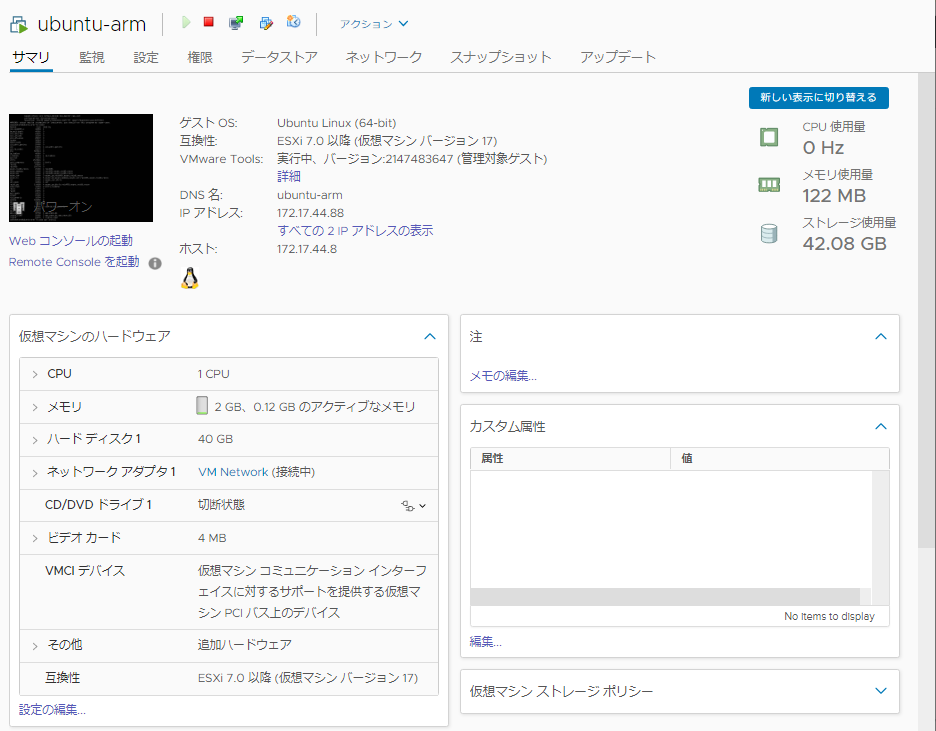
管理画面上でもvmware-toolsの起動を確認。
microSD無しで起動する方法
最新のラズパイ4のEEPROMではUSBブート有効になってる(Releasenoteの2020-09-03)し、ptftのUEFIもv1.17で「Enable direct USB boot」とあるのでできるはず、ということでチャレンジ。
最初、どうやってもUSBメモリから起動するような雰囲気ないなぁ、と思っていたら、EEPROMの設定にあるBOOT_ORDERが「0x1」(microSDのみ)となっているためと判明。
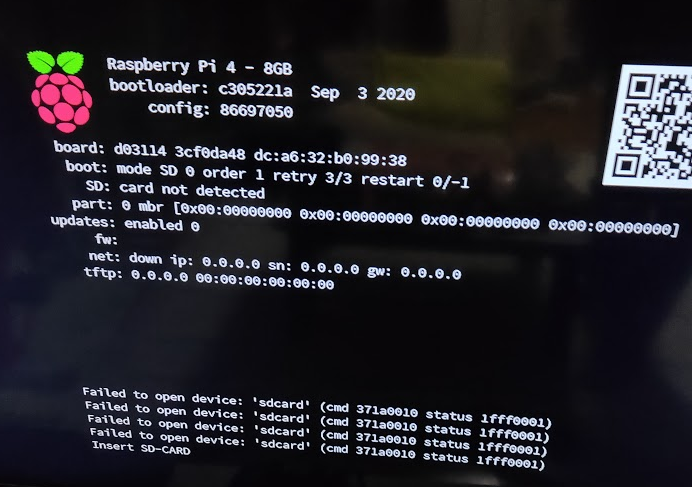
最新のBOOT_ORDERデフォルトは「0xf41」に変わっていて、USBメモリ(0x4)とmicroSD(0x1)をチャンレジして、起動しなかったら再チャレンジループ(0xf)ということになっている。
なので、ラズパイOS上で「sudo rpi-eeprom-edit」で「BOOT_ORDER=0xf41」に変更して保存し再起動して、反映されていることを確認(sudo rpi-eeprom-config)。
その後、ESXi ARMがインストールされているUSBメモリの4つに分かれているパーテーションのうち1個目のパーテーション内に、起動用microSD内のファイルを全部コピーすればOKです。
コピーが完了したESXi ARMインストール USBメモリの1個目パーテーションの中身はこんな感じになっています。
root@ubuntuserver:# fdisk -l /dev/sdb
GPT PMBR size mismatch (30719966 != 30719999) will be corrected by w(rite).
ディスク /dev/sdb: 14.7 GiB, 15728640000 バイト, 30720000 セクタ
単位: セクタ (1 * 512 = 512 バイト)
セクタサイズ (論理 / 物理): 512 バイト / 512 バイト
I/O サイズ (最小 / 推奨): 512 バイト / 512 バイト
ディスクラベルのタイプ: gpt
ディスク識別子: F2A67F1C-5EA4-4861-9CDD-EC9811D6DC48
デバイス 開始位置 最後から セクタ サイズ タイプ
/dev/sdb1 64 204863 204800 100M EFI システム
/dev/sdb5 208896 2306047 2097152 1G Microsoft 基本データ
/dev/sdb6 2308096 4405247 2097152 1G Microsoft 基本データ
/dev/sdb7 4407296 30719966 26312671 12.6G 不明
root@ubuntuserver:~# mount /dev/sdb1 /mnt
root@ubuntuserver:~# cd /mnt
root@ubuntuserver:/mnt# ls /mnt
COPYING.linux bcm2708-rpi-b-rev1.dtb bcm2710-rpi-2-b.dtb bootcode.bin fixup4x.dat start4.elf start_x.elf
EFI bcm2708-rpi-b.dtb bcm2710-rpi-3-b-plus.dtb config.txt fixup_cd.dat start4cd.elf
LICENCE.broadcom bcm2708-rpi-cm.dtb bcm2710-rpi-3-b.dtb fixup.dat fixup_db.dat start4db.elf
RPI_EFI.fd bcm2708-rpi-zero-w.dtb bcm2710-rpi-cm3.dtb fixup4.dat fixup_x.dat start4x.elf
Readme.md bcm2708-rpi-zero.dtb bcm2711-rpi-4-b.dtb fixup4cd.dat overlays start_cd.elf
bcm2708-rpi-b-plus.dtb bcm2709-rpi-2-b.dtb bcm2711-rpi-cm4.dtb fixup4db.dat start.elf start_db.elf
root@ubuntuserver:/mnt# ls /mnt/EFI/*
/mnt/EFI/BOOT:
BOOTAA64.EFI
/mnt/EFI/VMware:
mboot64.efi safeboot64.efi
root@ubuntuserver:/mnt#