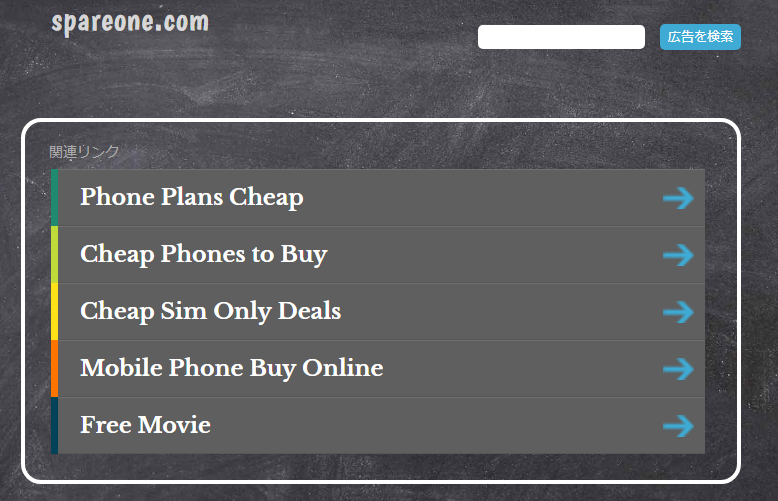HPE OfficeConnect 1950はマニュアルを読む限り設定はWebでしかできないように書かれている。
しかし、設定をExportしたファイルを見ると、HPE 5800と同様のフォーマットで設定が書かれている。
本当にシリアルで設定ができないのか?
まず、シリアルは38400bpsで接続する。
初期は「admin」で、パスワードは無い。
******************************************************************************
* Copyright (c) 2010-2017 Hewlett Packard Enterprise Development LP *
* Without the owner's prior written consent, *
* no decompiling or reverse-engineering shall be allowed. *
******************************************************************************
Line aux0 is available.
Press ENTER to get started.
login: admin
Password:
<HPE>%Mar 19 13:31:25:657 2018 HPE SHELL/5/SHELL_LOGIN: admin logged in from aux0.
「?」を入力すると、いま使えるコマンド一覧が出てくる。
<HPE> ?
User view commands:
display Display current system information
exit Alias for 'quit'
initialize Delete the startup configuration file and reboot system
ipsetup IP configuration
no Alias for 'undo'
password Specify password of local user
ping Ping function
poe Power over Ethernet
quit Exit from current command view
reboot Reboot operation
show Alias for 'display'
summary Display summary information of the device
telnet Establish a telnet connection
transceiver Enable transceiver phony alarm
undo Cancel current setting
upgrade Upgrade the system boot file or the Boot ROM program
xtd-cli-mode Switch to extended CLI mode to display and execute all commands
(special authorization required)
<HPE>
Web GUIでエクスポートした設定はHPE 5800相当なのに、使えるコマンドは全然違う。
とりあえず片っ端から入力してみれば、最後の「xtd-cli-mode」が怪しそう。
<HPE>xtd-cli-mode
All commands can be displayed and executed in extended CLI mode. Switch to extended CLI mode? [Y/N]:y
Password:
パスワードを要求される。
調べてみると、パスワードがわかる。
Glazenbakje’s technical blog「HP v1910 Secret Commando list ( how to enable it )」のコメントに記載
俺の技術メモ「HP 1950 Switchのxtd-cli-modeパスワード」
HPE Community「HP 1950 JG961A “xtd-cli-mode”」
foes-bent-pile-atom-ship
<HPE>xtd-cli-mode
All commands can be displayed and executed in extended CLI mode. Switch to extended CLI mode? [Y/N]:y
Password:
Warning: Extended CLI mode is intended for developers to test the system. Before using commands in extended CLI mode, contact the Technical Support and make sure you know the potential impact on the device and the network.
<HPE>
プロンプトが変わる、ということもないため、変更が反映されたかがわかりません。
とりあえず「?」と入力し、コマンド一覧を出します。
<HPE>?
User view commands:
archive Archive configuration
arp Address Resolution Protocol (ARP) module
backup Backup operation
boot-loader Software image file management
bootrom Update/read/backup/restore bootrom
cd Change current directory
cfd Connectivity Fault Detection (CFD) module
clock Specify the system clock
copy Copy a file
debugging Enable system debugging functions
delete Delete a file
diagnostic-logfile Diagnostic log file configuration
dir Display files and directories on the storage media
display Display current system information
erase Alias for 'delete'
exception Exception information configuration
exit Alias for 'quit'
fdisk Partition a storage medium
fixdisk Check and repair a storage medium
format Format a storage medium
free Release a connection
ftp Open an FTP connection
gunzip Decompress file
gzip Compress file
install Perform package management operation
ip Specify IP configuration
local-guest Manage guest users
lock Lock the current line
logfile Log file configuration
md5sum Compute the hash digest of a file using the MD5 algorithm
mkdir Create a new directory
monitor System monitor
more Display the contents of a file
mount Mount a storage medium
move Move a file
mtrace Configure the multicast traceroute
no Alias for 'undo'
oam OAM module
ping Ping function
process Process management
pwd Display current working directory
python Source using python script
quit Exit from current command view
reboot Reboot operation
rename Rename a file or directory
repeat Repeat executing history commands
reset Reset operation
restore Restore operation
rmdir Remove an existing directory
save Save current configuration
scheduler Scheduler configuration
scp Establish an SCP connection to an SCP server
screen-length Multiple-screen output function
security-logfile Security log file configuration
send Send information to other lines
sftp Establish an SFTP connection to an SFTP server
sha256sum Compute the hash digest of a file using the SHA256
algorithm
show Alias for 'display'
ssh2 Establish an Stelnet connection to an Stelnet server
startup Specify system startup parameters
super Switch to a user role
system-view Enter the System View
tar Archive management
tclquit Exit from TCL shell
tclsh Enter the TCL shell
telnet Establish a telnet connection
terminal Set the terminal line characteristics
tftp Open a TFTP connection
tracert Tracert function
umount Unmount a storage medium
undelete Recover a deleted file
undo Cancel current setting
web Web configuration
write Alias for 'save'
xml Enter XML view
xtd-cli-mode Switch to extended CLI mode to display and execute all
commands (special authorization required)
<HPE>
大幅に増えました。
「show current-configuration」で現在の設定を確認できます。
<HPE> show current-configuration
#
version 7.1.070, Release 5106p03
#
sysname HPE
#
clock timezone Tokyo add 09:00:00
clock protocol ntp
#
telnet server enable
<略>
#
user-group system
#
local-user admin class manage
service-type telnet http https terminal
authorization-attribute user-role network-admin
authorization-attribute user-role network-operator
#
ip http enable
ip https enable
#
return
<HPE>
この結果は、Web GUIでエクスポートした設定ファイルと等しい状態でした。