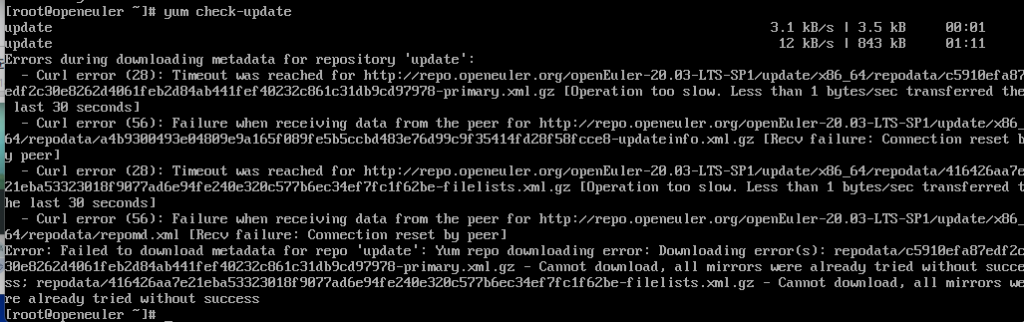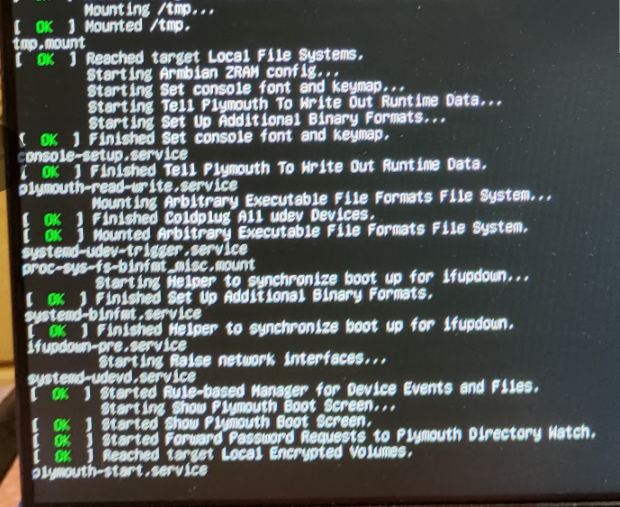ITmediaに「CentOS後継の“本命”となるか ウインドリバーCTOが語る最新Linuxディストリビューションの狙い」という記事が掲載されていた。
RHELベースのディストリビューションかな?と読み進めてみると、組み込み向けでシェアを持ってるWind RiverがDebianベースで出した商用ディストリビューション eLxr Proの宣伝記事だった。
年間いくらのライセンス料金?とページを見てみるも「お問い合わせ」しかなく価格帯不明。
英語版eLxr Proのページを見てみると、もうちょっと内容があってFAQに eLxr project が紹介されていたが価格については見当たらず、StoreにもeLxr関連の記述がない。
記事を探すとZDnet「ウインドリバー、企業向けLinux商用版の国内提供を発表–エッジ領域などに展開」にて、年間7万円から、という記載があった。
eLxr Server Proおよびサービスは、仮想/物理サーバー1台当たりの年間契約のサブスクリプションになり、サポート内容に応じた2つのメニューをそろえる。標準メニューの「Enterprise」の料金は年間7万円から、Enterpriseの内容に加え高度なSLAに基づく技術サポートや通信事業者レベルのサポートを追加する「Priority」が同15万2000円からとなっている。
RHELのサイオステクノロジーでの価格が年間約13万円~ と比較すると安いけど・・・
本題と外れるが、CentOS の代替としてRHEL系Linuxを選ぶ場合に検討対象となるのは以下になるであろう
・RedHat Enterprise Linux (RHEL)
まあ、公式ですが、お値段が問題となる
・Alma Linux か Rocky Linux
現状、どちらにすべき、というコレといったものがないので、好みやサポートを買える場所があるかどうかで選ぶ。例えば下記のような動きとか
Rocky Linuxを作る主体のCIQ社はOracleとSUSEとくんでopenELAという団体を作った
Alma LinuxはAzure上の認定を取得した
・Oracle Linux
有償だけど、無償でも十分使える
Oracle DB/mysql/opensolaris周りのコレまでの事例を見てると、突然無償の範囲が変わりそうなのがちょっと恐い
Oracle Cloud(OCI)上で動かしたいのでれば、Oracle Linuxにするべき
CentOS代替話であがってくるけど個人的にはあまりひかれないディストリビューション
・SUSE Liberty Linux
CentOS7に対して2028年6月末まで、CentOS9に対して当分の間、パッチを提供する有償サービス
・MIRACLE LINUX
無償でも使える日本語のRHEL互換。いまはサイバートラスト社で作ってる
AlmaLinuxの開発にも関与しており、RHEL10の世代ではAlmaLinuxに合流する見込み
それはさておき、eLxr projectの方では、コミュニティ版のインストールイメージが入手できるようになっていた。
というわけで、 eLxr Server version 12 for x86 (12.6.1.0) をESXi環境にインストールしてみた
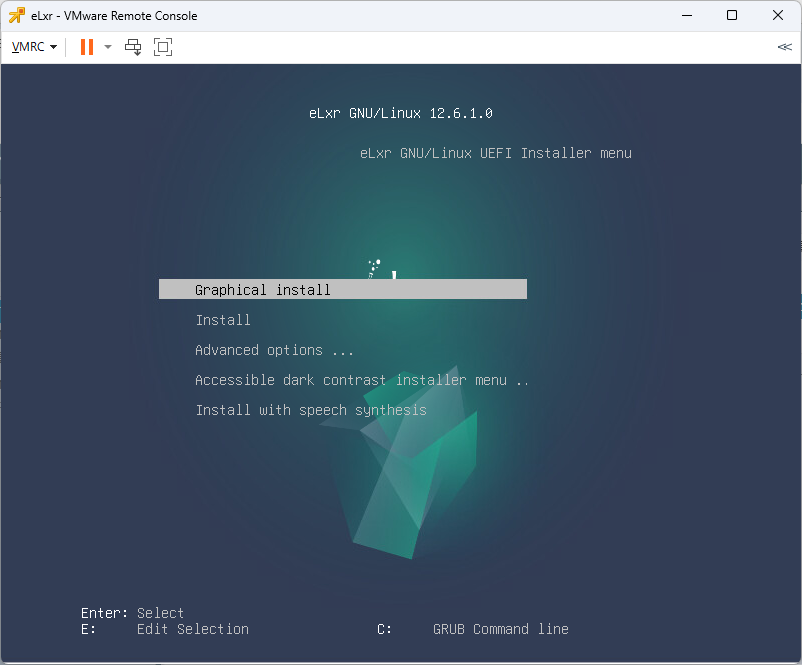
現状のeLxr 12.6.1.0はSecure boot非対応なようで、有効状態の場合は下記のようなエラーとなって起動できない
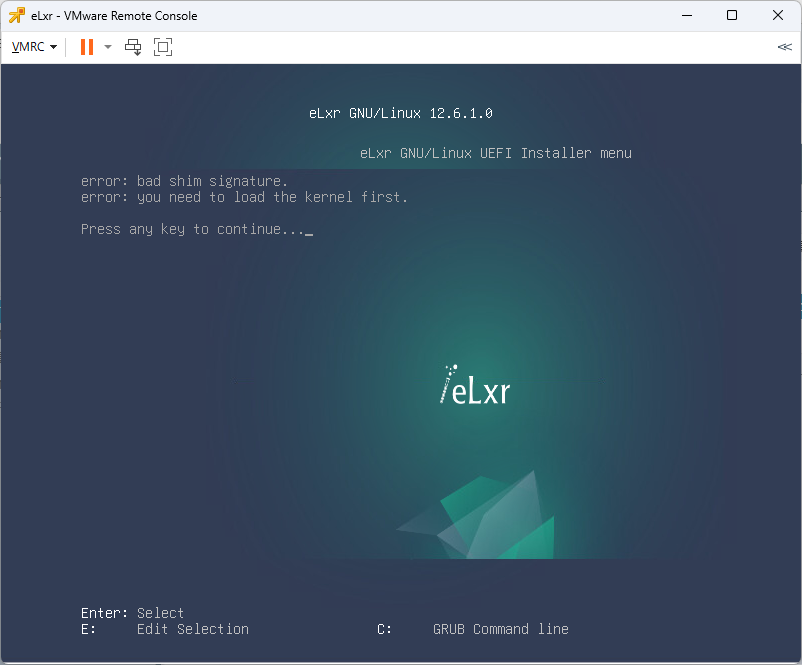
Secure bootを無効にして、作業を進めていく
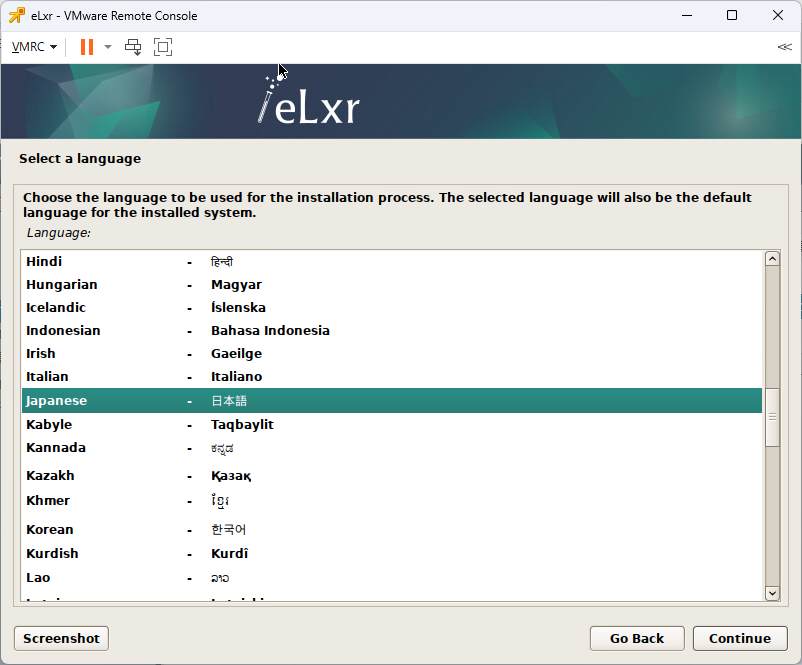
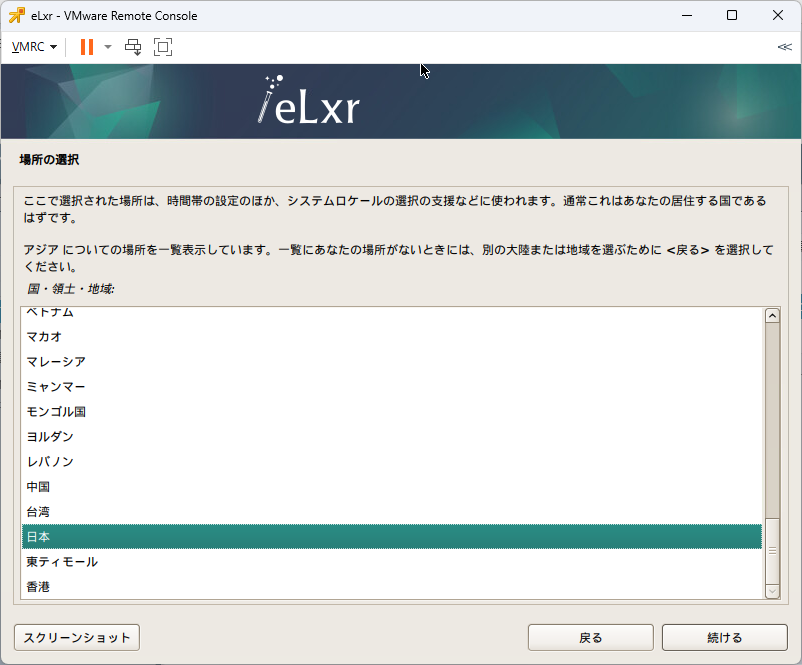
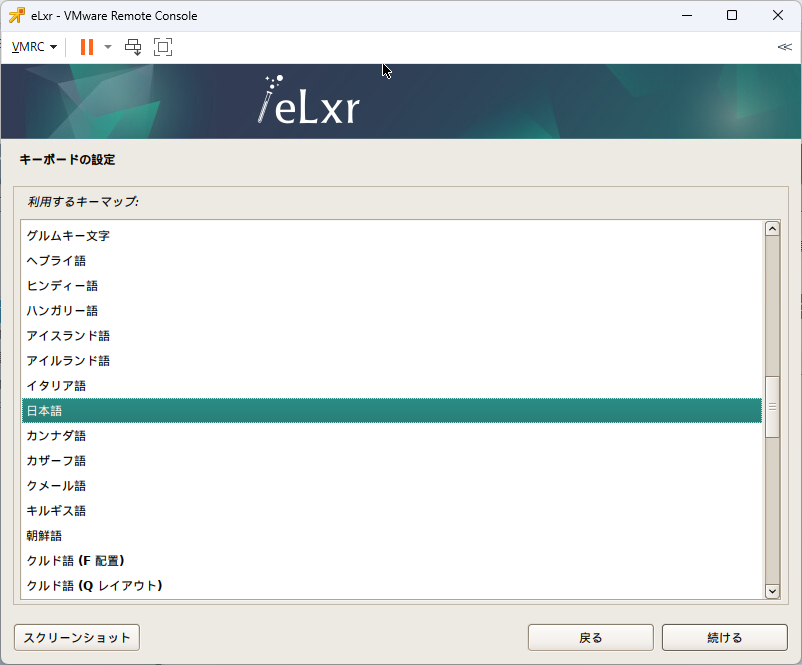
ホスト名関連
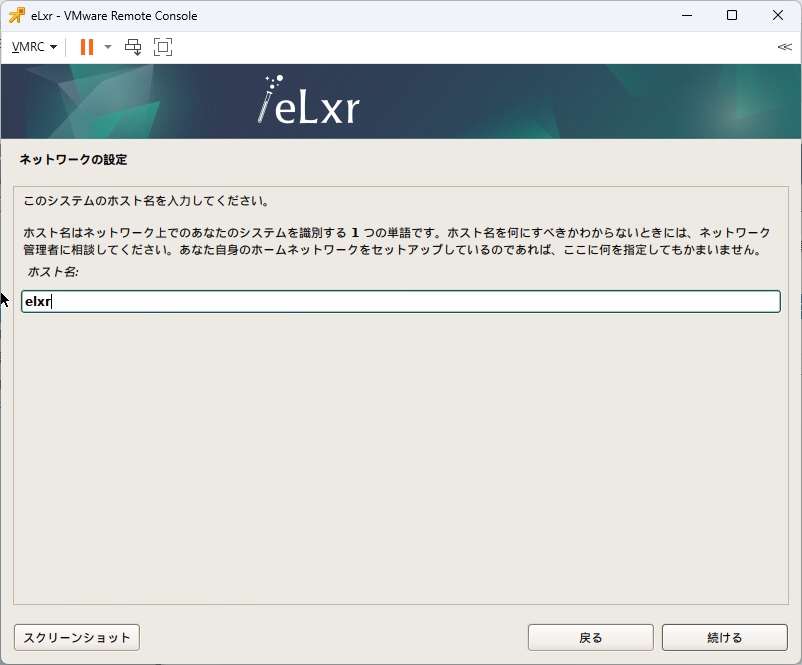
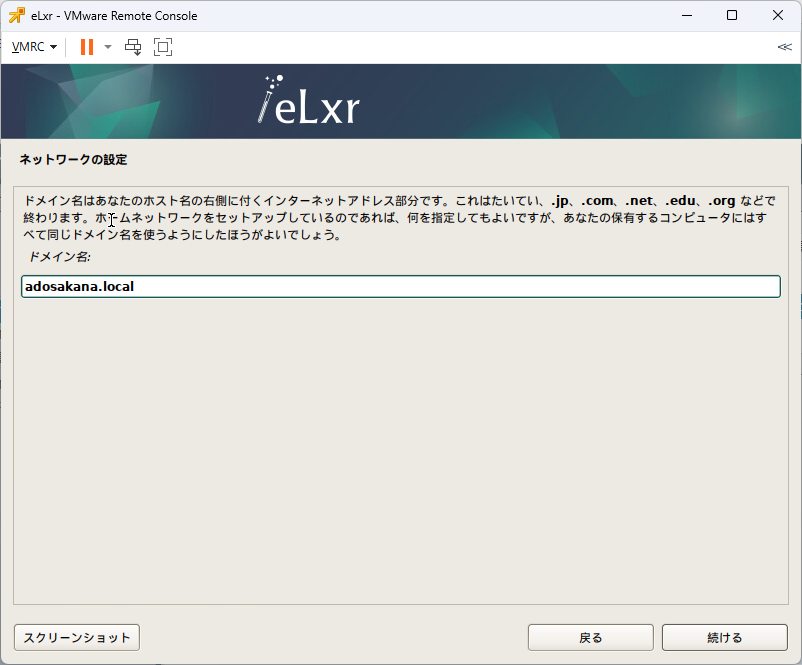
パスワードとユーザ
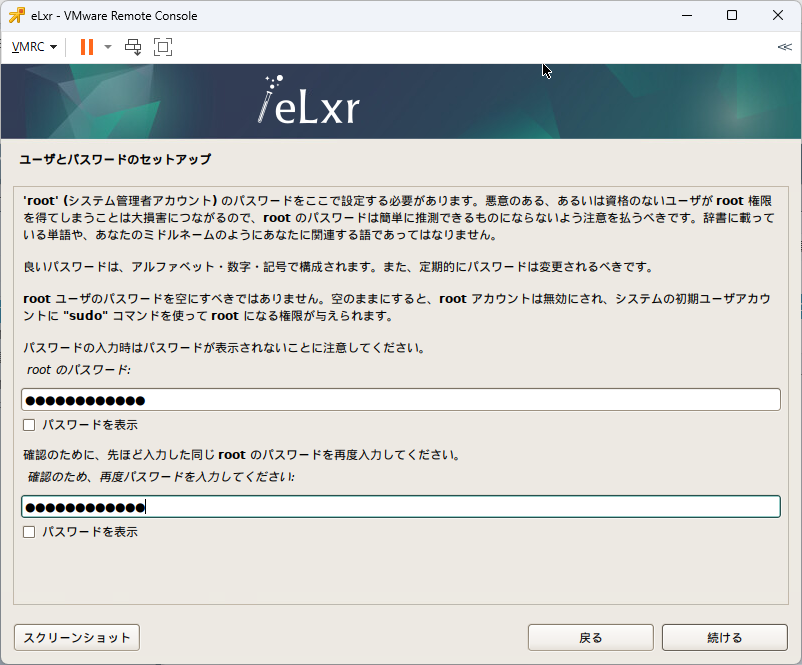
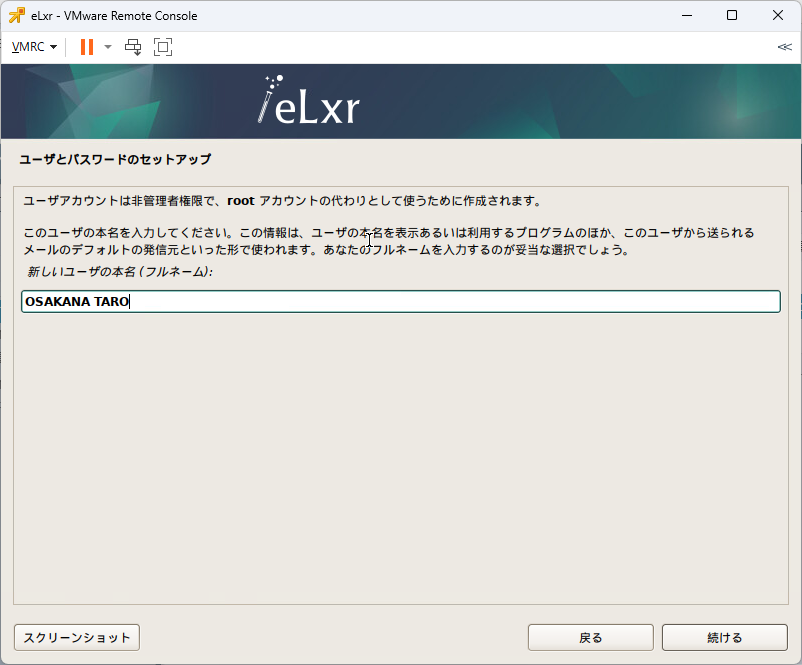

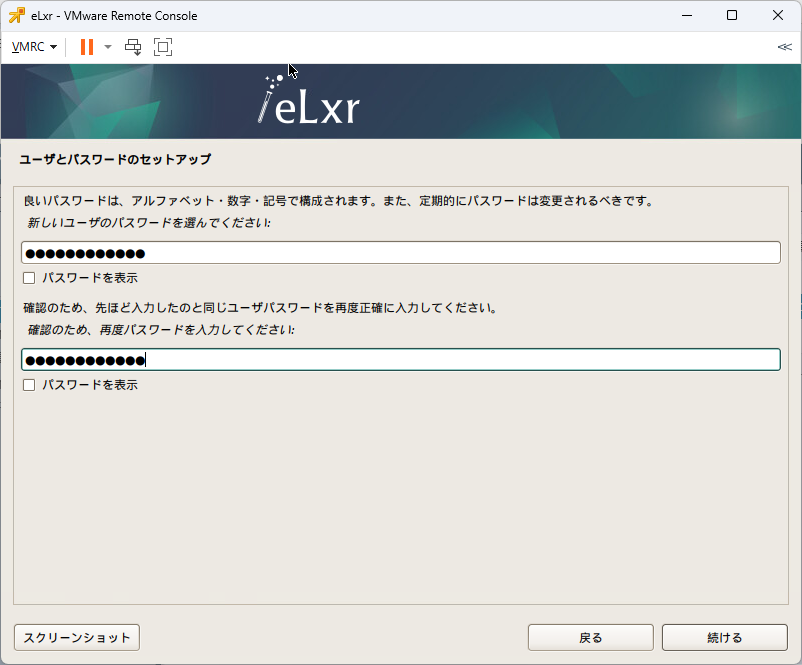
パーテーション設定
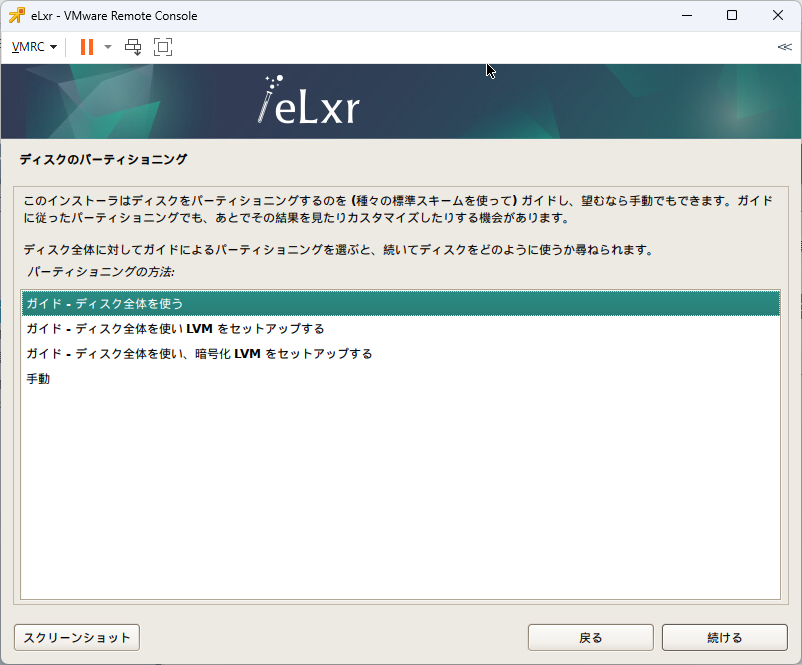
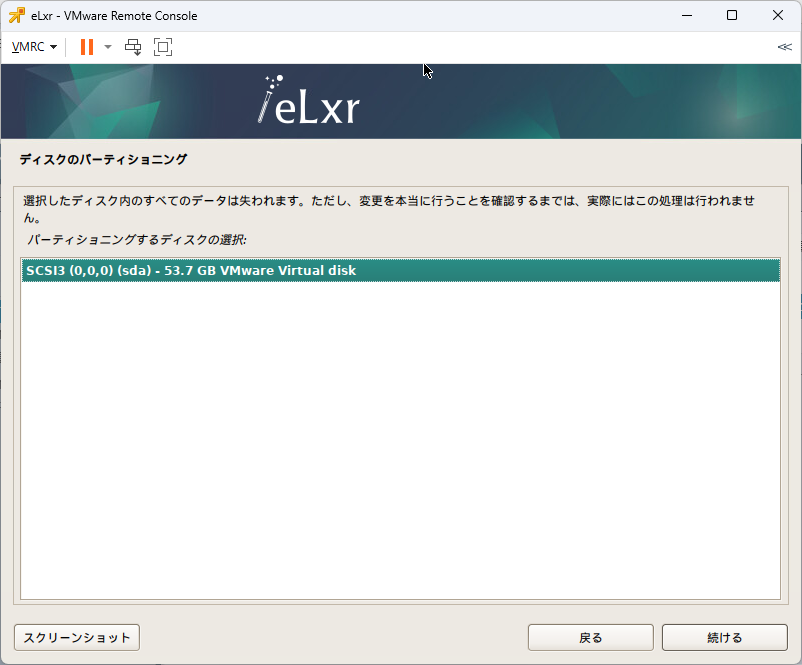
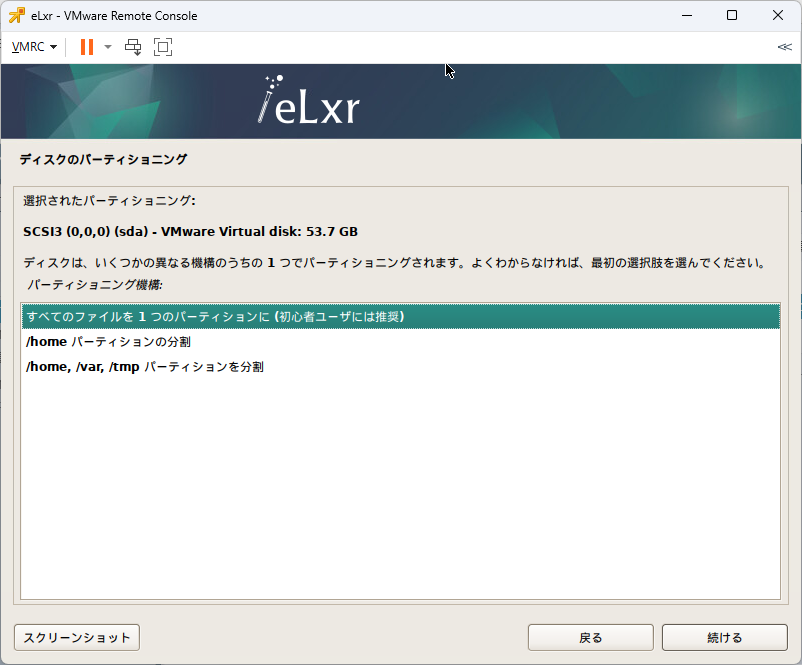
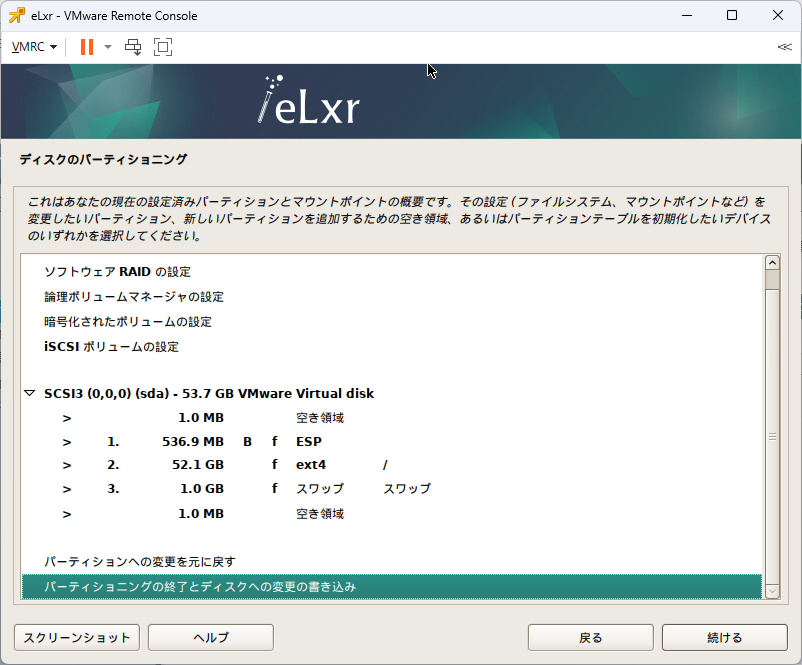
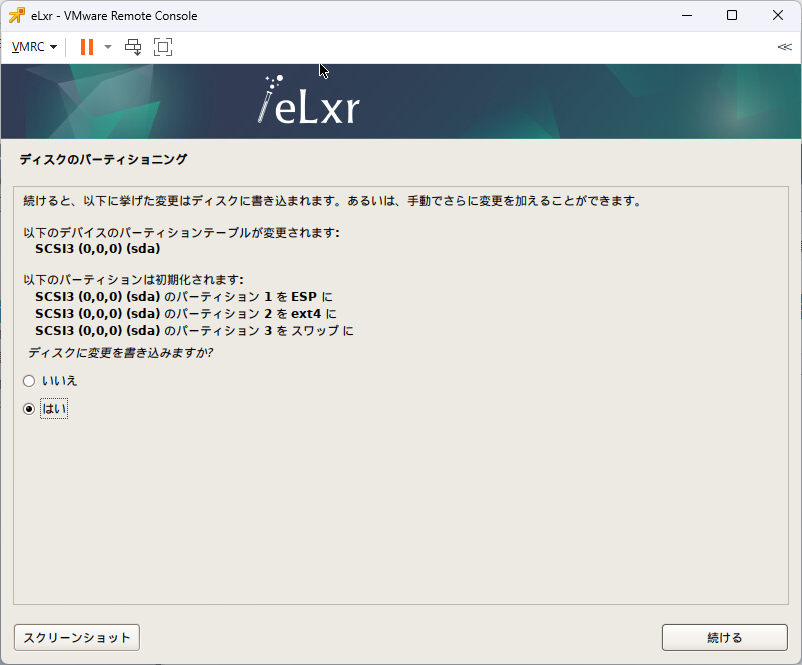
最後の質問
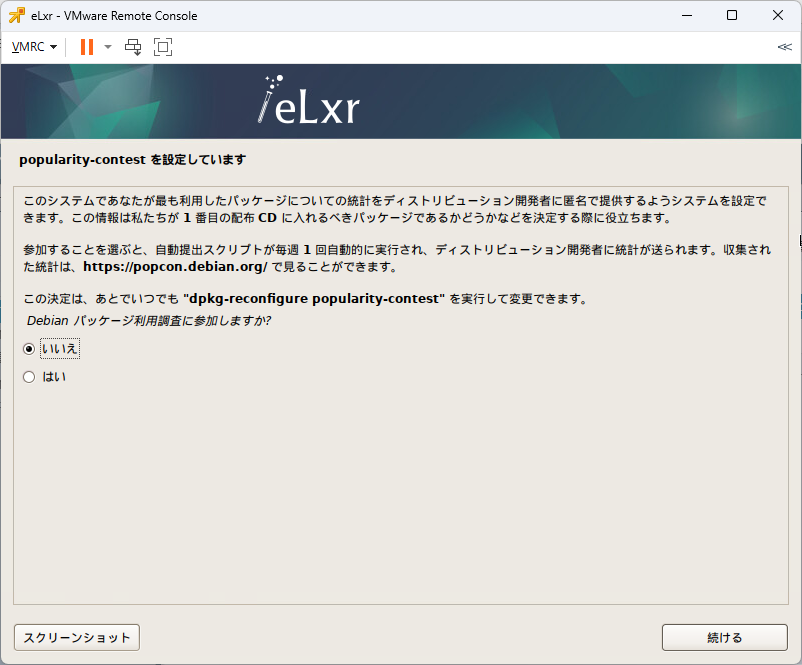
上記で「続ける」をクリックしたらインストールが開始された。
そして、インストール終了
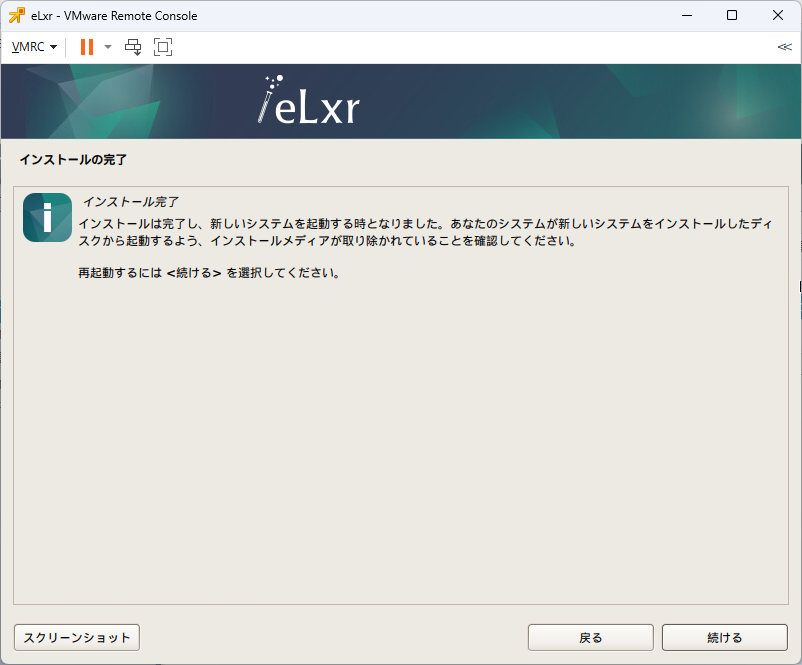
再起動
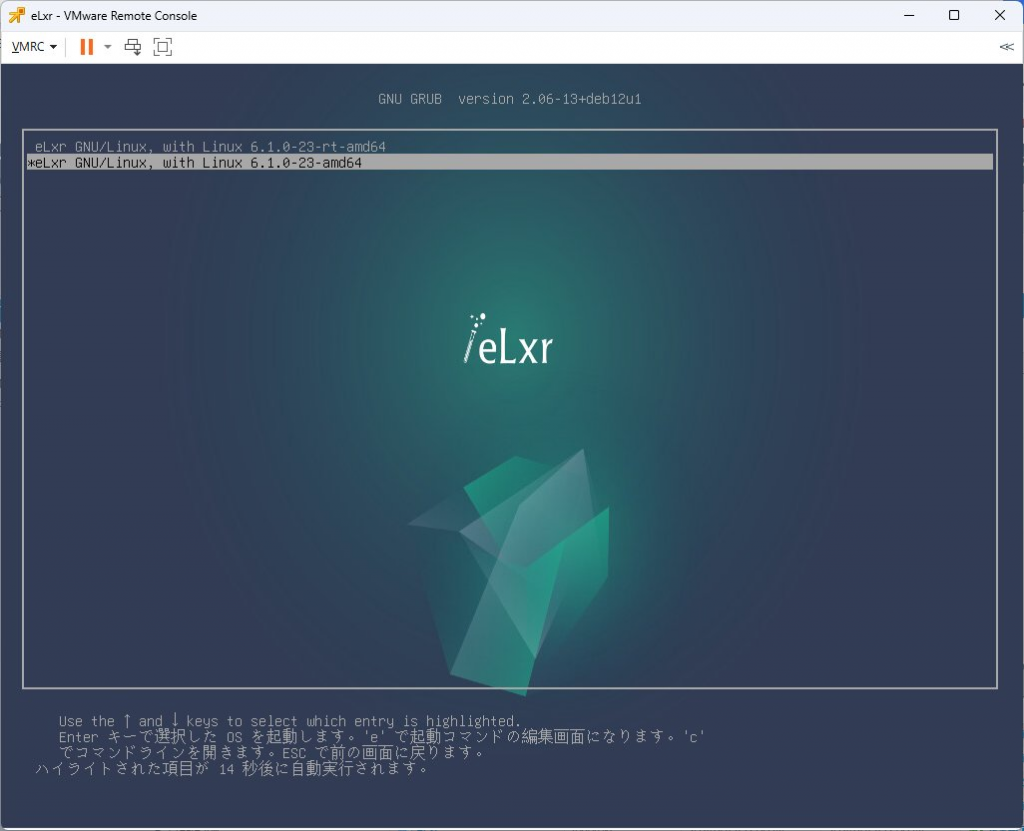
ログイン
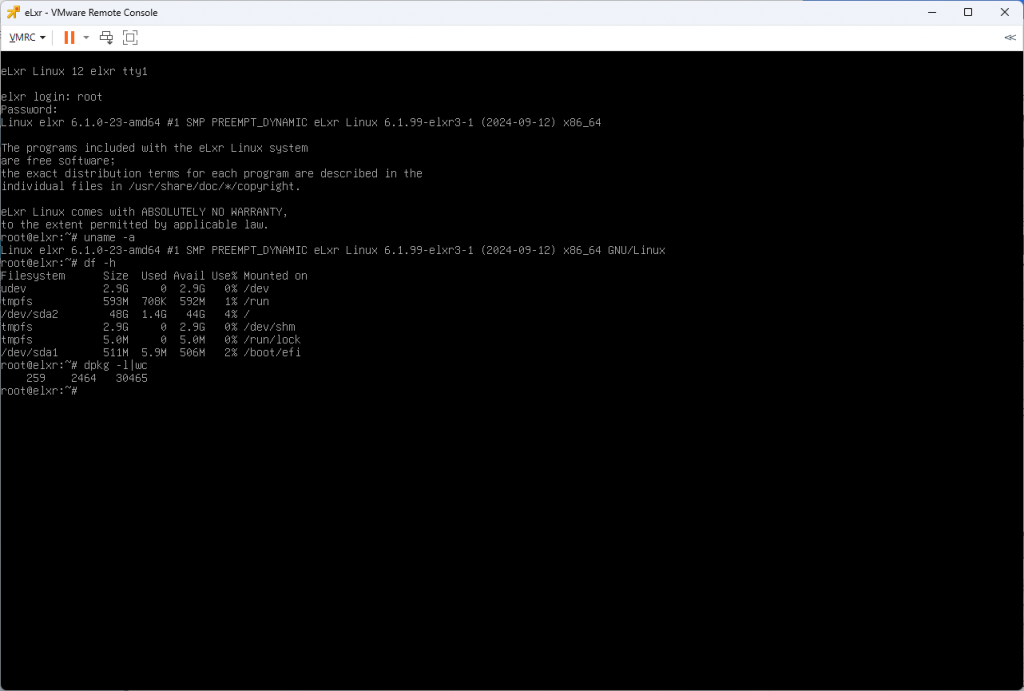
標準状態ではopenssh-serverがインストールされていないので、sshログインして使うのであれば「apt install openssh-server」を実行してインストールを行う必要がある。
root@elxr:~# uname -a
Linux elxr 6.1.0-23-amd64 #1 SMP PREEMPT_DYNAMIC eLxr Linux 6.1.99-elxr3-1 (2024-09-12) x86_64 GNU/Linux
root@elxr:~#
標準設定でインストールした場合のパーテーション設定
osakanataro@elxr:~$ df -h
ファイルシス サイズ 使用 残り 使用% マウント位置
udev 2.9G 0 2.9G 0% /dev
tmpfs 593M 712K 592M 1% /run
/dev/sda2 48G 1.8G 44G 4% /
tmpfs 2.9G 0 2.9G 0% /dev/shm
tmpfs 5.0M 0 5.0M 0% /run/lock
/dev/sda1 511M 5.9M 506M 2% /boot/efi
osakanataro@elxr:~$ cat /proc/mounts
sysfs /sys sysfs rw,nosuid,nodev,noexec,relatime 0 0
proc /proc proc rw,nosuid,nodev,noexec,relatime 0 0
udev /dev devtmpfs rw,nosuid,relatime,size=3014364k,nr_inodes=753591,mode=755,inode64 0 0
devpts /dev/pts devpts rw,nosuid,noexec,relatime,gid=5,mode=620,ptmxmode=000 0 0
tmpfs /run tmpfs rw,nosuid,nodev,noexec,relatime,size=606692k,mode=755,inode64 0 0
/dev/sda2 / ext4 rw,relatime,errors=remount-ro 0 0
securityfs /sys/kernel/security securityfs rw,nosuid,nodev,noexec,relatime 0 0
tmpfs /dev/shm tmpfs rw,nosuid,nodev,inode64 0 0
tmpfs /run/lock tmpfs rw,nosuid,nodev,noexec,relatime,size=5120k,inode64 0 0
cgroup2 /sys/fs/cgroup cgroup2 rw,nosuid,nodev,noexec,relatime,nsdelegate,memory_recursiveprot 0 0
pstore /sys/fs/pstore pstore rw,nosuid,nodev,noexec,relatime 0 0
efivarfs /sys/firmware/efi/efivars efivarfs rw,nosuid,nodev,noexec,relatime 0 0
bpf /sys/fs/bpf bpf rw,nosuid,nodev,noexec,relatime,mode=700 0 0
systemd-1 /proc/sys/fs/binfmt_misc autofs rw,relatime,fd=30,pgrp=1,timeout=0,minproto=5,maxproto=5,direct,pipe_ino=13633 0 0
ramfs /run/credentials/systemd-sysctl.service ramfs ro,nosuid,nodev,noexec,relatime,mode=700 0 0
debugfs /sys/kernel/debug debugfs rw,nosuid,nodev,noexec,relatime 0 0
mqueue /dev/mqueue mqueue rw,nosuid,nodev,noexec,relatime 0 0
hugetlbfs /dev/hugepages hugetlbfs rw,relatime,pagesize=2M 0 0
tracefs /sys/kernel/tracing tracefs rw,nosuid,nodev,noexec,relatime 0 0
configfs /sys/kernel/config configfs rw,nosuid,nodev,noexec,relatime 0 0
ramfs /run/credentials/systemd-sysusers.service ramfs ro,nosuid,nodev,noexec,relatime,mode=700 0 0
ramfs /run/credentials/systemd-tmpfiles-setup-dev.service ramfs ro,nosuid,nodev,noexec,relatime,mode=700 0 0
fusectl /sys/fs/fuse/connections fusectl rw,nosuid,nodev,noexec,relatime 0 0
/dev/sda1 /boot/efi vfat rw,relatime,fmask=0077,dmask=0077,codepage=437,iocharset=ascii,shortname=mixed,utf8,errors=remount-ro 0 0
ramfs /run/credentials/systemd-tmpfiles-setup.service ramfs ro,nosuid,nodev,noexec,relatime,mode=700 0 0
osakanataro@elxr:~$
インストール時に一般ユーザを作ったのでsudoコマンドが使えるだろうと思ったのに使えないという・・・
osakanataro@elxr:~$ sudo -i
[sudo] osakanataro のパスワード:
osakanataro は sudoers ファイルにありません。
osakanataro@elxr:~$
とりあえずsuを使うしかない
osakanataro@elxr:~$ su -
パスワード:
root@elxr:~# fdisk -l /dev/sda
Disk /dev/sda: 50 GiB, 53687091200 bytes, 104857600 sectors
Disk model: Virtual disk
Units: sectors of 1 * 512 = 512 bytes
Sector size (logical/physical): 512 bytes / 512 bytes
I/O size (minimum/optimal): 512 bytes / 512 bytes
Disklabel type: gpt
Disk identifier: 65F27FE7-BB4C-46DE-A0B7-46C31D3A2F61
Device Start End Sectors Size Type
/dev/sda1 2048 1050623 1048576 512M EFI System
/dev/sda2 1050624 102856703 101806080 48.5G Linux filesystem
/dev/sda3 102856704 104855551 1998848 976M Linux swap
root@elxr:~#
レポジトリの確認
root@elxr:~# ls -l /etc/apt
total 28
drwxr-xr-x 2 root root 4096 Oct 31 12:34 apt.conf.d
drwxr-xr-x 2 root root 4096 May 25 2023 auth.conf.d
drwxr-xr-x 2 root root 4096 May 25 2023 keyrings
drwxr-xr-x 2 root root 4096 May 25 2023 preferences.d
-rw-r--r-- 1 root root 57 Oct 31 12:32 sources.list
drwxr-xr-x 2 root root 4096 May 25 2023 sources.list.d
-rw-r--r-- 1 root root 0 Oct 31 12:29 sources.list~
drwxr-xr-x 2 root root 4096 Oct 31 12:32 trusted.gpg.d
root@elxr:~# ls -l /etc/apt/*
-rw-r--r-- 1 root root 57 Oct 31 12:32 /etc/apt/sources.list
-rw-r--r-- 1 root root 0 Oct 31 12:29 /etc/apt/sources.list~
/etc/apt/apt.conf.d:
total 16
-rw-r--r-- 1 root root 82 Oct 31 12:29 00CDMountPoint
-rw-r--r-- 1 root root 40 Oct 31 12:29 00trustcdrom
-rw-r--r-- 1 root root 399 May 25 2023 01autoremove
-rw-r--r-- 1 root root 182 Jan 9 2023 70debconf
/etc/apt/auth.conf.d:
total 0
/etc/apt/keyrings:
total 0
/etc/apt/preferences.d:
total 0
/etc/apt/sources.list.d:
total 0
/etc/apt/trusted.gpg.d:
total 88
-rw-r--r-- 1 root root 11861 Jul 31 2023 debian-archive-bookworm-automatic.asc
-rw-r--r-- 1 root root 11873 Jul 31 2023 debian-archive-bookworm-security-automatic.asc
-rw-r--r-- 1 root root 461 Jul 31 2023 debian-archive-bookworm-stable.asc
-rw-r--r-- 1 root root 11861 Jul 31 2023 debian-archive-bullseye-automatic.asc
-rw-r--r-- 1 root root 11873 Jul 31 2023 debian-archive-bullseye-security-automatic.asc
-rw-r--r-- 1 root root 3403 Jul 31 2023 debian-archive-bullseye-stable.asc
-rw-r--r-- 1 root root 11093 Jul 31 2023 debian-archive-buster-automatic.asc
-rw-r--r-- 1 root root 11105 Jul 31 2023 debian-archive-buster-security-automatic.asc
-rw-r--r-- 1 root root 1704 Jul 31 2023 debian-archive-buster-stable.asc
-r--r--r-- 1 root root 2789 Oct 31 12:32 eLxr-base.asc
lrwxrwxrwx 1 root root 44 Oct 31 12:29 elxr-archive-keyring.gpg -> /usr/share/keyrings/elxr-archive-keyring.gpg
root@elxr:~# cat /etc/apt/sources.list
deb [trusted=yes] https://mirror.elxr.dev/elxr aria main
root@elxr:~#
現状だと elxrのレポジトリが1つだけ登録されているだけで、オリジナルのDebianレポジトリが登録されていたりはしない。
今回、ESXi上にインストールしたけど、open-vm-toolsは・・・インストールされていた
root@elxr:~# dpkg -l|grep open-vm
ii open-vm-tools 2:12.2.0-1+deb12u2 amd64 Open VMware Tools for virtual machines hosted on VMware (CLI)
root@elxr:~# systemctl status vmtoolsd
* open-vm-tools.service - Service for virtual machines hosted on VMware
Loaded: loaded (/lib/systemd/system/open-vm-tools.service; enabled; preset>
Active: active (running) since Thu 2024-10-31 12:34:57 JST; 34min ago
Docs: http://open-vm-tools.sourceforge.net/about.php
Main PID: 592 (vmtoolsd)
Tasks: 3 (limit: 7064)
Memory: 11.5M
CPU: 1.562s
CGroup: /system.slice/open-vm-tools.service
`-592 /usr/bin/vmtoolsd
Oct 31 12:34:57 elxr systemd[1]: Started open-vm-tools.service - Service for vi>
root@elxr:~#
デフォルトでインストールしたあと、openssh-server の追加と、パッケージ更新したあとのeLxr 12.6.1.0のパッケージ状態
root@elxr:~# dpkg -l|cat
Desired=Unknown/Install/Remove/Purge/Hold
| Status=Not/Inst/Conf-files/Unpacked/halF-conf/Half-inst/trig-aWait/Trig-pend
|/ Err?=(none)/Reinst-required (Status,Err: uppercase=bad)
||/ Name Version Architecture Description
+++-=============================-=============================-============-=============================================================================
ii acpi-support-base 0.143-5.1 all scripts for handling base ACPI events such as the power button
ii acpid 1:2.0.33-2+b1 amd64 Advanced Configuration and Power Interface event daemon
ii adduser 3.134 all add and remove users and groups
ii apparmor 3.0.8-3 amd64 user-space parser utility for AppArmor
ii apt 2.6.1 amd64 commandline package manager
ii apt-utils 2.6.1 amd64 package management related utility programs
ii base-files 12.5elxr6 amd64 Debian base system miscellaneous files
ii base-passwd 3.6.1 amd64 Debian base system master password and group files
ii bash 5.2.15-2+b7 amd64 GNU Bourne Again SHell
ii bsdextrautils 2.38.1-5+deb12u1 amd64 extra utilities from 4.4BSD-Lite
ii bsdutils 1:2.38.1-5+deb12u1 amd64 basic utilities from 4.4BSD-Lite
ii busybox 1:1.35.0-4+b3elxr1 amd64 Tiny utilities for small and embedded systems
ii ca-certificates 20230311 all Common CA certificates
ii console-setup 1.221 all console font and keymap setup program
ii console-setup-linux 1.221 all Linux specific part of console-setup
ii coreutils 9.1-1 amd64 GNU core utilities
ii cpio 2.13+dfsg-7.1 amd64 GNU cpio -- a program to manage archives of files
ii cron 3.0pl1-162 amd64 process scheduling daemon
ii cron-daemon-common 3.0pl1-162 all process scheduling daemon's configuration files
ii dash 0.5.12-2 amd64 POSIX-compliant shell
ii dbus 1.14.10-1~deb12u1 amd64 simple interprocess messaging system (system message bus)
ii dbus-bin 1.14.10-1~deb12u1 amd64 simple interprocess messaging system (command line utilities)
ii dbus-daemon 1.14.10-1~deb12u1 amd64 simple interprocess messaging system (reference message bus)
ii dbus-session-bus-common 1.14.10-1~deb12u1 all simple interprocess messaging system (session bus configuration)
ii dbus-system-bus-common 1.14.10-1~deb12u1 all simple interprocess messaging system (system bus configuration)
ii dbus-user-session 1.14.10-1~deb12u1 amd64 simple interprocess messaging system (systemd --user integration)
ii debconf 1.5.82 all Debian configuration management system
ii debconf-i18n 1.5.82 all full internationalization support for debconf
ii debian-archive-keyring 2023.3+deb12u1 all GnuPG archive keys of the Debian archive
ii debianutils 5.7-0.5~deb12u1 amd64 Miscellaneous utilities specific to Debian
ii diffutils 1:3.8-4 amd64 File comparison utilities
ii discover 2.1.2-10 amd64 hardware identification system
ii discover-data 2.2013.01.13 all Data lists for Discover hardware detection system
ii dmidecode 3.4-1 amd64 SMBIOS/DMI table decoder
ii dmsetup 2:1.02.185-2 amd64 Linux Kernel Device Mapper userspace library
ii dpkg 1.21.22 amd64 Debian package management system
ii e2fsprogs 1.47.0-2 amd64 ext2/ext3/ext4 file system utilities
ii efibootmgr 17-2 amd64 Interact with the EFI Boot Manager
ii eject 2.38.1-5+deb12u1 amd64 ejects CDs and operates CD-Changers under Linux
ii elxr-archive-keyring 2024.1-2 all GnuPG archive keys of the eLxr archive
ii ethtool 1:6.1-1 amd64 display or change Ethernet device settings
ii fdisk 2.38.1-5+deb12u1 amd64 collection of partitioning utilities
ii findutils 4.9.0-4 amd64 utilities for finding files--find, xargs
ii firmware-linux-free 20200122-1 all Binary firmware for various drivers in the Linux kernel
ii firstboot-config 1.0 amd64 Firstboot configure Service
ii fuse3 3.14.0-4 amd64 Filesystem in Userspace (3.x version)
ii gcc-12-base:amd64 12.2.0-14 amd64 GCC, the GNU Compiler Collection (base package)
ii gettext-base 0.21-12 amd64 GNU Internationalization utilities for the base system
ii gpgv 2.2.40-1.1 amd64 GNU privacy guard - signature verification tool
ii grep 3.8-5 amd64 GNU grep, egrep and fgrep
ii groff-base 1.22.4-10 amd64 GNU troff text-formatting system (base system components)
ii grub-common 2.06-14elxr5 amd64 GRand Unified Bootloader (common files)
ii grub-efi-amd64 2.06-14elxr5 amd64 GRand Unified Bootloader, version 2 (EFI-AMD64 version)
ii grub-efi-amd64-bin 2.06-14elxr5 amd64 GRand Unified Bootloader, version 2 (EFI-AMD64 modules)
ii grub-efi-amd64-signed 1+2.06+13+deb12u1 amd64 GRand Unified Bootloader, version 2 (amd64 UEFI signed by Debian)
ii grub2-common 2.06-14elxr5 amd64 GRand Unified Bootloader (common files for version 2)
ii gzip 1.12-1 amd64 GNU compression utilities
ii hostname 3.23+nmu1 amd64 utility to set/show the host name or domain name
ii ifupdown 0.8.41 amd64 high level tools to configure network interfaces
ii info 6.8-6+b1 amd64 Standalone GNU Info documentation browser
ii init 1.65.2 amd64 metapackage ensuring an init system is installed
ii init-system-helpers 1.65.2 all helper tools for all init systems
ii initramfs-tools 0.142+deb12u1 all generic modular initramfs generator (automation)
ii initramfs-tools-core 0.142+deb12u1 all generic modular initramfs generator (core tools)
ii install-info 6.8-6+b1 amd64 Manage installed documentation in info format
ii installation-report 2.89 all system installation report
ii iproute2 6.1.0-3 amd64 networking and traffic control tools
ii iputils-ping 3:20221126-1 amd64 Tools to test the reachability of network hosts
ii isc-dhcp-client 4.4.3-P1-2 amd64 DHCP client for automatically obtaining an IP address
ii isc-dhcp-common 4.4.3-P1-2 amd64 common manpages relevant to all of the isc-dhcp packages
ii kbd 2.5.1-1+b1 amd64 Linux console font and keytable utilities
ii keyboard-configuration 1.221 all system-wide keyboard preferences
ii klibc-utils 2.0.12-1 amd64 small utilities built with klibc for early boot
ii kmod 30+20221128-1 amd64 tools for managing Linux kernel modules
ii laptop-detect 0.16 all system chassis type checker
ii less 590-2.1~deb12u2 amd64 pager program similar to more
ii libacl1:amd64 2.3.1-3 amd64 access control list - shared library
ii libapparmor1:amd64 3.0.8-3 amd64 changehat AppArmor library
ii libapt-pkg6.0:amd64 2.6.1 amd64 package management runtime library
ii libargon2-1:amd64 0~20171227-0.3+deb12u1 amd64 memory-hard hashing function - runtime library
ii libattr1:amd64 1:2.5.1-4 amd64 extended attribute handling - shared library
ii libaudit-common 1:3.0.9-1 all Dynamic library for security auditing - common files
ii libaudit1:amd64 1:3.0.9-1 amd64 Dynamic library for security auditing
ii libblkid1:amd64 2.38.1-5+deb12u1 amd64 block device ID library
ii libbpf1:amd64 1:1.1.0-1 amd64 eBPF helper library (shared library)
ii libbrotli1:amd64 1.0.9-2+b6 amd64 library implementing brotli encoder and decoder (shared libraries)
ii libbsd0:amd64 0.11.7-2 amd64 utility functions from BSD systems - shared library
ii libbz2-1.0:amd64 1.0.8-5+b1 amd64 high-quality block-sorting file compressor library - runtime
ii libc-bin 2.36-9+deb12u8 amd64 GNU C Library: Binaries
ii libc-l10n 2.36-9+deb12u8 all GNU C Library: localization files
ii libc6:amd64 2.36-9+deb12u8 amd64 GNU C Library: Shared libraries
ii libcap-ng0:amd64 0.8.3-1+b3 amd64 alternate POSIX capabilities library
ii libcap2:amd64 1:2.66-4 amd64 POSIX 1003.1e capabilities (library)
ii libcap2-bin 1:2.66-4 amd64 POSIX 1003.1e capabilities (utilities)
ii libcbor0.8:amd64 0.8.0-2+b1 amd64 library for parsing and generating CBOR (RFC 7049)
ii libcom-err2:amd64 1.47.0-2 amd64 common error description library
ii libcrypt1:amd64 1:4.4.33-2 amd64 libcrypt shared library
ii libcryptsetup12:amd64 2:2.6.1-4~deb12u2 amd64 disk encryption support - shared library
ii libdb5.3:amd64 5.3.28+dfsg2-1 amd64 Berkeley v5.3 Database Libraries [runtime]
ii libdbus-1-3:amd64 1.14.10-1~deb12u1 amd64 simple interprocess messaging system (library)
ii libdebconfclient0:amd64 0.270 amd64 Debian Configuration Management System (C-implementation library)
ii libdevmapper1.02.1:amd64 2:1.02.185-2 amd64 Linux Kernel Device Mapper userspace library
ii libdiscover2 2.1.2-10 amd64 hardware identification library
ii libdrm-common 2.4.114-1 all Userspace interface to kernel DRM services -- common files
ii libdrm2:amd64 2.4.114-1+b1 amd64 Userspace interface to kernel DRM services -- runtime
ii libedit2:amd64 3.1-20221030-2 amd64 BSD editline and history libraries
ii libefiboot1:amd64 37-6 amd64 Library to manage UEFI variables
ii libefivar1:amd64 37-6 amd64 Library to manage UEFI variables
ii libelf1:amd64 0.188-2.1 amd64 library to read and write ELF files
ii libexpat1:amd64 2.5.0-1+deb12u1 amd64 XML parsing C library - runtime library
ii libext2fs2:amd64 1.47.0-2 amd64 ext2/ext3/ext4 file system libraries
ii libfdisk1:amd64 2.38.1-5+deb12u1 amd64 fdisk partitioning library
ii libffi8:amd64 3.4.4-1 amd64 Foreign Function Interface library runtime
ii libfido2-1:amd64 1.12.0-2+b1 amd64 library for generating and verifying FIDO 2.0 objects
ii libfreetype6:amd64 2.12.1+dfsg-5+deb12u3 amd64 FreeType 2 font engine, shared library files
ii libfuse2:amd64 2.9.9-6+b1 amd64 Filesystem in Userspace (library)
ii libfuse3-3:amd64 3.14.0-4 amd64 Filesystem in Userspace (library) (3.x version)
ii libgcc-s1:amd64 12.2.0-14 amd64 GCC support library
ii libgcrypt20:amd64 1.10.1-3 amd64 LGPL Crypto library - runtime library
ii libgdbm6:amd64 1.23-3 amd64 GNU dbm database routines (runtime version)
ii libglib2.0-0:amd64 2.74.6-2+deb12u3 amd64 GLib library of C routines
ii libglib2.0-data 2.74.6-2+deb12u3 all Common files for GLib library
ii libgmp10:amd64 2:6.2.1+dfsg1-1.1 amd64 Multiprecision arithmetic library
ii libgnutls30:amd64 3.7.9-2+deb12u3 amd64 GNU TLS library - main runtime library
ii libgpg-error0:amd64 1.46-1 amd64 GnuPG development runtime library
ii libgssapi-krb5-2:amd64 1.20.1-2+deb12u2 amd64 MIT Kerberos runtime libraries - krb5 GSS-API Mechanism
ii libhogweed6:amd64 3.8.1-2 amd64 low level cryptographic library (public-key cryptos)
ii libicu72:amd64 72.1-3 amd64 International Components for Unicode
ii libidn2-0:amd64 2.3.3-1+b1 amd64 Internationalized domain names (IDNA2008/TR46) library
ii libip4tc2:amd64 1.8.9-2 amd64 netfilter libip4tc library
ii libjansson4:amd64 2.14-2 amd64 C library for encoding, decoding and manipulating JSON data
ii libjson-c5:amd64 0.16-2 amd64 JSON manipulation library - shared library
ii libk5crypto3:amd64 1.20.1-2+deb12u2 amd64 MIT Kerberos runtime libraries - Crypto Library
ii libkeyutils1:amd64 1.6.3-2 amd64 Linux Key Management Utilities (library)
ii libklibc:amd64 2.0.12-1 amd64 minimal libc subset for use with initramfs
ii libkmod2:amd64 30+20221128-1 amd64 libkmod shared library
ii libkrb5-3:amd64 1.20.1-2+deb12u2 amd64 MIT Kerberos runtime libraries
ii libkrb5support0:amd64 1.20.1-2+deb12u2 amd64 MIT Kerberos runtime libraries - Support library
ii liblocale-gettext-perl 1.07-5 amd64 module using libc functions for internationalization in Perl
ii liblz4-1:amd64 1.9.4-1 amd64 Fast LZ compression algorithm library - runtime
ii liblzma5:amd64 5.4.1-0.2 amd64 XZ-format compression library
ii libmd0:amd64 1.0.4-2 amd64 message digest functions from BSD systems - shared library
ii libmnl0:amd64 1.0.4-3 amd64 minimalistic Netlink communication library
ii libmount1:amd64 2.38.1-5+deb12u1 amd64 device mounting library
ii libmspack0:amd64 0.11-1 amd64 library for Microsoft compression formats (shared library)
ii libncursesw6:amd64 6.4-4 amd64 shared libraries for terminal handling (wide character support)
ii libnettle8:amd64 3.8.1-2 amd64 low level cryptographic library (symmetric and one-way cryptos)
ii libnftables1:amd64 1.0.6-2+deb12u2 amd64 Netfilter nftables high level userspace API library
ii libnftnl11:amd64 1.2.4-2 amd64 Netfilter nftables userspace API library
ii libnsl2:amd64 1.3.0-2 amd64 Public client interface for NIS(YP) and NIS+
ii libp11-kit0:amd64 0.24.1-2 amd64 library for loading and coordinating access to PKCS#11 modules - runtime
ii libpam-modules:amd64 1.5.2-6+deb12u1 amd64 Pluggable Authentication Modules for PAM
ii libpam-modules-bin 1.5.2-6+deb12u1 amd64 Pluggable Authentication Modules for PAM - helper binaries
ii libpam-runtime 1.5.2-6+deb12u1 all Runtime support for the PAM library
ii libpam-systemd:amd64 252.30-1~deb12u2 amd64 system and service manager - PAM module
ii libpam0g:amd64 1.5.2-6+deb12u1 amd64 Pluggable Authentication Modules library
ii libpci3:amd64 1:3.9.0-4 amd64 PCI utilities (shared library)
ii libpcre2-8-0:amd64 10.42-1 amd64 New Perl Compatible Regular Expression Library- 8 bit runtime files
ii libpipeline1:amd64 1.5.7-1 amd64 Unix process pipeline manipulation library
ii libpng16-16:amd64 1.6.39-2 amd64 PNG library - runtime (version 1.6)
ii libpopt0:amd64 1.19+dfsg-1 amd64 lib for parsing cmdline parameters
ii libproc2-0:amd64 2:4.0.2-3 amd64 library for accessing process information from /proc
ii libreadline8:amd64 8.2-1.3 amd64 GNU readline and history libraries, run-time libraries
ii libseccomp2:amd64 2.5.4-1+deb12u1 amd64 high level interface to Linux seccomp filter
ii libselinux1:amd64 3.4-1+b6 amd64 SELinux runtime shared libraries
ii libsemanage-common 3.4-1 all Common files for SELinux policy management libraries
ii libsemanage2:amd64 3.4-1+b5 amd64 SELinux policy management library
ii libsepol2:amd64 3.4-2.1 amd64 SELinux library for manipulating binary security policies
ii libsmartcols1:amd64 2.38.1-5+deb12u1 amd64 smart column output alignment library
ii libss2:amd64 1.47.0-2 amd64 command-line interface parsing library
ii libssl3:amd64 3.0.14-1~deb12u2 amd64 Secure Sockets Layer toolkit - shared libraries
ii libstdc++6:amd64 12.2.0-14 amd64 GNU Standard C++ Library v3
ii libsystemd-shared:amd64 252.30-1~deb12u2 amd64 systemd shared private library
ii libsystemd0:amd64 252.30-1~deb12u2 amd64 systemd utility library
ii libtasn1-6:amd64 4.19.0-2 amd64 Manage ASN.1 structures (runtime)
ii libtext-charwidth-perl:amd64 0.04-11 amd64 get display widths of characters on the terminal
ii libtext-iconv-perl:amd64 1.7-8 amd64 module to convert between character sets in Perl
ii libtext-wrapi18n-perl 0.06-10 all internationalized substitute of Text::Wrap
ii libtinfo6:amd64 6.4-4 amd64 shared low-level terminfo library for terminal handling
ii libtirpc-common 1.3.3+ds-1 all transport-independent RPC library - common files
ii libtirpc3:amd64 1.3.3+ds-1 amd64 transport-independent RPC library
ii libuchardet0:amd64 0.0.7-1 amd64 universal charset detection library - shared library
ii libudev1:amd64 252.30-1~deb12u2 amd64 libudev shared library
ii libunistring2:amd64 1.0-2 amd64 Unicode string library for C
ii libusb-1.0-0:amd64 2:1.0.26-1 amd64 userspace USB programming library
ii libuuid1:amd64 2.38.1-5+deb12u1 amd64 Universally Unique ID library
ii libwrap0:amd64 7.6.q-32 amd64 Wietse Venema's TCP wrappers library
ii libx11-6:amd64 2:1.8.4-2+deb12u2 amd64 X11 client-side library
ii libx11-data 2:1.8.4-2+deb12u2 all X11 client-side library
ii libxau6:amd64 1:1.0.9-1 amd64 X11 authorisation library
ii libxcb1:amd64 1.15-1 amd64 X C Binding
ii libxdmcp6:amd64 1:1.1.2-3 amd64 X11 Display Manager Control Protocol library
ii libxext6:amd64 2:1.3.4-1+b1 amd64 X11 miscellaneous extension library
ii libxml2:amd64 2.9.14+dfsg-1.3~deb12u1 amd64 GNOME XML library
ii libxmlsec1:amd64 1.2.37-2 amd64 XML security library
ii libxmlsec1-openssl:amd64 1.2.37-2 amd64 Openssl engine for the XML security library
ii libxmuu1:amd64 2:1.1.3-3 amd64 X11 miscellaneous micro-utility library
ii libxslt1.1:amd64 1.1.35-1 amd64 XSLT 1.0 processing library - runtime library
ii libxtables12:amd64 1.8.9-2 amd64 netfilter xtables library
ii libxxhash0:amd64 0.8.1-1 amd64 shared library for xxhash
ii libzstd1:amd64 1.5.4+dfsg2-5 amd64 fast lossless compression algorithm
ii linux-base 4.9 all Linux image base package
ii linux-image-6.1.0-23-amd64 6.1.99-elxr3-1 amd64 Linux 6.1 for 64-bit PCs (signed)
ii linux-image-6.1.0-26-amd64 6.1.112-elxr2-1 amd64 Linux 6.1 for 64-bit PCs (signed)
ii linux-image-6.1.0-26-rt-amd64 6.1.112-elxr2-1 amd64 Linux 6.1 for 64-bit PCs, PREEMPT_RT (signed)
ii linux-image-amd64 6.1.112-elxr2-1 amd64 Linux for 64-bit PCs (meta-package)
ii linux-image-rt-amd64 6.1.112-elxr2-1 amd64 Linux for 64-bit PCs (meta-package)
ii locales 2.36-9+deb12u8 all GNU C Library: National Language (locale) data [support]
ii login 1:4.13+dfsg1-1+b1 amd64 system login tools
ii logrotate 3.21.0-1 amd64 Log rotation utility
ii logsave 1.47.0-2 amd64 save the output of a command in a log file
ii lsb-release 12.0-1 all Linux Standard Base version reporting utility (minimal implementation)
ii man-db 2.11.2-2 amd64 tools for reading manual pages
ii mawk 1.3.4.20200120-3.1 amd64 Pattern scanning and text processing language
ii mokutil 0.6.0-2 amd64 tools for manipulating machine owner keys
ii mount 2.38.1-5+deb12u1 amd64 tools for mounting and manipulating filesystems
ii nano 7.2-1+deb12u1 amd64 small, friendly text editor inspired by Pico
ii ncurses-base 6.4-4 all basic terminal type definitions
ii ncurses-bin 6.4-4 amd64 terminal-related programs and man pages
ii ncurses-term 6.4-4 all additional terminal type definitions
ii net-tools 2.10-0.1 amd64 NET-3 networking toolkit
ii netbase 6.4 all Basic TCP/IP networking system
ii netcat-openbsd 1.219-1 amd64 TCP/IP swiss army knife
ii nftables 1.0.6-2+deb12u2 amd64 Program to control packet filtering rules by Netfilter project
ii open-vm-tools 2:12.2.0-1+deb12u2 amd64 Open VMware Tools for virtual machines hosted on VMware (CLI)
ii openssh-client 1:9.2p1-2+deb12u3 amd64 secure shell (SSH) client, for secure access to remote machines
ii openssh-server 1:9.2p1-2+deb12u3 amd64 secure shell (SSH) server, for secure access from remote machines
ii openssh-sftp-server 1:9.2p1-2+deb12u3 amd64 secure shell (SSH) sftp server module, for SFTP access from remote machines
ii openssl 3.0.14-1~deb12u2 amd64 Secure Sockets Layer toolkit - cryptographic utility
ii os-prober 1.81 amd64 utility to detect other OSes on a set of drives
ii passwd 1:4.13+dfsg1-1+b1 amd64 change and administer password and group data
ii pci.ids 0.0~2023.04.11-1 all PCI ID Repository
ii pciutils 1:3.9.0-4 amd64 PCI utilities
ii perl-base 5.36.0-7+deb12u1 amd64 minimal Perl system
ii procps 2:4.0.2-3 amd64 /proc file system utilities
ii qat2.0.l 1.1.40-00018elxr2b3 amd64 Intel(r) QuickAssist Technology API
ii qat2.0.l-common 1.1.40-00018elxr2b3 amd64 This package provides the common files of Intel(r) QuickAssist Technology API
ii qatengine 1.5.0-1elxr1 amd64 Intel QuickAssist Technology (QAT) OpenSSL Engine
ii qatzip 1.1.2-1elxr2 amd64 Compression Library accelerated by Intel QuickAssist Technology
ii readline-common 8.2-1.3 all GNU readline and history libraries, common files
ii runit-helper 2.15.2 all dh-runit implementation detail
ii sed 4.9-1 amd64 GNU stream editor for filtering/transforming text
ii sensible-utils 0.0.17+nmu1 all Utilities for sensible alternative selection
ii shared-mime-info 2.2-1 amd64 FreeDesktop.org shared MIME database and spec
ii shim-helpers-amd64-signed 1+15.8+1~deb12u1 amd64 boot loader to chain-load signed boot loaders (signed by Debian)
ii shim-signed:amd64 1.44~1+deb12u1+15.8-1~deb12u1 amd64 Secure Boot chain-loading bootloader (Microsoft-signed binary)
ii shim-signed-common 1.44~1+deb12u1+15.8-1~deb12u1 all Secure Boot chain-loading bootloader (common helper scripts)
ii shim-unsigned:amd64 15.8-1~deb12u1 amd64 boot loader to chain-load signed boot loaders under Secure Boot
ii sudo 1.9.13p3-1+deb12u1 amd64 Provide limited super user privileges to specific users
ii systemd 252.30-1~deb12u2 amd64 system and service manager
ii systemd-sysv 252.30-1~deb12u2 amd64 system and service manager - SysV compatibility symlinks
ii sysvinit-utils 3.06-4 amd64 System-V-like utilities
ii tar 1.34+dfsg-1.2+deb12u1 amd64 GNU version of the tar archiving utility
ii traceroute 1:2.1.2-1 amd64 Traces the route taken by packets over an IPv4/IPv6 network
ii tzdata 2024a-0+deb12u1 all time zone and daylight-saving time data
ii ucf 3.0043+nmu1 all Update Configuration File(s): preserve user changes to config files
ii udev 252.30-1~deb12u2 amd64 /dev/ and hotplug management daemon
ii usbutils 1:014-1+deb12u1 amd64 Linux USB utilities
ii usr-is-merged 37~deb12u1 all Transitional package to assert a merged-/usr system
ii util-linux 2.38.1-5+deb12u1 amd64 miscellaneous system utilities
ii util-linux-extra 2.38.1-5+deb12u1 amd64 interactive login tools
ii vim-common 2:9.0.1378-2 all Vi IMproved - Common files
ii vim-tiny 2:9.0.1378-2 amd64 Vi IMproved - enhanced vi editor - compact version
ii xauth 1:1.1.2-1 amd64 X authentication utility
ii xdg-user-dirs 0.18-1 amd64 tool to manage well known user directories
ii xkb-data 2.35.1-1 all X Keyboard Extension (XKB) configuration data
ii zerofree 1.1.1-1 amd64 zero free blocks from ext2, ext3 and ext4 file-systems
ii zlib1g:amd64 1:1.2.13.dfsg-1elxr1 amd64 compression library - runtime
ii zstd 1.5.4+dfsg2-5 amd64 fast lossless compression algorithm -- CLI tool
root@elxr:~#
サポート必要とするDebianがほしいならeLxrを選んでも良い、という気はするが・・・
LLM環境とかGPU関連で使うのであれば、Ubuntuで用意されている追加のレポジトリが前提になってたりもするので、そこら辺がないディストリビューションを使う意義が感じにくいなぁ、と
proxmoxの外部corosyncサーバに使えるかな?と思ったんだけど、レポジトリに corosync-qdeviceがありませんでした
osakanataro@elxr:~$ apt search corosync-
ソート中... 完了
全文検索... 完了
corosync-doc/aria 3.1.7-1 all
cluster engine HTML documentation
corosync-notifyd/aria 3.1.7-1 amd64
cluster engine notification daemon
corosync-vqsim/aria 3.1.7-1 amd64
cluster engine votequorum simulator
libcorosync-common-dev/aria 3.1.7-1 amd64
cluster engine common development
libcorosync-common4/aria 3.1.7-1 amd64
cluster engine common library
resource-agents/aria 1:4.12.0-2 amd64
Cluster Resource Agents
osakanataro@elxr:~$
2024/11/05追記
ドキュメントサイトを見直したら「eLxr 12 Quick Start – Adding and Updating Packages」に /etc/apt/sources.list に対してdebianのレポジトリ追加する、
root@elxr:/etc/apt# cat sources.list
deb [trusted=yes] https://mirror.elxr.dev/elxr aria main
root@elxr:/etc/apt# vi sources.list
root@elxr:/etc/apt# cat sources.list
deb [trusted=yes] https://mirror.elxr.dev/elxr aria main
deb https://deb.debian.org/debian bookworm contrib main
root@elxr:/etc/apt#
追加したあとで、先ほどなかったcorosync-qdeviceを探してみるとdebianのほう起因で出てきた。
root@elxr:/etc/apt# apt update
Get:1 https://deb.debian.org/debian bookworm InRelease [151 kB]
Get:2 https://deb.debian.org/debian bookworm/contrib amd64 Packages [54.1 kB]
Hit:3 https://mirror.elxr.dev/elxr aria InRelease
Get:4 https://deb.debian.org/debian bookworm/contrib Translation-en [48.8 kB]
Get:5 https://deb.debian.org/debian bookworm/main amd64 Packages [8787 kB]
Get:6 https://deb.debian.org/debian bookworm/main Translation-en [6109 kB]
Fetched 15.2 MB in 1min 52s (135 kB/s)
Reading package lists... Done
Building dependency tree... Done
Reading state information... Done
All packages are up to date.
root@elxr:/etc/apt# apt search corosync-
Sorting... Done
Full Text Search... Done
corosync-doc/aria,stable 3.1.7-1 all
cluster engine HTML documentation
corosync-notifyd/aria,stable 3.1.7-1 amd64
cluster engine notification daemon
corosync-qdevice/stable 3.0.3-1 amd64
cluster engine quorum device daemon
corosync-qnetd/stable 3.0.3-1 amd64
cluster engine quorum device network daemon
corosync-vqsim/aria,stable 3.1.7-1 amd64
cluster engine votequorum simulator
libcorosync-common-dev/aria,stable 3.1.7-1 amd64
cluster engine common development
libcorosync-common4/aria,stable 3.1.7-1 amd64
cluster engine common library
resource-agents/aria,stable 1:4.12.0-2 amd64
Cluster Resource Agents
root@elxr:/etc/apt#