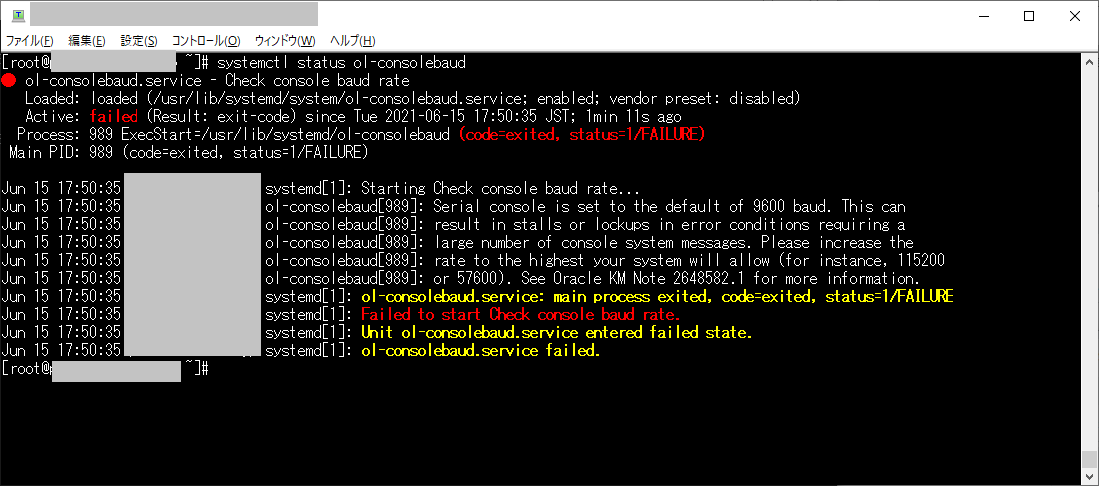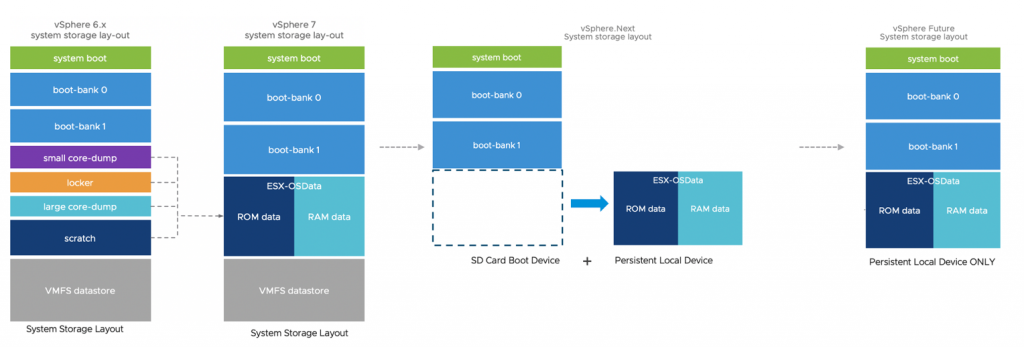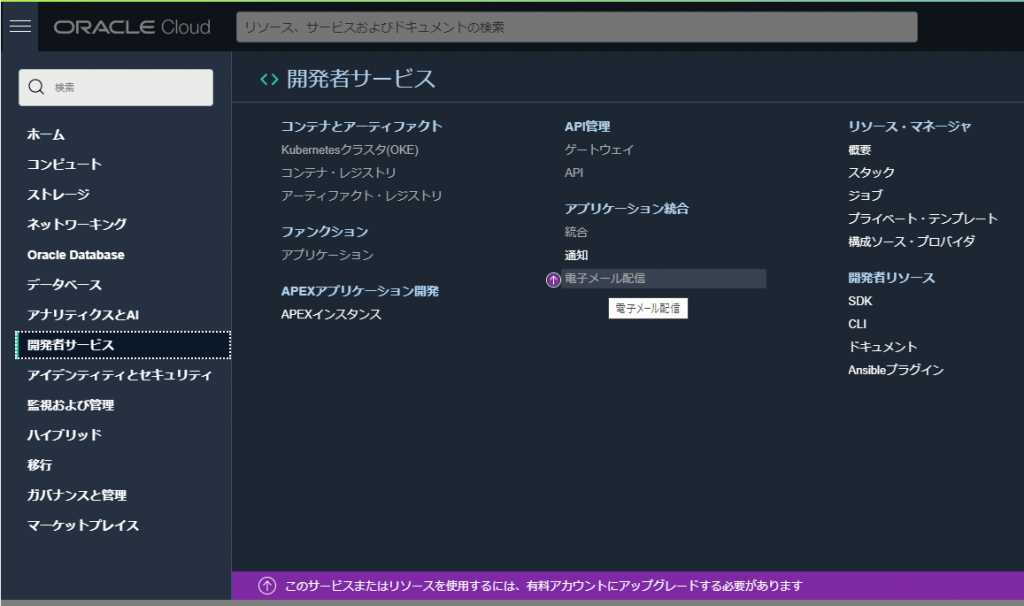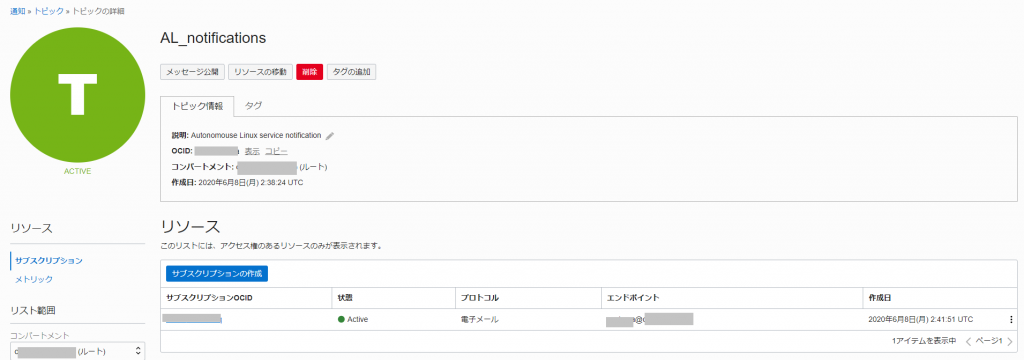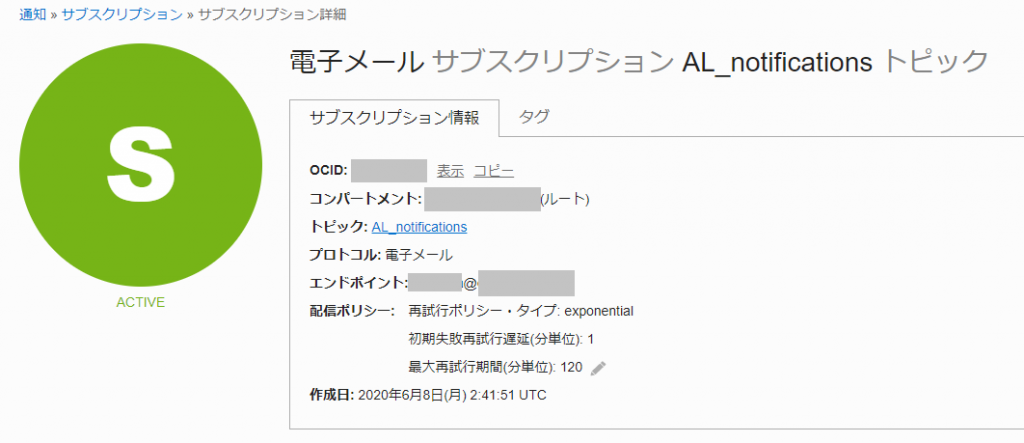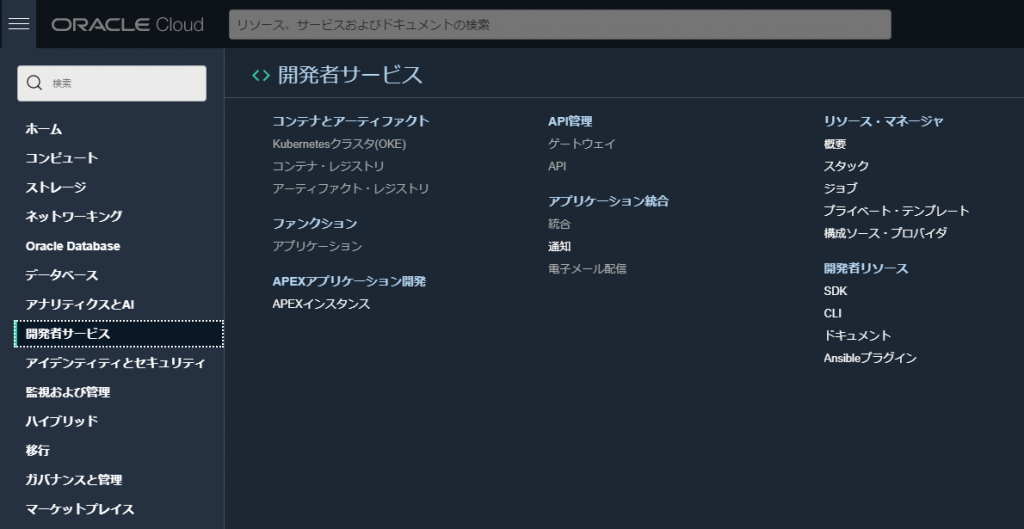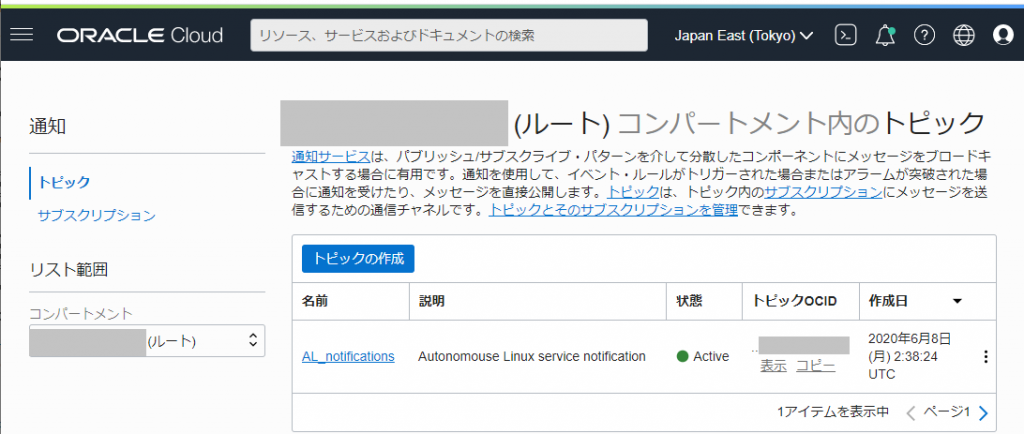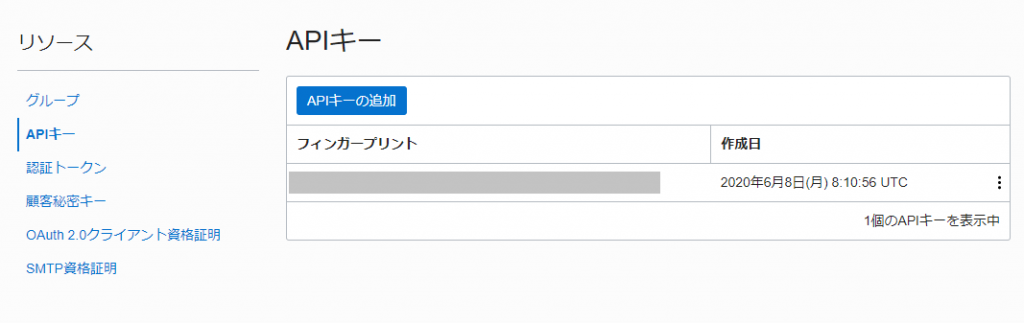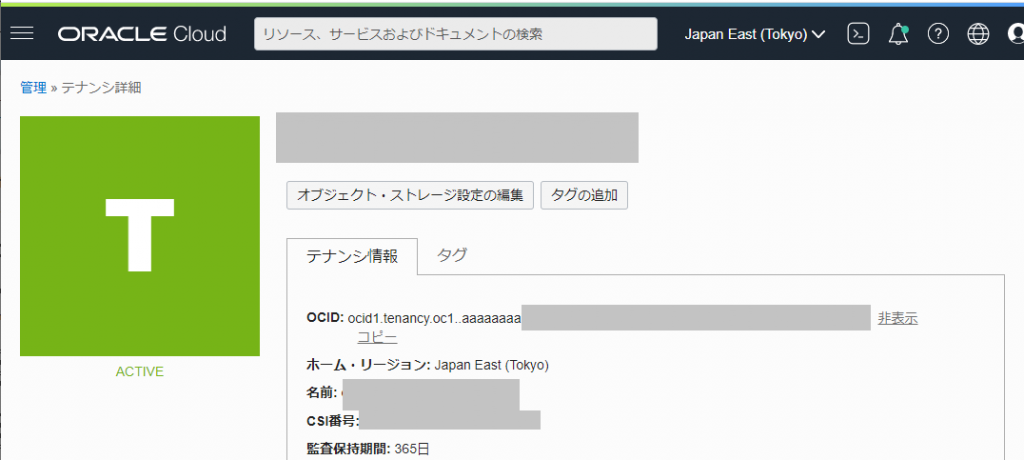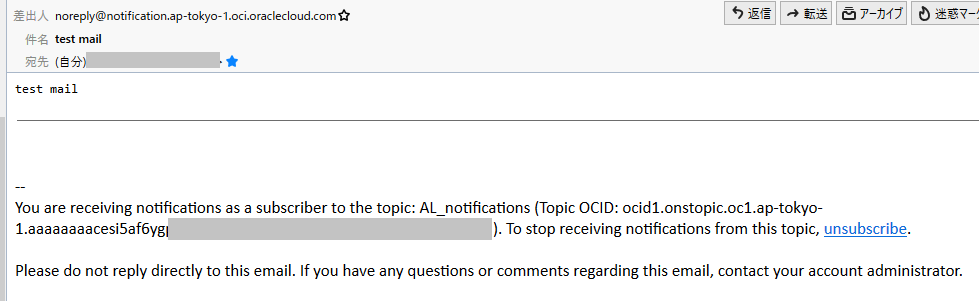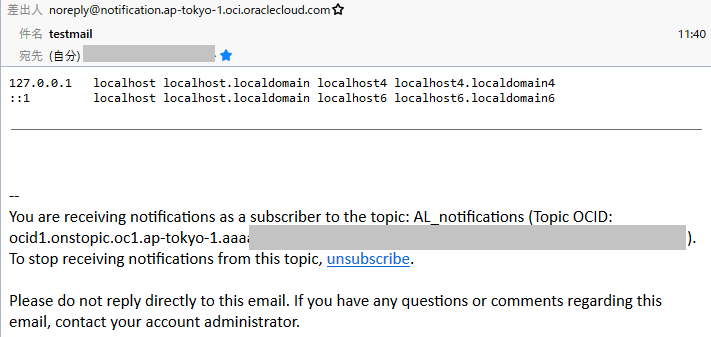「Notices: General Notices for Oracle Linux Images」というページに「2021.03 – Yum Update for Oracle Linux 7 and Oracle Linux 8 Instances」というのを発見した。
たしかに2021年3月より前に作成したインスタンス Oracle-Linux-7.7-2019.08.28-0, Oracle-Autonomous-Linux-7.8-2020.05-0 には oci-linux-config というパッケージはインストールされていなかった。
$ rpm -qa|grep oci-linux-config
$
とりあえず、ここに書いてある手順通りに進めていく
$ curl -H "Authorization:Bearer Oracle" -sfm 25 http://169.254.169.254/opc/v2/instance/ 2>/dev/null | jq -r '.regionInfo.realmKey'
oc1
$
上記では「oc1」という結果が出力されているが、「oc1」~「oc4」ならOKとのこと。
oci-linux-config パッケージをインストール
$ sudo yum -y install oci-linux-config
読み込んだプラグイン:langpacks, ulninfo
依存性の解決をしています
--> トランザクションの確認を実行しています。
---> パッケージ oci-linux-config.noarch 0:1.0-3.el7 を インストール
--> 依存性解決を終了しました。
依存性を解決しました
================================================================================
Package アーキテクチャー
バージョン リポジトリー 容量
================================================================================
インストール中:
oci-linux-config noarch 1.0-3.el7 ol7_ociyum_config 13 k
トランザクションの要約
================================================================================
インストール 1 パッケージ
総ダウンロード容量: 13 k
インストール容量: 29 k
Downloading packages:
oci-linux-config-1.0-3.el7.noarch.rpm | 13 kB 00:00
Running transaction check
Running transaction test
Transaction test succeeded
Running transaction
インストール中 : oci-linux-config-1.0-3.el7.noarch 1/1
IMPORTANT: PLEASE NOTE!! Oracle Linux yum repository configurations have been updated. New repository configuration files have been installed but are disabled. To complete the transition, run this script as root user:
/usr/lib/oci-linux-config/oci_yum_configure.sh
検証中 : oci-linux-config-1.0-3.el7.noarch 1/1
インストール:
oci-linux-config.noarch 0:1.0-3.el7
完了しました!
$
/usr/lib/oci-linux-config/oci_yum_configure.sh を実行して /etc/yum.repos.d/ のレポジトリファイルを作成
$ ls -l /etc/yum.repos.d/
合計 84
-rw-r--r--. 1 root root 488 2月 17 06:40 ksplice-ol7.repo
-rw-r--r--. 1 root root 273 5月 13 15:39 oracle-epel-ol7.repo
-rw-r--r--. 1 root root 242 8月 15 2019 oracle-epel-ol7.repo.20190815
-rw-r--r--. 1 root root 252 5月 13 15:38 oracle-epel-ol7.repo.20210217
-rw-r--r--. 1 root root 4322 6月 11 04:12 oracle-linux-ol7.repo
-rw-r--r--. 1 root root 3825 7月 10 2020 oracle-linux-ol7.repo.20200710
-rw-r--r--. 1 root root 4586 6月 9 12:57 oracle-linux-ol7.repo.rpmnew
-rw-r--r--. 1 root root 1067 2月 26 04:35 oracle-php-ol7.repo
-rw-r--r--. 1 root root 797 4月 6 2020 oracle-php-ol7.repo.20200406
-rw-r--r--. 1 root root 275 8月 15 2019 oracle-softwarecollection-ol7.repo
-rw-r--r--. 1 root root 276 2月 17 06:38 oracle-softwarecollection-ol7.repo.rpmnew
-rw-r--r--. 1 root root 1041 2月 5 04:15 oraclelinux-developer-ol7.repo
-rw-r--r--. 1 root root 802 12月 27 2019 oraclelinux-developer-ol7.repo.20200406
-rw-r--r--. 1 root root 3117 9月 30 2019 public-yum-ol7.repo.sav
-rw-r--r--. 1 root root 2577 5月 28 2020 uek-ol7.repo
-rw-r--r--. 1 root root 2108 4月 6 2020 uek-ol7.repo.20200406
-rw-r--r--. 1 root root 2587 2月 17 06:42 uek-ol7.repo.rpmnew
-rw-r--r--. 1 root root 225 5月 28 2020 virt-ol7.repo
-rw-r--r--. 1 root root 226 2月 17 06:42 virt-ol7.repo.rpmnew
$ sudo /usr/lib/oci-linux-config/oci_yum_configure.sh
読み込んだプラグイン:langpacks, ulninfo
No packages marked for update
Disabling Repository ol7_UEKR6
Repository ol7_developer already enabled
Repository ol7_developer_EPEL already enabled
Repository ol7_developer_php74 already enabled
Repository ol7_ksplice already enabled
Repository ol7_latest already enabled
Repository ol7_software_collections already enabled
Enabling Repository ol7_UEKR5
Enabling Repository ol7_addons
Repository ol7_developer already enabled
Repository ol7_developer_EPEL already enabled
Repository ol7_developer_php74 already enabled
Repository ol7_ksplice already enabled
Repository ol7_latest already enabled
Enabling Repository ol7_ociyum_config
Enabling Repository ol7_optional_latest
Repository ol7_software_collections already enabled
$ ls -l /etc/yum.repos.d/
合計 104
-rw-r--r--. 1 root root 488 2月 17 06:40 ksplice-ol7.repo
-rw-r--r--. 1 root root 273 5月 13 15:39 oracle-epel-ol7.repo
-rw-r--r--. 1 root root 242 8月 15 2019 oracle-epel-ol7.repo.20190815
-rw-r--r--. 1 root root 252 5月 13 15:38 oracle-epel-ol7.repo.20210217
-rw-r--r--. 1 root root 4586 6月 16 10:15 oracle-linux-ol7.repo
-rw-r--r--. 1 root root 3825 7月 10 2020 oracle-linux-ol7.repo.20200710
-rw-r--r--. 1 root root 4322 6月 11 04:12 oracle-linux-ol7.repo.bkp
-rw-r--r--. 1 root root 4586 6月 9 12:57 oracle-linux-ol7.repo.rpmnew.bkp
-rw-r--r--. 1 root root 1067 2月 26 04:35 oracle-php-ol7.repo
-rw-r--r--. 1 root root 797 4月 6 2020 oracle-php-ol7.repo.20200406
-rw-r--r--. 1 root root 276 2月 17 06:38 oracle-softwarecollection-ol7.repo
-rw-r--r--. 1 root root 275 8月 15 2019 oracle-softwarecollection-ol7.repo.bkp
-rw-r--r--. 1 root root 276 2月 17 06:38 oracle-softwarecollection-ol7.repo.rpmnew.bkp
-rw-r--r--. 1 root root 1041 2月 5 04:15 oraclelinux-developer-ol7.repo
-rw-r--r--. 1 root root 802 12月 27 2019 oraclelinux-developer-ol7.repo.20200406
-rw-r--r--. 1 root root 3117 9月 30 2019 public-yum-ol7.repo.sav
-rw-r--r--. 1 root root 2587 6月 16 10:15 uek-ol7.repo
-rw-r--r--. 1 root root 2108 4月 6 2020 uek-ol7.repo.20200406
-rw-r--r--. 1 root root 2577 5月 28 2020 uek-ol7.repo.bkp
-rw-r--r--. 1 root root 2587 2月 17 06:42 uek-ol7.repo.rpmnew.bkp
-rw-r--r--. 1 root root 226 2月 17 06:42 virt-ol7.repo
-rw-r--r--. 1 root root 225 5月 28 2020 virt-ol7.repo.bkp
-rw-r--r--. 1 root root 226 2月 17 06:42 virt-ol7.repo.rpmnew.bkp
$
以前のrepoファイルは全て bkpという名前にリネームされて置き換わった感じですね。
各レポジトリファイルの変更点は「baseurl=https://yum$ociregion.oracle.com/repo/OracleLinux/」という記載だったものが「baseurl=https://yum$ociregion.$ocidomain/repo/OracleLinux/」というように「oracle.com」以外のドメインが設定される可能性に配慮したものに変更されていた。
この$ociregionや$ocidomainはどこで設定されているかというと /etc/yum/vars/ にあるファイルで定義されています。
$ ls -l /etc/yum/vars/
合計 12
-rw-r--r--. 1 root root 11 6月 16 10:15 ocidomain
-rw-r--r--. 1 root root 14 6月 16 10:15 ociregion
-rw-r--r--. 1 root root 13 6月 16 10:15 region
$ cat /etc/yum/vars/ocidomain
oracle.com
$ cat /etc/yum/vars/ociregion
-us-phoenix-1
$ cat /etc/yum/vars/region
us-phoenix-1
$