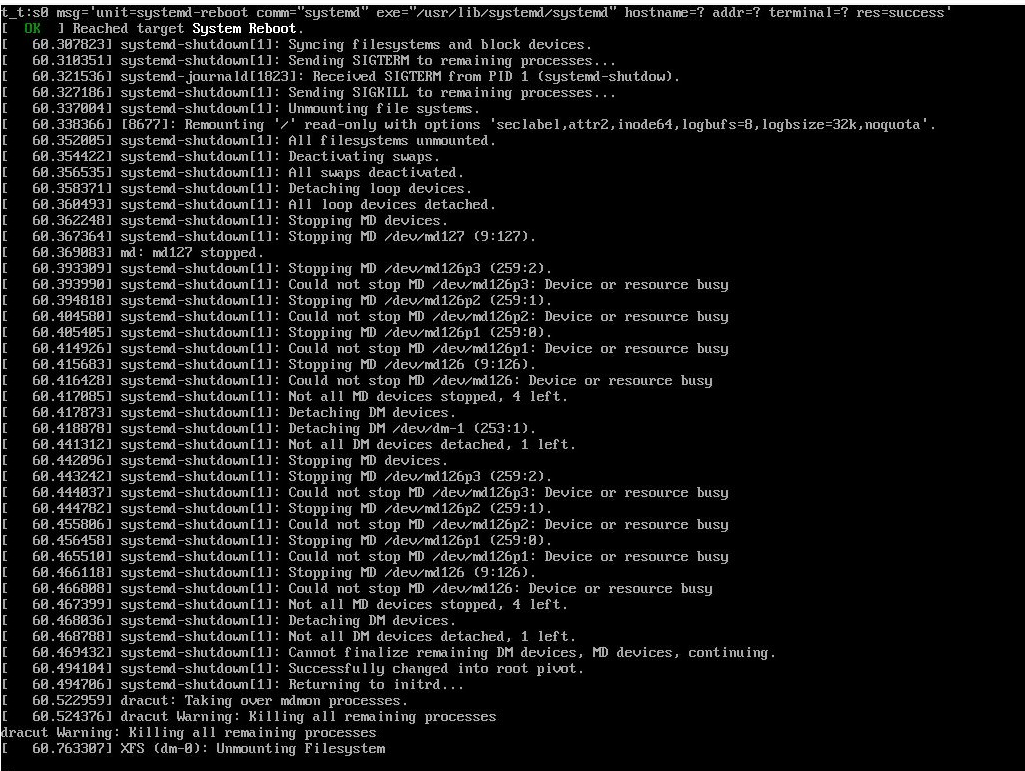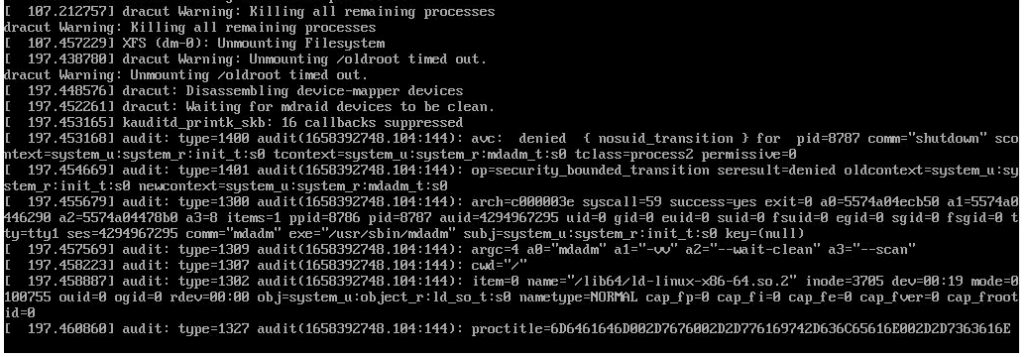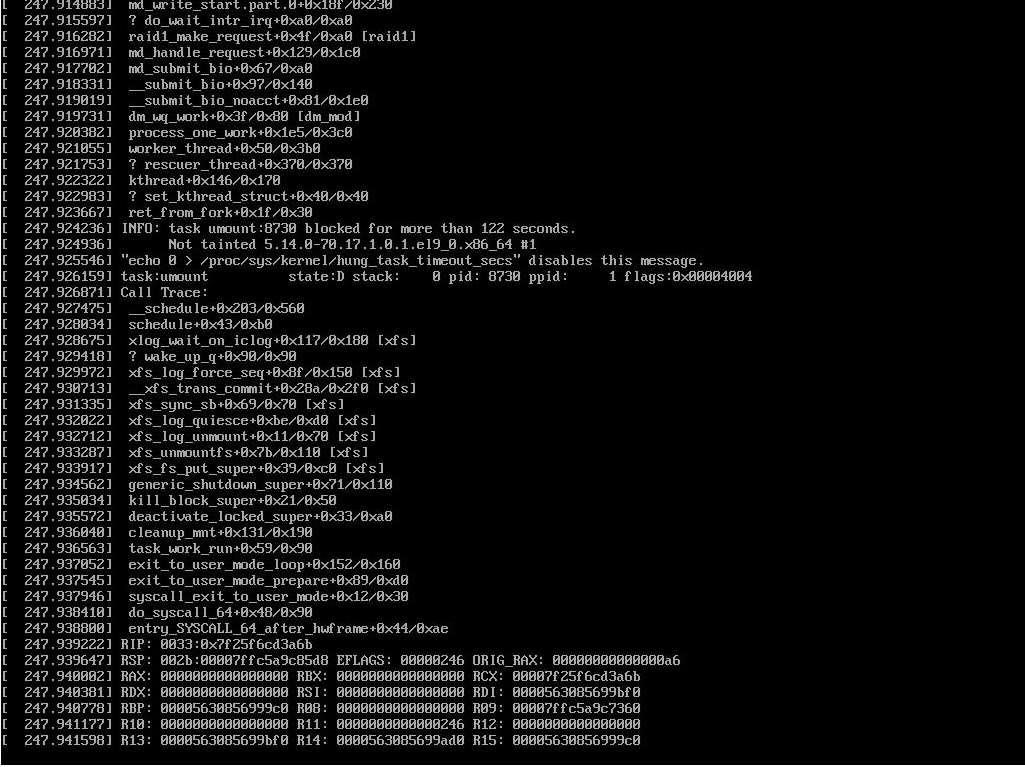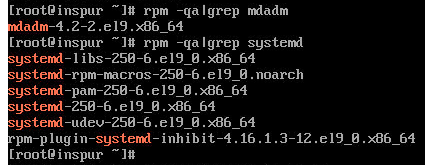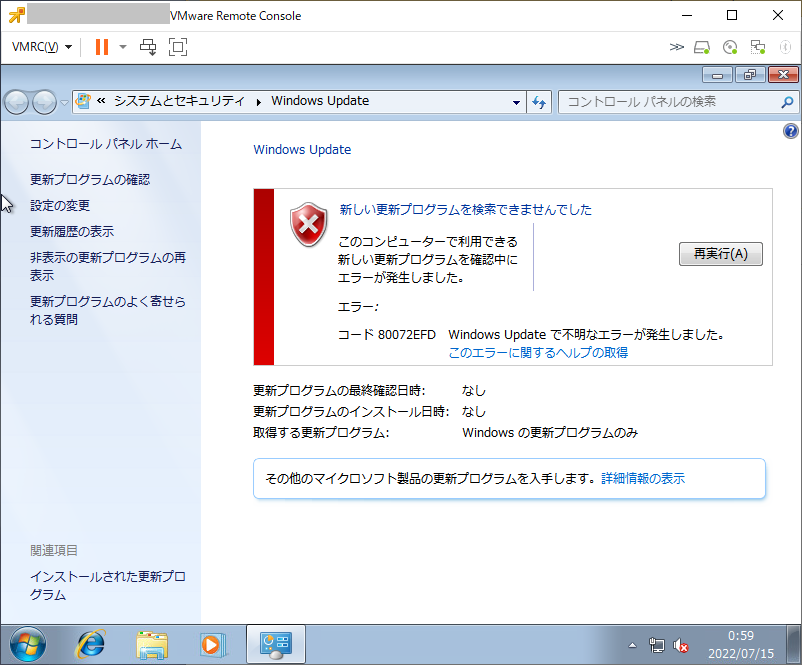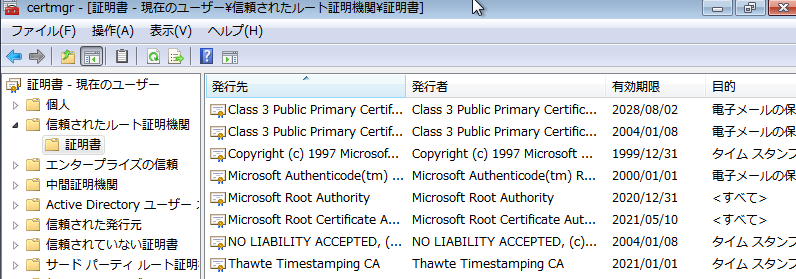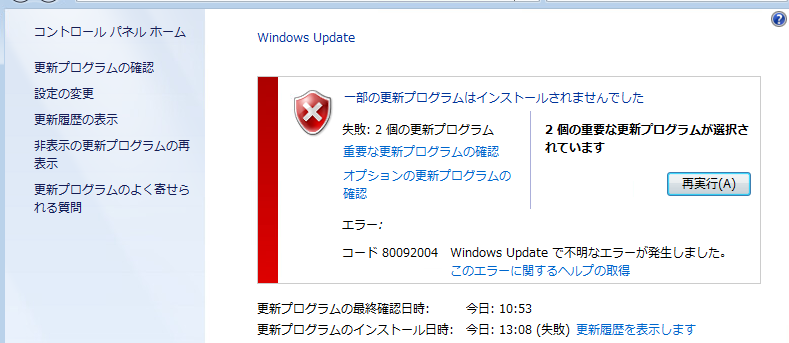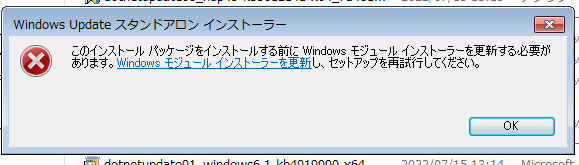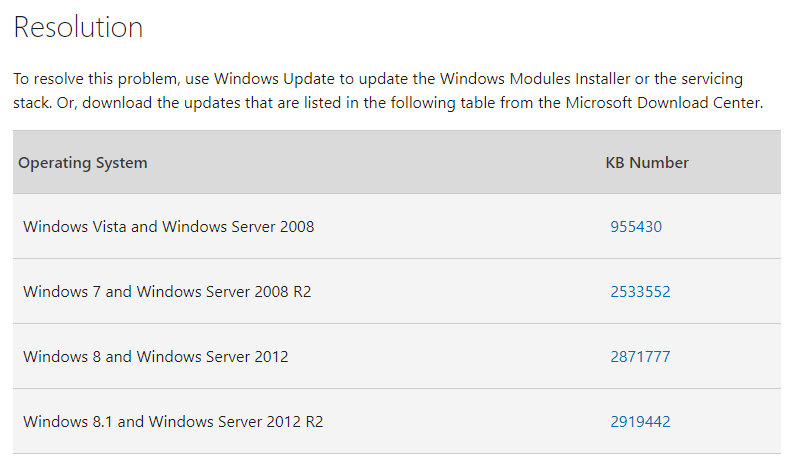AlmaLinux 8環境にRStudio serverをセットアップする必要がある、ということで検証してみた。
Rのインストール
まずはRをインストールする。
「Install R」を参考に作業。
必要なレポジトリとして「CodeReady」と「EPEL」と書かれている。
AlmaLinux/RockyLinuxではCodeReadyは「powertools」であるため「dnf config-manager –enable powertools」を実行してPowerToolsレポジトリを有効化する
# dnf config-manager --enable powertools
#
続いてEPELを有効化するため「dnf install epel-release」を実行する。
# dnf install epel-release
メタデータの期限切れの最終確認: 0:00:21 時間前の 2022年08月05日 17時05分19秒 に実施しました。
依存関係が解決しました。
==============================================================================================================
パッケージ アーキテクチャー バージョン リポジトリー サイズ
==============================================================================================================
インストール:
epel-release noarch 8-10.el8 extras 22 k
トランザクションの概要
==============================================================================================================
インストール 1 パッケージ
ダウンロードサイズの合計: 22 k
インストール後のサイズ: 32 k
これでよろしいですか? [y/N]: y
<略>
インストール済み:
epel-release-8-10.el8.noarch
完了しました!
#
現在有効になっているレポジトリを確認するため「dnf repolist」を実行
# dnf repolist
repo id repo の名前
appstream AlmaLinux 8 - AppStream
baseos AlmaLinux 8 - BaseOS
epel Extra Packages for Enterprise Linux 8 - x86_64
epel-modular Extra Packages for Enterprise Linux Modular 8 - x86_64
extras AlmaLinux 8 - Extras
powertools AlmaLinux 8 - PowerTools
# dnf repolist --all
続いてR本体をインストールする。
まず、インストールできるRバージョンを「https://cran.r-project.org/src/base/R-4/」にアクセスして確認する
バージョン「4.1.3」をインストールする場合は環境変数「R_VERSION」を「4.1.3」と指定して実行する
# export R_VERSION=4.1.3
# curl -O https://cdn.rstudio.com/r/centos-8/pkgs/R-${R_VERSION}-1-1.x86_64.rpm
% Total % Received % Xferd Average Speed Time Time Time Current
Dload Upload Total Spent Left Speed
100 61.6M 100 61.6M 0 0 4741k 0 0:00:13 0:00:13 --:--:-- 3486k
# ls -l R-4.1.3-1-1.x86_64.rpm
-rw-r--r--. 1 root root 64609131 8月 5 17:08 R-4.1.3-1-1.x86_64.rpm
# dnf install R-4.1.3-1-1.x86_64.rpm
メタデータの期限切れの最終確認: 0:02:34 時間前の 2022年08月05日 17時06分28秒 に実施しました。
依存関係が解決しました。
==============================================================================================================
パッケージ Arch バージョン リポジトリー サイズ
==============================================================================================================
インストール:
R-4.1.3 x86_64 1-1 @commandline 62 M
依存関係のインストール:
binutils x86_64 2.30-113.el8 baseos 5.8 M
bzip2-devel x86_64 1.0.6-26.el8 baseos 224 k
cairo x86_64 1.15.12-6.el8 appstream 718 k
cpp x86_64 8.5.0-10.1.el8_6.alma appstream 10 M
dejavu-fonts-common noarch 2.35-7.el8 baseos 73 k
dejavu-sans-fonts noarch 2.35-7.el8 baseos 1.5 M
fontconfig x86_64 2.13.1-4.el8 baseos 273 k
fontpackages-filesystem noarch 1.44-22.el8 baseos 16 k
fribidi x86_64 1.0.4-8.el8 appstream 89 k
gcc x86_64 8.5.0-10.1.el8_6.alma appstream 23 M
gcc-c++ x86_64 8.5.0-10.1.el8_6.alma appstream 12 M
gcc-gfortran x86_64 8.5.0-10.1.el8_6.alma appstream 12 M
glibc-devel x86_64 2.28-189.5.el8_6 baseos 78 k
glibc-headers x86_64 2.28-189.5.el8_6 baseos 482 k
graphite2 x86_64 1.3.10-10.el8 appstream 121 k
harfbuzz x86_64 1.7.5-3.el8 appstream 295 k
isl x86_64 0.16.1-6.el8 appstream 841 k
jbigkit-libs x86_64 2.1-14.el8 appstream 54 k
kernel-headers x86_64 4.18.0-372.16.1.el8_6 baseos 9.3 M
libICE x86_64 1.0.9-15.el8 appstream 73 k
libSM x86_64 1.2.3-1.el8 appstream 47 k
libX11 x86_64 1.6.8-5.el8 appstream 610 k
libX11-common noarch 1.6.8-5.el8 appstream 157 k
libXau x86_64 1.0.9-3.el8 appstream 37 k
libXext x86_64 1.3.4-1.el8 appstream 45 k
libXft x86_64 2.3.3-1.el8 appstream 66 k
libXmu x86_64 1.1.3-1.el8 appstream 75 k
libXrender x86_64 0.9.10-7.el8 appstream 33 k
libXt x86_64 1.1.5-12.el8 appstream 185 k
libcurl-devel x86_64 7.61.1-22.el8_6.3 baseos 833 k
libdatrie x86_64 0.2.9-7.el8 appstream 33 k
libgfortran x86_64 8.5.0-10.1.el8_6.alma baseos 643 k
libicu x86_64 60.3-2.el8_1 baseos 8.8 M
libicu-devel x86_64 60.3-2.el8_1 baseos 922 k
libjpeg-turbo x86_64 1.5.3-12.el8 appstream 156 k
libmpc x86_64 1.1.0-9.1.el8 appstream 60 k
libpkgconf x86_64 1.4.2-1.el8 baseos 35 k
libquadmath x86_64 8.5.0-10.1.el8_6.alma baseos 170 k
libquadmath-devel x86_64 8.5.0-10.1.el8_6.alma appstream 23 k
libstdc++-devel x86_64 8.5.0-10.1.el8_6.alma appstream 2.0 M
libthai x86_64 0.1.27-2.el8 appstream 203 k
libtiff x86_64 4.0.9-21.el8 appstream 187 k
libxcb x86_64 1.13.1-1.el8 appstream 231 k
libxcrypt-devel x86_64 4.1.1-6.el8 baseos 24 k
make x86_64 1:4.2.1-11.el8 baseos 497 k
openblas-threads x86_64 0.3.15-3.el8 appstream 4.9 M
pango x86_64 1.42.4-8.el8 appstream 296 k
pcre2-devel x86_64 10.32-2.el8 baseos 604 k
pcre2-utf16 x86_64 10.32-2.el8 baseos 228 k
pcre2-utf32 x86_64 10.32-2.el8 baseos 220 k
pixman x86_64 0.38.4-2.el8 appstream 256 k
pkgconf x86_64 1.4.2-1.el8 baseos 38 k
pkgconf-m4 noarch 1.4.2-1.el8 baseos 17 k
pkgconf-pkg-config x86_64 1.4.2-1.el8 baseos 15 k
tcl x86_64 1:8.6.8-2.el8 baseos 1.1 M
tk x86_64 1:8.6.8-1.el8 appstream 1.6 M
unzip x86_64 6.0-46.el8 baseos 195 k
xz-devel x86_64 5.2.4-4.el8_6 baseos 62 k
zip x86_64 3.0-23.el8 baseos 270 k
zlib-devel x86_64 1.2.11-18.el8_5 baseos 57 k
トランザクションの概要
==============================================================================================================
インストール 61 パッケージ
合計サイズ: 165 M
ダウンロードサイズの合計: 103 M
インストール後のサイズ: 416 M
これでよろしいですか? [y/N]: y
<略>
完了しました!
#
R本体が必要としているパッケージ群が追加でインストールされる。
Rは/opt以下にインストールされる
# ls -l /opt
合計 0
drwxr-xr-x. 3 root root 19 8月 5 17:10 R
# ls -l /opt/R/
合計 0
drwxr-xr-x. 5 root root 41 8月 5 17:10 4.1.3
# ls -l /opt/R/4.1.3/
合計 0
drwxr-xr-x. 2 root root 30 8月 5 17:10 bin
drwxr-xr-x. 4 root root 32 8月 5 17:10 lib
drwxr-xr-x. 3 root root 17 8月 5 17:10 share
# du -ks /opt/R/
157716 /opt/R/
#
/opt/R/bin/ は標準的なパスに入っていないので、標準的なパスである /usr/local/bin 以下にRを配置する。
# sudo ln -s /opt/R/${R_VERSION}/bin/R /usr/local/bin/R
# sudo ln -s /opt/R/${R_VERSION}/bin/Rscript /usr/local/bin/Rscript
# which R
/usr/local/bin/R
# R --version
R version 4.1.3 (2022-03-10) -- "One Push-Up"
Copyright (C) 2022 The R Foundation for Statistical Computing
Platform: x86_64-pc-linux-gnu (64-bit)
R is free software and comes with ABSOLUTELY NO WARRANTY.
You are welcome to redistribute it under the terms of the
GNU General Public License versions 2 or 3.
For more information about these matters see
https://www.gnu.org/licenses/.
#
Rstudio serverのインストール
Download RStudio Server for Red Hat/CentOS の手順に従い、rpmファイルをダウンロードし、インストールする。
# curl -O https://download2.rstudio.org/server/rhel8/x86_64/rstudio-server-rhel-2022.07.1-554-x86_64.rpm
% Total % Received % Xferd Average Speed Time Time Time Current
Dload Upload Total Spent Left Speed
100 73.7M 100 73.7M 0 0 4257k 0 0:00:17 0:00:17 --:--:-- 7049k
# ls -l rstudio-server-rhel-2022.07.1-554-x86_64.rpm
-rw-r--r--. 1 root root 77282076 8月 5 17:16 rstudio-server-rhel-2022.07.1-554-x86_64.rpm
# dnf install rstudio-server-rhel-2022.07.1-554-x86_64.rpm
メタデータの期限切れの最終確認: 0:11:33 時間前の 2022年08月05日 17時06分28秒 に実施しました。
依存関係が解決しました。
==============================================================================================================
パッケージ アーキテクチャー バージョン リポジトリー サイズ
==============================================================================================================
インストール:
rstudio-server x86_64 2022.07.1+554-1 @commandline 74 M
依存関係のインストール:
libpq x86_64 13.5-1.el8 appstream 197 k
sqlite x86_64 3.26.0-15.el8 baseos 667 k
トランザクションの概要
==============================================================================================================
インストール 3 パッケージ
合計サイズ: 75 M
ダウンロードサイズの合計: 864 k
インストール後のサイズ: 346 M
これでよろしいですか? [y/N]: y
<略>
Created symlink /etc/systemd/system/multi-user.target.wants/rstudio-server.service → /usr/lib/systemd/system/rstudio-server.service.
● rstudio-server.service - RStudio Server
Loaded: loaded (/usr/lib/systemd/system/rstudio-server.service; enabled; vendor preset: disabled)
Active: active (running) since Fri 2022-08-05 17:19:06 JST; 1s ago
Process: 29307 ExecStart=/usr/lib/rstudio-server/bin/rserver (code=exited, status=0/SUCCESS)
Main PID: 29308 (rserver)
Tasks: 4 (limit: 49426)
Memory: 2.4M
CGroup: /system.slice/rstudio-server.service
mq29308 /usr/lib/rstudio-server/bin/rserver
8月 05 17:19:06 rserver.adosakana.local systemd[1]: Starting RStudio Server...
8月 05 17:19:06 rserver.adosakana.local systemd[1]: Started RStudio Server.
検証 : sqlite-3.26.0-15.el8.x86_64 1/3
検証 : libpq-13.5-1.el8.x86_64 2/3
検証 : rstudio-server-2022.07.1+554-1.x86_64 3/3
インストール済み:
libpq-13.5-1.el8.x86_64 rstudio-server-2022.07.1+554-1.x86_64 sqlite-3.26.0-15.el8.x86_64
完了しました!
#
インストールするとrstudio-serverがsystemdに登録され、起動している。
firewalldへの設定
rstudio-server の標準設定では port 8787 となっている。
これをfirewalldに登録して外部からアクセスできるようにする。
# firewall-cmd --permanent --add-port=8787/tcp
success
# firewall-cmd --reload
success
# firewall-cmd --list-all
public (active)
target: default
icmp-block-inversion: no
interfaces: ens192
sources:
services: cockpit dhcpv6-client ssh
ports: 8787/tcp
protocols:
forward: no
masquerade: no
forward-ports:
source-ports:
icmp-blocks:
rich rules:
#
設定後にブラウザからアクセスすると下記の様な表示が確認出来る

Rstudio Serverを使う為のSELinux設定
Rstudio Serverは一般ユーザのアカウントでログインして使用するため、SELinux側の設定を調整しないとログインもできない。
SELinuxのポリシーをそれなりに設定しようとするのであればaudit2allowコマンドとSELinuxのteファイルをppファイルにコンパイルできる環境が必要になる。
そのためには「policycoreutils-python-utils」と「selinux-policy-devel」パッケージを追加する
# dnf install policycoreutils-python-utils selinux-policy-devel
で・・・具体的にはログインを繰り返して、/var/log/audit/audit.log の出力を確認しつつ、許可する要素を増やしていく形となる
まずは「ausearch -m AVC |grep “denied”」を実行して、SELinuxで拒否されているものを確認する。
# ausearch -m AVC |grep "denied"
type=AVC msg=audit(1659948002.217:181): avc: denied { setpgid } for pid=48278 comm="rserver" scontext=system_u:system_r:init_t:s0 tcontext=system_u:system_r:init_t:s0 tclass=process permissive=0
type=AVC msg=audit(1659948020.309:182): avc: denied { setpgid } for pid=48279 comm="rserver" scontext=system_u:system_r:init_t:s0 tcontext=system_u:system_r:init_t:s0 tclass=process permissive=0
type=AVC msg=audit(1659948380.864:88): avc: denied { setpgid } for pid=5723 comm="rserver" scontext=system_u:system_r:init_t:s0 tcontext=system_u:system_r:init_t:s0 tclass=process permissive=1
type=AVC msg=audit(1659948381.339:89): avc: denied { setpgid } for pid=5723 comm="rsession" scontext=system_u:system_r:init_t:s0 tcontext=system_u:system_r:init_t:s0 tclass=process permissive=1
type=AVC msg=audit(1659950719.013:139): avc: denied { setpgid } for pid=6574 comm="rsession" scontext=system_u:system_r:init_t:s0 tcontext=system_u:system_r:init_t:s0 tclass=process permissive=1
type=AVC msg=audit(1659950719.419:140): avc: denied { name_connect } for pid=6574 comm="R" dest=443 scontext=system_u:system_r:init_t:s0 tcontext=system_u:object_r:http_port_t:s0 tclass=tcp_socket permissive=1
type=AVC msg=audit(1659950783.684:141): avc: denied { write open } for pid=5723 comm="rsession" path="/home/osakanataro/sample.R" dev="dm-2" ino=148 scontext=system_u:system_r:init_t:s0 tcontext=system_u:object_r:user_home_t:s0 tclass=file permissive=1
type=AVC msg=audit(1659950783.684:141): avc: denied { create } for pid=5723 comm="rsession" name="sample.R" scontext=system_u:system_r:init_t:s0 tcontext=system_u:object_r:user_home_t:s0 tclass=file permissive=1
type=AVC msg=audit(1659950783.684:142): avc: denied { read } for pid=5723 comm="rsession" name="sample.R" dev="dm-2" ino=148 scontext=system_u:system_r:init_t:s0 tcontext=system_u:object_r:user_home_t:s0 tclass=file permissive=1
type=AVC msg=audit(1660013043.066:93): avc: denied { setpgid } for pid=1774 comm="rserver" scontext=system_u:system_r:init_t:s0 tcontext=system_u:system_r:init_t:s0 tclass=process permissive=0
type=AVC msg=audit(1660014586.546:175): avc: denied { rename } for pid=2783 comm="rsession" name="sample.R" dev="dm-2" ino=148 scontext=system_u:system_r:init_t:s0 tcontext=system_u:object_r:user_home_t:s0 tclass=file permissive=0
type=AVC msg=audit(1660014641.065:176): avc: denied { rmdir } for pid=2783 comm="rsession" name="test" dev="dm-2" ino=134217876 scontext=system_u:system_r:init_t:s0 tcontext=system_u:object_r:user_home_t:s0 tclass=dir permissive=0
type=AVC msg=audit(1660017628.367:179): avc: denied { rename } for pid=2783 comm="rsession" name="Untitled" dev="dm-2" ino=159 scontext=system_u:system_r:init_t:s0 tcontext=system_u:object_r:user_home_t:s0 tclass=file permissive=0
type=AVC msg=audit(1660018249.703:187): avc: denied { rename } for pid=2783 comm="rsession" name="test" dev="dm-2" ino=134217876 scontext=system_u:system_r:init_t:s0 tcontext=system_u:object_r:user_home_t:s0 tclass=dir permissive=0
type=AVC msg=audit(1660019006.786:116): avc: denied { reparent } for pid=1809 comm="rsession" name="test2" dev="dm-2" ino=159 scontext=system_u:system_r:init_t:s0 tcontext=system_u:object_r:user_home_t:s0 tclass=dir permissive=0
type=AVC msg=audit(1660028279.975:127): avc: denied { map } for pid=1978 comm="rsession" path="/home/osakanataro/R/x86_64-pc-linux-gnu-library/4.1/digest/libs/digest.so" dev="dm-2" ino=177 scontext=system_u:system_r:init_t:s0 tcontext=system_u:object_r:user_home_t:s0 tclass=file permissive=0
type=AVC msg=audit(1660028329.771:128): avc: denied { map } for pid=1978 comm="rsession" path="/home/osakanataro/R/x86_64-pc-linux-gnu-library/4.1/digest/libs/digest.so" dev="dm-2" ino=177 scontext=system_u:system_r:init_t:s0 tcontext=system_u:object_r:user_home_t:s0 tclass=file permissive=0
type=AVC msg=audit(1660028356.760:129): avc: denied { map } for pid=1978 comm="rsession" path="/home/osakanataro/R/x86_64-pc-linux-gnu-library/4.1/digest/libs/digest.so" dev="dm-2" ino=177 scontext=system_u:system_r:init_t:s0 tcontext=system_u:object_r:user_home_t:s0 tclass=file permissive=0
type=AVC msg=audit(1660028659.078:132): avc: denied { execute } for pid=1978 comm="rsession" path="/home/osakanataro/R/x86_64-pc-linux-gnu-library/4.1/digest/libs/digest.so" dev="dm-2" ino=177 scontext=system_u:system_r:init_t:s0 tcontext=system_u:object_r:user_home_t:s0 tclass=file permissive=0
type=AVC msg=audit(1660028775.153:135): avc: denied { append } for pid=21355 comm="R" name="sample.spin.R" dev="dm-2" ino=10541 scontext=system_u:system_r:init_t:s0 tcontext=system_u:object_r:user_home_t:s0 tclass=file permissive=0
type=AVC msg=audit(1660028911.809:138): avc: denied { setattr } for pid=21400 comm="R" name="sample.spin.R" dev="dm-2" ino=10541 scontext=system_u:system_r:init_t:s0 tcontext=system_u:object_r:user_home_t:s0 tclass=file permissive=0
type=AVC msg=audit(1660029171.607:143): avc: denied { name_connect } for pid=1365 comm="rserver" dest=6687 scontext=system_u:system_r:init_t:s0 tcontext=system_u:object_r:unreserved_port_t:s0 tclass=tcp_socket permissive=0
type=AVC msg=audit(1660029171.607:144): avc: denied { name_connect } for pid=1365 comm="rserver" dest=6687 scontext=system_u:system_r:init_t:s0 tcontext=system_u:object_r:unreserved_port_t:s0 tclass=tcp_socket permissive=0
type=AVC msg=audit(1660029171.630:145): avc: denied { read write } for pid=1978 comm="rsession" name="ptmx" dev="devtmpfs" ino=1120 scontext=system_u:system_r:init_t:s0 tcontext=system_u:object_r:ptmx_t:s0 tclass=chr_file permissive=0
type=AVC msg=audit(1660029288.326:148): avc: denied { open } for pid=1978 comm="rsession" path="/dev/ptmx" dev="devtmpfs" ino=1120 scontext=system_u:system_r:init_t:s0 tcontext=system_u:object_r:ptmx_t:s0 tclass=chr_file permissive=0
type=AVC msg=audit(1660029372.850:151): avc: denied { ioctl } for pid=1978 comm="rsession" path="/dev/ptmx" dev="devtmpfs" ino=1120 ioctlcmd=0x5401 scontext=system_u:system_r:init_t:s0 tcontext=system_u:object_r:ptmx_t:s0 tclass=chr_file permissive=0
type=AVC msg=audit(1660029433.944:154): avc: denied { open } for pid=1978 comm="rsession" path="/dev/pts/2" dev="devpts" ino=5 scontext=system_u:system_r:init_t:s0 tcontext=system_u:object_r:devpts_t:s0 tclass=chr_file permissive=0
type=AVC msg=audit(1660029433.944:155): avc: denied { open } for pid=1978 comm="rsession" path="/dev/pts/2" dev="devpts" ino=5 scontext=system_u:system_r:init_t:s0 tcontext=system_u:object_r:devpts_t:s0 tclass=chr_file permissive=0
type=AVC msg=audit(1660029551.674:158): avc: denied { execmem } for pid=21641 comm="deno" scontext=system_u:system_r:init_t:s0 tcontext=system_u:system_r:init_t:s0 tclass=process permissive=0
type=AVC msg=audit(1660029594.331:162): avc: denied { execmem } for pid=21664 comm="deno" scontext=system_u:system_r:init_t:s0 tcontext=system_u:system_r:init_t:s0 tclass=process permissive=0
type=AVC msg=audit(1660029676.859:168): avc: denied { link } for pid=21714 comm="rsession" name=".rstudio-lock-41c29-rserver.adosakana.local-21714-7f2b6802e980" dev="dm-2" ino=17682 scontext=system_u:system_r:init_t:s0 tcontext=system_u:object_r:user_home_t:s0 tclass=file permissive=0
#
特に問題ないようであれば、これをSELinux用のモジュールとする。
# ausearch -m AVC |grep "denied" | audit2allow -M rstudio
******************** 重要 ***********************
このポリシーパッケージを有効にするには、以下を実行して下さい:
semodule -i rstudio.pp
#
このコマンド実行によりrstudio.te というテキストファイルと、rstudio.pp というバイナリファイルが出力される。rstudio.te は下記のような内容となっている。
# cat rstudio.te
module rstudio 1.0;
require {
type devpts_t;
type init_t;
type http_port_t;
type ptmx_t;
type user_home_t;
type unreserved_port_t;
class process { execmem setpgid };
class tcp_socket name_connect;
class file { append create execute link map open read rename setattr write };
class dir { rename reparent rmdir };
class chr_file { ioctl open read write };
}
#============= init_t ==============
#!!!! This avc is allowed in the current policy
allow init_t devpts_t:chr_file open;
#!!!! This avc is allowed in the current policy
allow init_t http_port_t:tcp_socket name_connect;
#!!!! This avc is allowed in the current policy
#!!!! This av rule may have been overridden by an extended permission av rule
allow init_t ptmx_t:chr_file { ioctl open read write };
#!!!! This avc is allowed in the current policy
allow init_t self:process { execmem setpgid };
#!!!! This avc is allowed in the current policy
allow init_t unreserved_port_t:tcp_socket name_connect;
#!!!! This avc is allowed in the current policy
allow init_t user_home_t:dir { rename reparent rmdir };
allow init_t user_home_t:file link;
#!!!! This avc is allowed in the current policy
allow init_t user_home_t:file { append create execute map open read rename setattr write };
#
作成されたモジュールを読み込み、モジュール一覧に表示されることを確認する。
# semodule -l | grep rstu
# semodule -i rstudio.pp
# semodule -l | grep rstu
rstudio
#
これで一通りは動作すると思われる
確認した内容
・ファイルの新規作成、削除、リネーム、移動
・ディレクトリの新規作成、削除、リネーム、移動
・Comnpile Reportでのレポート出力
・cranパッケージを各ユーザディレクトリにインストールすること
・rstudio上でのshellコマンド実行
・rstudio上でのgitによるバージョン管理(別途 dnf install git でインストールしておくこと)
SELinuxのteファイルをppファイルにする
以下のteファイルをppにします。
# ls
rstudio.te
# cat rstudio.te
module rstudio 1.1;
require {
type devpts_t;
type init_t;
type http_port_t;
type ptmx_t;
type user_home_t;
type unreserved_port_t;
class process { execmem setpgid };
class tcp_socket name_connect;
class file { append create execute link map open read rename setattr write };
class dir { rename reparent rmdir };
class chr_file { ioctl open read write };
}
#============= init_t ==============
#!!!! This avc is allowed in the current policy
allow init_t devpts_t:chr_file open;
#!!!! This avc is allowed in the current policy
allow init_t http_port_t:tcp_socket name_connect;
#!!!! This avc is allowed in the current policy
#!!!! This av rule may have been overridden by an extended permission av rule
allow init_t ptmx_t:chr_file { ioctl open read write };
#!!!! This avc is allowed in the current policy
allow init_t self:process { execmem setpgid };
#!!!! This avc is allowed in the current policy
allow init_t unreserved_port_t:tcp_socket name_connect;
#!!!! This avc is allowed in the current policy
allow init_t user_home_t:dir { rename reparent rmdir };
allow init_t user_home_t:file link;
#!!!! This avc is allowed in the current policy
allow init_t user_home_t:file { append create execute map open read rename setattr write };
#
teファイルがある場所で「make -f /usr/share/selinux/devel/Makefile」を実行すると、ppファイルが出力されます。
# make -f /usr/share/selinux/devel/
Makefile example.if html/ policy.dtd
example.fc example.te include/ policy.xml
# make -f /usr/share/selinux/devel/Makefile
Compiling targeted rstudio module
Creating targeted rstudio.pp policy package
rm tmp/rstudio.mod tmp/rstudio.mod.fc
# ls -l
合計 20
-rw-r--r--. 1 root root 0 8月 9 17:55 rstudio.fc
-rw-r--r--. 1 root root 23 8月 9 17:55 rstudio.if
-rw-r--r--. 1 root root 8589 8月 9 17:55 rstudio.pp
-rw-r--r--. 1 root root 1258 8月 9 17:54 rstudio.te
drwxr-xr-x. 2 root root 70 8月 9 17:55 tmp
#
こうしてできたppファイルを「semodule -i rstudio.pp」で読み込みます。
アレな実験
検証用ということで借りたサーバ実機がRHEL8でインストールされていたが、登録とくにされておらず、CodeReadyレポジトリなどが使えない状態となっていた。
なんかごまかせるかなーというのをチャレンジ
その1: BaseOSとAppStreamはISOファイルから取得する
BaseOSとAppStreamはrhel-8.6-x86_64-dvd.iso に含まれているため適当なディレクトリに置いてそれをレポジトリとする
参考URL:Oracle® Linux 8 Oracle Linuxでのソフトウェアの管理 1.8 ISOイメージを使用したローカルYumリポジトリの作成
ISOファイルを /var/isos/rhel-8.6-x86_64-dvd.iso に置いて、マウントポイントを /isos/rhel86 とし、/etc/fstabに下記を追加する
/var/isos/rhel-8.6-x86_64-dvd.iso /isos/rhel86 iso9660 loop,ro 0 0
これでマウントすると下記の様になる。
# mount -a
# df -h
ファイルシス サイズ 使用 残り 使用% マウント位置
devtmpfs 3.8G 0 3.8G 0% /dev
tmpfs 3.8G 0 3.8G 0% /dev/shm
tmpfs 3.8G 8.7M 3.8G 1% /run
tmpfs 3.8G 0 3.8G 0% /sys/fs/cgroup
/dev/mapper/rhel-root 70G 14G 57G 20% /
/dev/sda2 1014M 206M 809M 21% /boot
/dev/sda1 599M 5.9M 594M 1% /boot/efi
/dev/mapper/rhel-home 41G 322M 41G 1% /home
tmpfs 777M 0 777M 0% /run/user/0
/dev/loop0 11G 11G 0 100% /isos/rhel86
#
これをレポジトリとして登録するために /etc/yum.repos.d/media.repo として下記を作成する。
[media-baseos]
name=media-baseos
baseurl=file:///isos/rhel86/BaseOS/
gpgcheck=1
enabled=1
[media-appstream]
name=media-appstream
baseurl=file:///isos/rhel86/AppStream/
gpgcheck=0
enabled=1
(手動で入力することを想定しているため、入力が面倒くさい gpgkeyに関する記述を省略している)
その2: EPELとCodeReadyはAlmaLinuxから持ってくる
RHEL8からは持って来れないので、AlmaLinuxかRockyLinuxから持ってくる
今回は社内テストをAlmaLinuxで行っていたため、そこで登録されているレポジトリ設定を流用した。
また、RHEL側は8.6で固定したいので、 /etc/yum/vars/releasever を作成し、8.6 で固定する設定とした。
# cat /etc/yum/vars/releasever
8.6
#
EPELの内容 /etc/yum.repos.d/epel.repo
# cat /etc/yum.repos.d/epel.repo
[epel]
name=Extra Packages for Enterprise Linux 8 - $basearch
# It is much more secure to use the metalink, but if you wish to use a local mirror
# place its address here.
#baseurl=https://download.example/pub/epel/8/Everything/$basearch
metalink=https://mirrors.fedoraproject.org/metalink?repo=epel-8&arch=$basearch&infra=$infra&content=$contentdir
enabled=1
gpgcheck=0
countme=1
gpgkey=file:///etc/pki/rpm-gpg/RPM-GPG-KEY-EPEL-8
#
powertoolsの設定 /etc/yum.repos.d/powertools.repo
# cat /etc/yum.repos.d/powertools.repo
[powertools]
name=AlmaLinux $releasever - PowerTools
#mirrorlist=https://mirrors.almalinux.org/mirrorlist/$releasever/powertools
baseurl=https://repo.almalinux.org/almalinux/$releasever/PowerTools/$basearch/os/
enabled=1
gpgcheck=0
countme=1
gpgkey=file:///etc/pki/rpm-gpg/RPM-GPG-KEY-AlmaLinux
#
なお、今後8.7が出た場合でも8.6固定を維持したい場合は https://repo.almalinux.org/almalinux/を https://repo.almalinux.org/vault/ に書き換える。
とりあえず、これで、目的はひとまず達成できた。