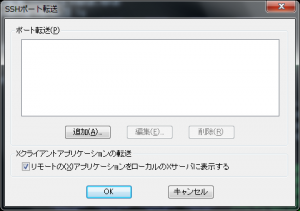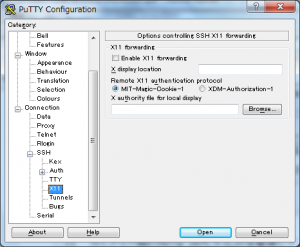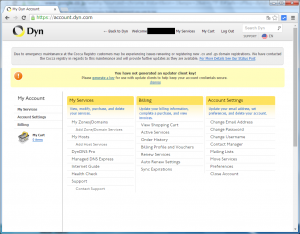2020/09/28追記
Oracle公式のCentOSからの移行手順「Switch your CentOS systems to Oracle Linux」とRHELからサポートありのOracleLinuxへの移行手順「Switching from Red Hat Network (RHN) to Oracle Unbreakable Linux Network (ULN)」
また、逆にRedHat公式によるCentOS/Oracle LinuxからRHELへの移行手順「How to convert from CentOS or Oracle Linux to RHEL」
また、レポジトリによっては下記の様なメッセージが出るようになったようです。
IMPORTANT: A legacy Oracle Linux yum server repo file was found. Oracle Linux yum server repository configurations have changed which means public-yum-ol7.repo will no longer be updated. New repository configuration files have been installed but are disabled. To complete the transition, run this script as the root user:
/usr/bin/ol_yum_configure.sh
See https://yum.oracle.com/faq.html for more information.
Oracle Linux用にOpenStackがリリースされた、ということなので、Oracle Linuxの環境を用意してみようと思った。
つい先ほど、RHEL4/CentOS4でOralce Linuxにしてみたので、同じようにできるかな、と思ったらちょっと工夫が必要でした。
(注:手法としては、既知のディストリビューション乗り換え手法なんですけどね)
1. GPG Keyの入手
[root@centos6 ~]# wget http://public-yum.oracle.com/RPM-GPG-KEY-oracle-ol6 -O /etc/pki/rpm-gpg/RPM-GPG-KEY-oracle
--2014-09-26 16:40:22-- http://public-yum.oracle.com/RPM-GPG-KEY-oracle-ol6
public-yum.oracle.com をDNSに問いあわせています... 203.179.83.11, 203.179.83.19
public-yum.oracle.com|203.179.83.11|:80 に接続しています... 接続しました。
HTTP による接続要求を送信しました、応答を待っています... 200 OK
長さ: 1011 [text/plain]
`/etc/pki/rpm-gpg/RPM-GPG-KEY-oracle' に保存中
100%[===================================================>] 1,011 --.-K/s 時間 0s
2014-09-26 16:40:22 (4.83 MB/s) - `/etc/pki/rpm-gpg/RPM-GPG-KEY-oracle' へ保存完了 [1011/1011]
[root@centos6 ~]#
2. yumレポジトリの編集
Oracle Linux用レポジトリの追加と、CentOS用レポジトリの削除
[root@centos6 ~]# cd /etc/yum.repos.d
[root@centos6 yum.repos.d]# wget http://public-yum.oracle.com/public-yum-ol6.repo
--2014-09-26 16:40:45-- http://public-yum.oracle.com/public-yum-ol6.repo
public-yum.oracle.com をDNSに問いあわせています... 203.179.83.11, 203.179.83.19
public-yum.oracle.com|203.179.83.11|:80 に接続しています... 接続しました。
HTTP による接続要求を送信しました、応答を待っています... 200 OK
長さ: 4233 (4.1K) [text/plain]
`public-yum-ol6.repo' に保存中
100%[===================================================>] 4,233 --.-K/s 時間 0s
2014-09-26 16:40:46 (323 MB/s) - `public-yum-ol6.repo' へ保存完了 [4233/4233]
[root@centos6 yum.repos.d]# ls
CentOS-Base.repo CentOS-Media.repo public-yum-ol6.repo
CentOS-Debuginfo.repo CentOS-Vault.repo
[root@centos6 yum.repos.d]# mv CentOS-Base.repo CentOS-Base.repo.disable
[root@centos6 yum.repos.d]# mv CentOS-Debuginfo.repo CentOS-Debuginfo.repo.disable
[root@centos6 yum.repos.d]# mv CentOS-Media.repo CentOS-Media.repo.disable
[root@centos6 yum.repos.d]# mv CentOS-Vault.repo CentOS-Vault.repo.disable
[root@centos6 yum.repos.d]#
で、アップデート実施
[root@centos6 yum.repos.d]# yum update -y
Loaded plugins: fastestmirror
Loading mirror speeds from cached hostfile
Setting up Update Process
Resolving Dependencies
--> Running transaction check
---> Package audit.x86_64 0:2.2-2.el6 will be updated
<略>
Transaction Check Error:
file /etc/issue from install of oraclelinux-release-6:6Server-5.0.2.x86_64 conflicts with file from package centos-release-6-4.el6.centos.10.x86_64
file /etc/issue.net from install of oraclelinux-release-6:6Server-5.0.2.x86_64 conflicts with file from package centos-release-6-4.el6.centos.10.x86_64
file /etc/redhat-release from install of oraclelinux-release-6:6Server-5.0.2.x86_64 conflicts with file from package centos-release-6-4.el6.centos.10.x86_64
file /etc/rpm/macros.dist from install of oraclelinux-release-6:6Server-5.0.2.x86_64 conflicts with file from package centos-release-6-4.el6.centos.10.x86_64
file /etc/system-release from install of oraclelinux-release-6:6Server-5.0.2.x86_64 conflicts with file from package centos-release-6-4.el6.centos.10.x86_64
file /etc/system-release-cpe from install of oraclelinux-release-6:6Server-5.0.2.x86_64 conflicts with file from package centos-release-6-4.el6.centos.10.x86_64
Error Summary
-------------
[root@centos6 yum.repos.d]#
oraclelinux-releaseパッケージと、centos-releaseパッケージが競合するというもの。
/var/cache/yum/x86_64/6/ol6_latest/packages/に、oraclelinux-releaseパッケージがダウンロードされているので、rpmコマンドを使って強制的にインストールする。
[root@centos6 yum.repos.d]# rpm -Uvh --force /var/cache/yum/x86_64/6/ol6_latest/packages/oraclelinux-release-6Server-5.0.2.x86_64.rpm /var/cache/yum/x86_64/6/ol6_latest/packages/redhat-release-server-6Server-6.5.0.1.0.1.el6.x86_64.rpm
準備中... ########################################### [100%]
1:redhat-release-server ########################################### [ 50%]
2:oraclelinux-release ########################################### [100%]
[root@centos6 yum.repos.d]#
これで「yum update」が可能になりました。
再起動後は以下の様な状態となりました。
[root@centos6 ~]# uname -a
Linux centos6.adosakana.net 2.6.32-431.29.2.el6.x86_64 #1 SMP Tue Sep 9 11:28:47 PDT 2014 x86_64 x86_64 x86_64 GNU/Linux
[root@centos6 ~]# rpm -qa|grep release
redhat-release-server-6Server-6.5.0.1.0.1.el6.x86_64
centos-release-6-4.el6.centos.10.x86_64
oraclelinux-release-6Server-5.0.2.x86_64
[root@centos6 ~]# cat /etc/motd
[root@centos6 ~]# cat /etc/redhat-release
Red Hat Enterprise Linux Server release 6.5 (Santiago)
[root@centos6 ~]#
ちなみに、Oracle Linux 6では、以下の追加レポジトリがある。
・MySQL 5.5 (ol6_MySQL)
・MySQL 5.6 (ol6_MySQL56)
・Unbrakable Enterprise kernel 2.6.39 (ol6_UEK_latest)
・Unbrakable Enterprise kernel 3.8.13 (ol6_UEKR3_latest)
・常に最新kernel。 (ol6_playground_latest)
詳細については、以前書いた「Oracle Linux用の公開レポジトリについて」を参照のこと。