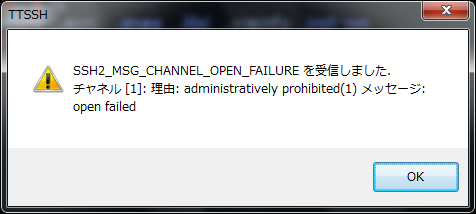Courier-IMAPの最近のバージョンが使っているcourier-authlibは、vpopmail連携機能が切られてしまい使えなくなってしまっているため代替策を検討中。
まず、dovecotに乗り換え実験中。
Dovecotのwikiを探すと「AuthDatabase/VPopMail」というページを発見。
vpopmail専用のデータベースファイルを使っている場合は、「–with-vpopmail」でコンパイル。
vpopmailからmysqlを使っている場合は、「–with-sql –with-mysql」でコンパイルということが分かる。
次に、設定。
うちの環境では、単純なvpopmailではなく、ユーザ管理にmysqlを利用している。
このため、vpopmail由来のmysqlを使う場合に重要なポイントのみを記載する。
・「/etc/dovecot/dovecot-sql.conf.ext」
password_query = SELECT CONCAT( pw_name,'@', pw_domain ) AS user,\
pw_passwd AS password \
FROM vpopmail \
where pw_name='%n' AND pw_domain='%d' ;
user_query = SELECT pw_dir as home, \
<vpopmailのUID> AS uid, <vchkpwのGID> AS gid \
FROM vpopmail \
WHERE pw_name = '%n' AND pw_domain = '%d'
なお、動作確認時はmysqlを起動して「SELECT CONCAT( pw_name,’@’, pw_domain ) AS user, pw_passwd AS password FROM vpopmail where pw_name=’ユーザ名’ AND pw_domain=’ドメイン名’ ;」という感じで実行して、以下の様な感じで表示されればok。
# mysql -u root --password=パスワード
mysql> use vpopmail;
Database changed
mysql> SELECT CONCAT( pw_name,'@', pw_domain ) AS user, pw_passwd AS password FROM vpopmail where pw_name='ユーザ名' AND pw_domain='ドメイン名';
+---------------------+------------------------------------+
| user | password |
+---------------------+------------------------------------+
| ユーザ名@ドメイン名 | 文字列~ |
+---------------------+------------------------------------+
1 row in set (0.00 sec)
mysql> quit
Bye
#
・「/etc/dovecot/conf.d/10-auth.conf」と「/etc/dovecot/conf.d/auth-sql.conf.ext」
上記で作成したsql設定ファイルをここで指定
10-auth.confでは、下記の「sql」に関するところだけを修正。(vpopmailはいじらない)
!include auth-sql.conf.ext
auth-sql.conf.extでは、dovecot-sql.conf.extのパスがきちんと指定されていることを確認。
・「/etc/dovecot/conf.d/10-mail.conf」
Maildirを操作する際のユーザ権限のチェックをしている項目の設定を変更する。
今回は元々vpopmailの1アカウントのみで全ユーザを動かしていたため、UIDを1つだけ指定している形になる。
first_valid_uid=<vpopmailのUID>
last_valid_uid=<vpopmailのUID>
first_valid_gid=<vchkpwのGID>
last_valid_gid=<vchkpwのGID>
なお、この設定をしていないと、POP3などでログインしてみると、/var/log/maillogに以下のようなエラーが出力される。
Feb 25 15:21:46 サーバ名 dovecot: pop3: Error: user ユーザ名@ドメイン名: Mail access for users with UID <vpopmailのUID> not permitted (see first_valid_uid in config file, uid from userdb lookup).
Feb 25 15:21:46 サーバ名 dovecot: pop3: Error: Invalid user settings. Refer to server log for more information.
・POP3の未読管理の移行
標準設定だとPOP3のUIDLコマンドの出力結果が全然違うので、メーラ側の未読管理がリセットされる。
dovecot公式wikiに「Migration」という項目がある。
「/etc/dovecot/conf.d/20-pop3.conf」内の「pop3_uidl_format」を定義することで対処できる、とあるが、20-pop3.conf内に記載されている「Courier: %f or %v-%u (both might be used simultaneosly)」を設定してみると、「%f」と「%v-%u」は、Courier-IMAPでの結果と異なるものになる。
よく見てみると、「Migration/Courier v0.43 and later to Dovecot v1.1+」と専用の項目がある。
「courier-dovecot-migrate.pl」を使って、各Maildir内にある「courierimapuiddb」などをdovecot用の「dovecot-uidlist」にコンバートする、というもの。
コレを実行することで、同じUIDLの結果が得られるようになった。
・「/etc/dovecot/conf.d/15-mailboxes.conf」
IMAP用メールボックスの標準名調整。
いままで下書きフォルダ名「Draft」、スパムメール用「Spam」と設定していた。
dovecotの標準設定では「Drafts」、「Junk」であるため、読み替え設定を入れる
mailbox Draft {
special_use = \Drafts
}
mailbox Spam {
special_use = \Junk
}
mailbox Trash {
special_use = \Trash
}
・・・・・・・
で、ここまでやって気がついたこと。
Courier-IMAPでも、vpopmail関係無く、直接MySQLを見れば良かったんじゃね?ということ。
まぁ、2つのバージョンの並行動作が難しいので、動作確認がしにくく、やりたくはないですがね。