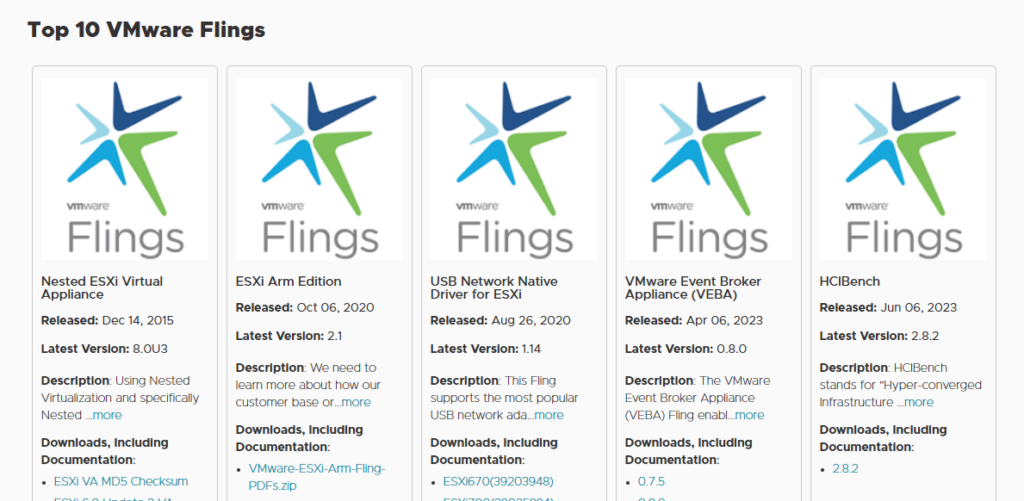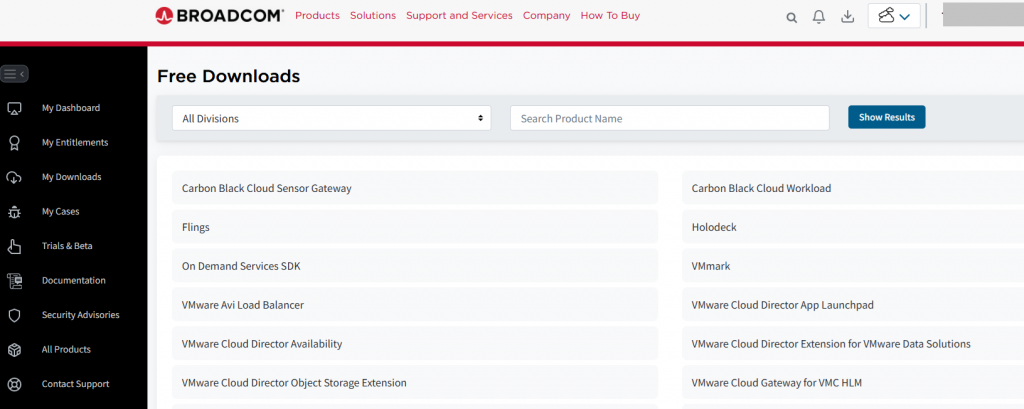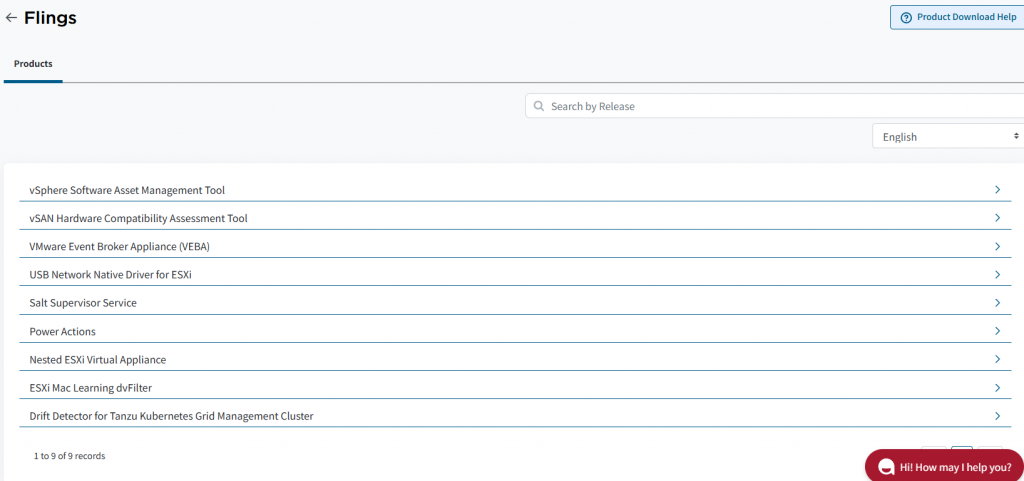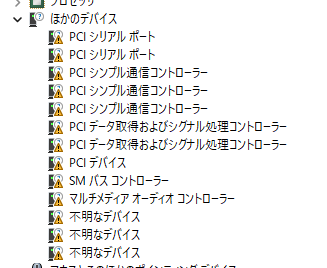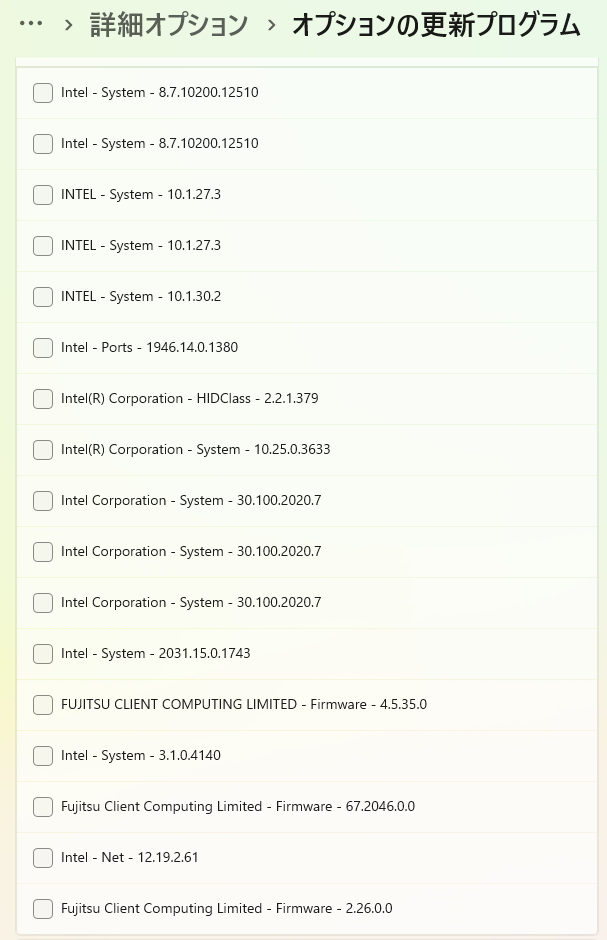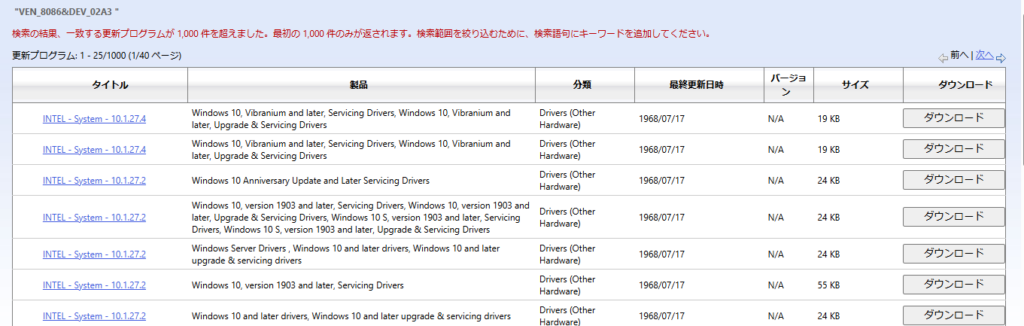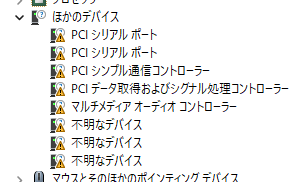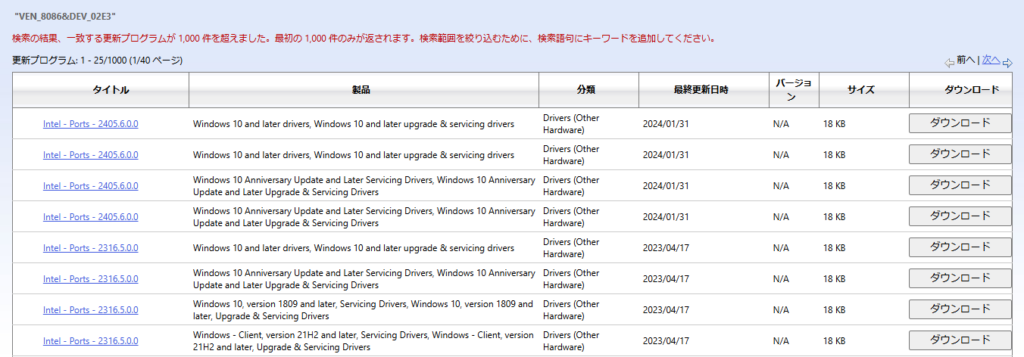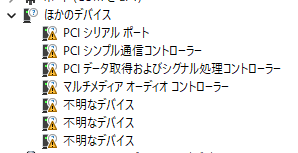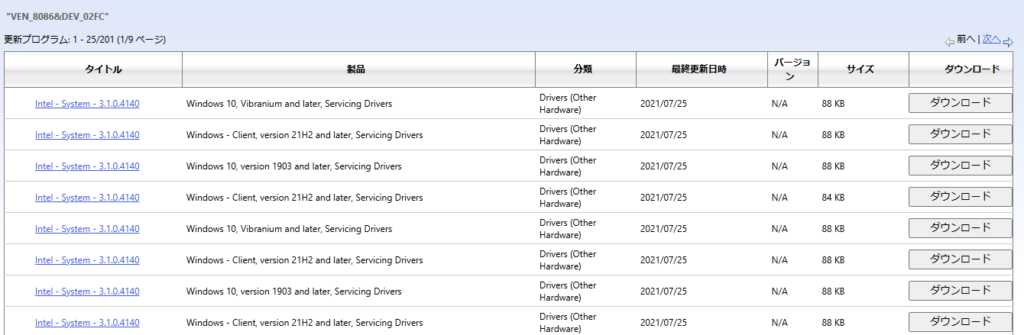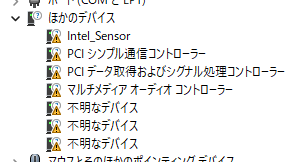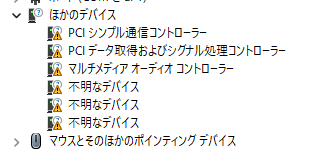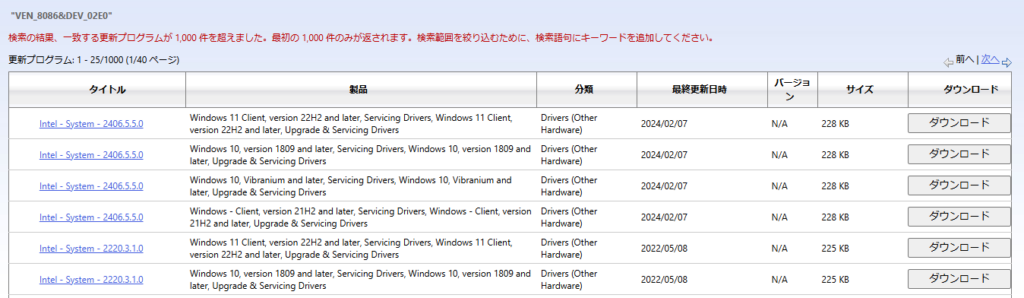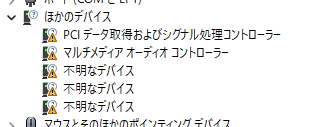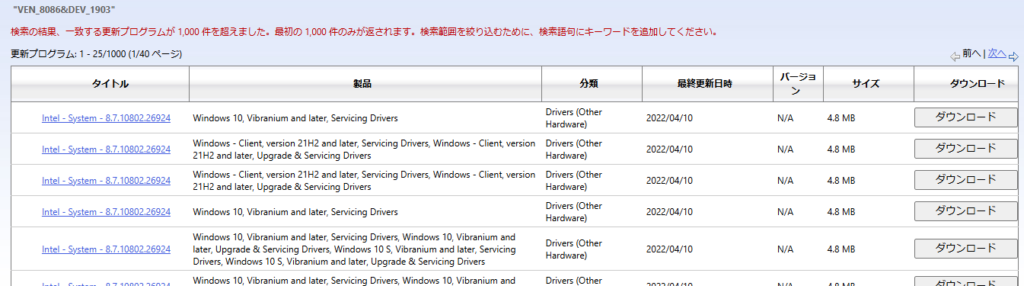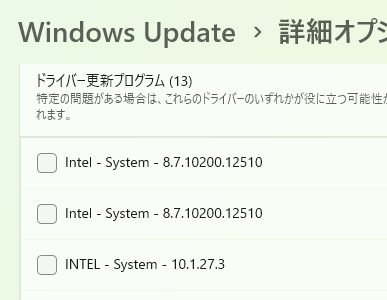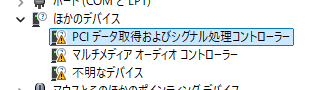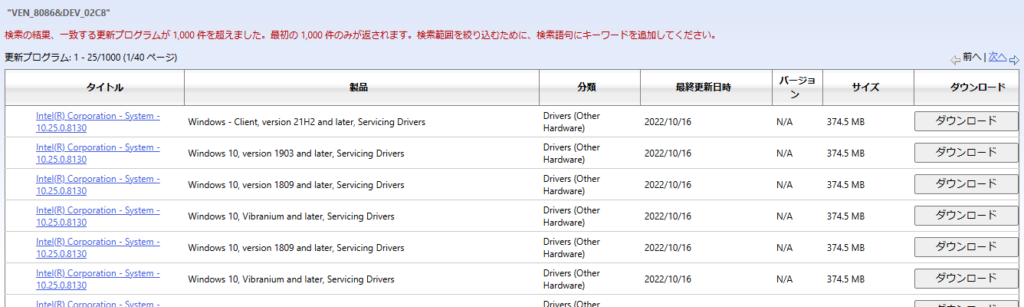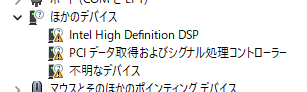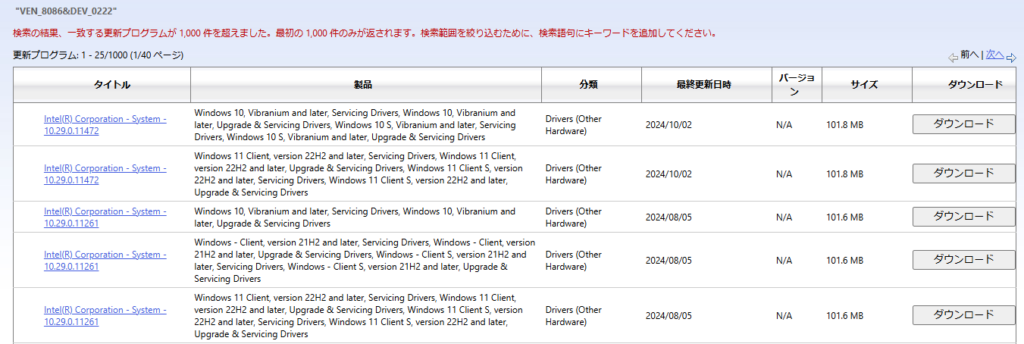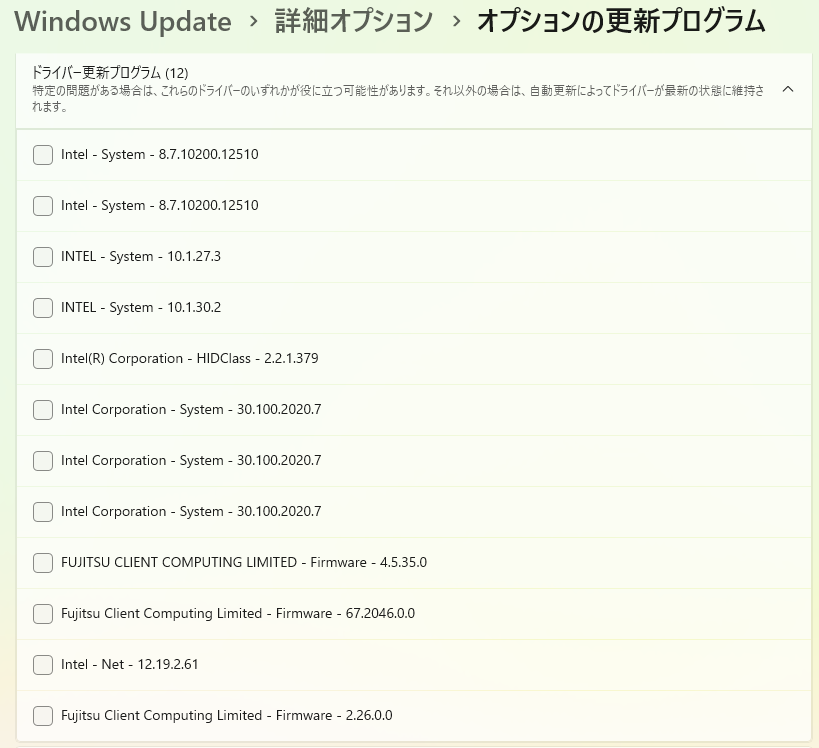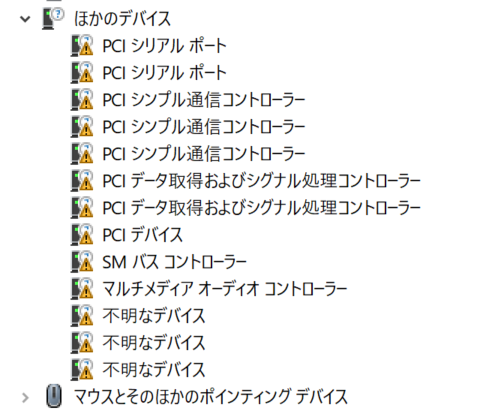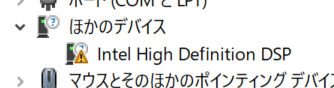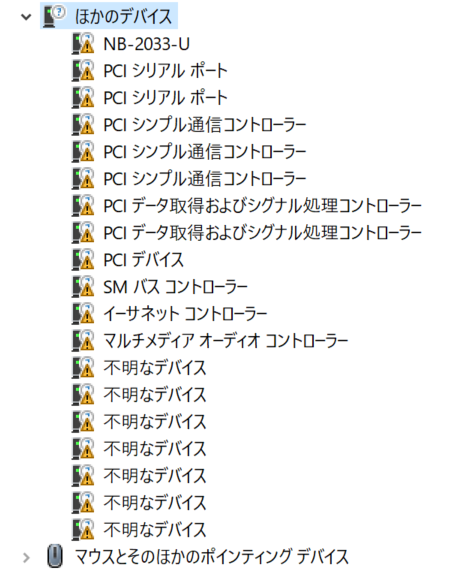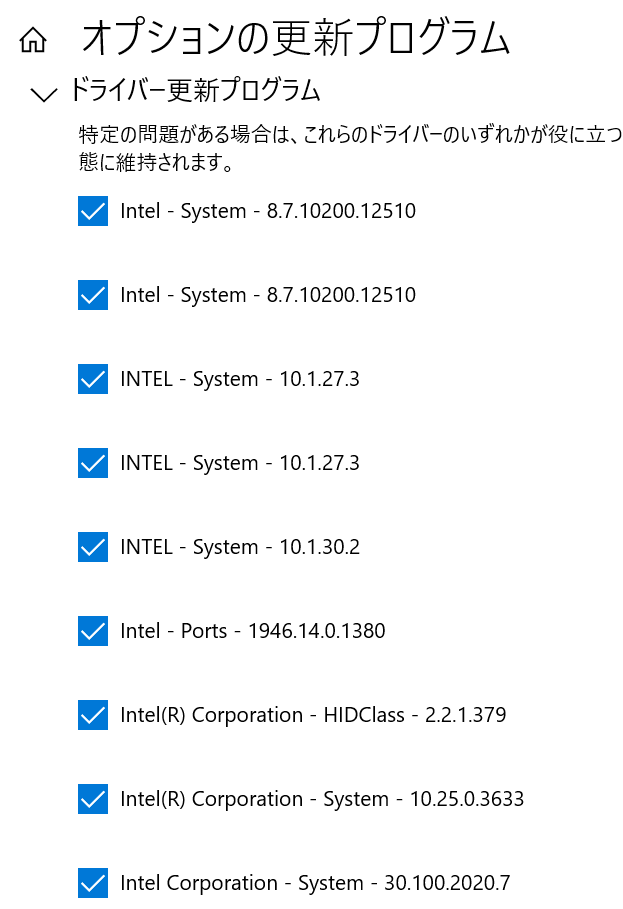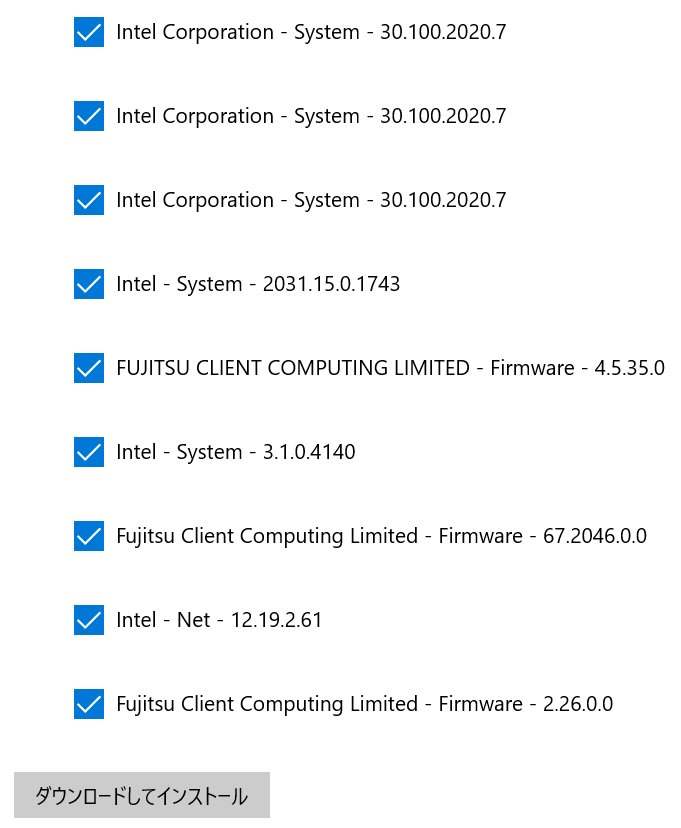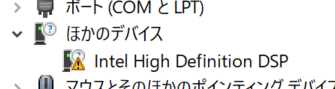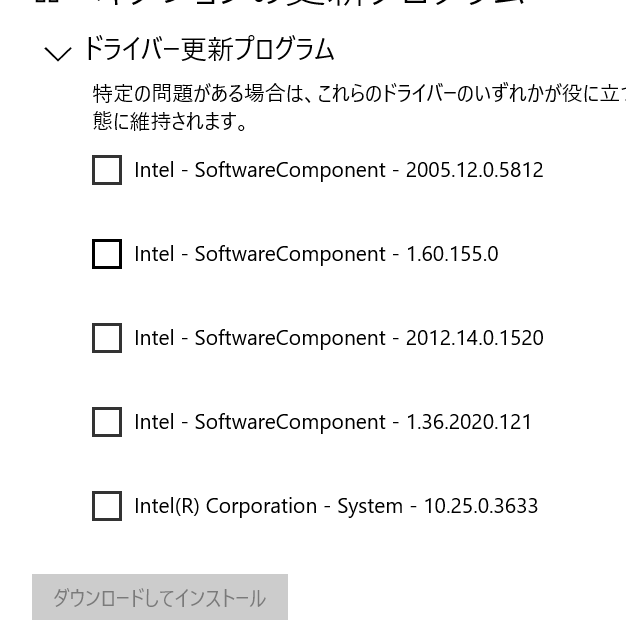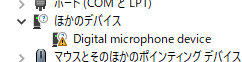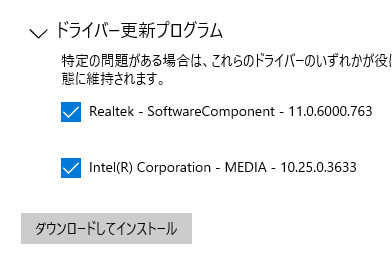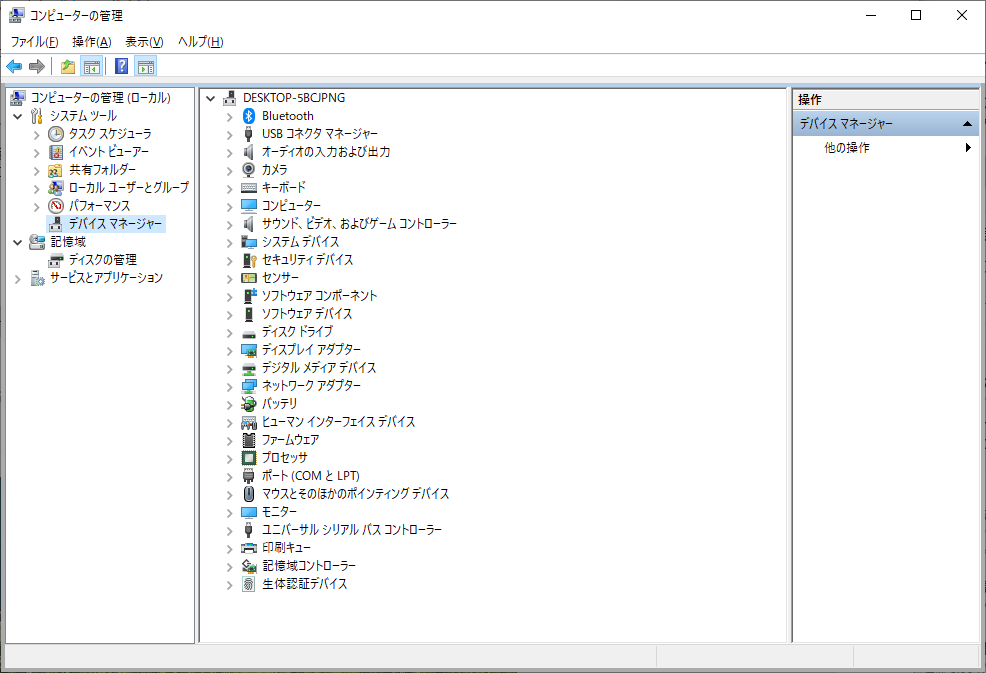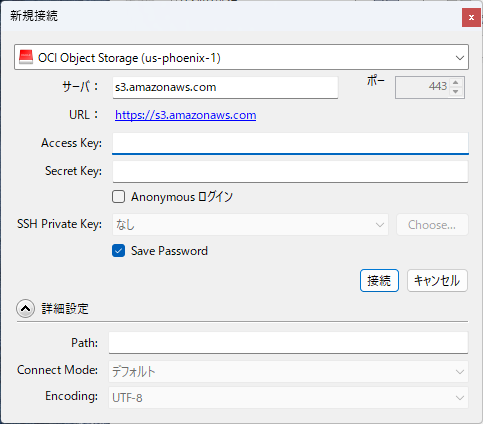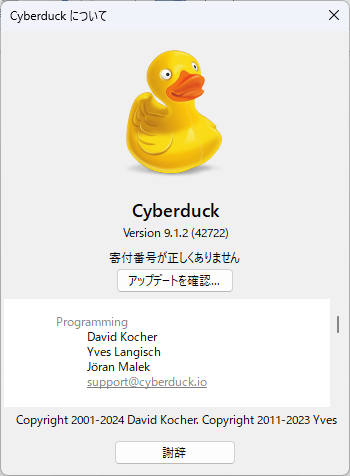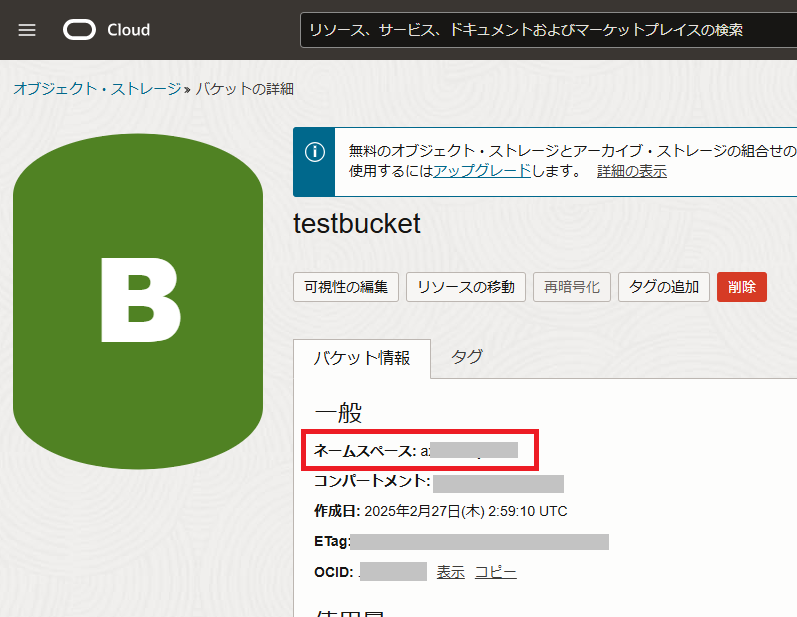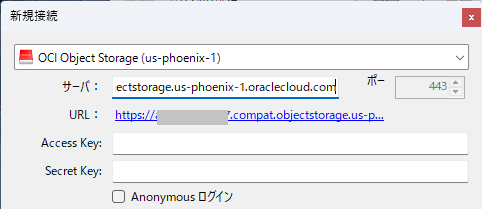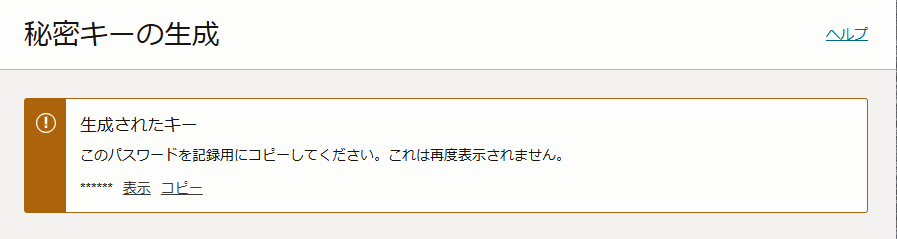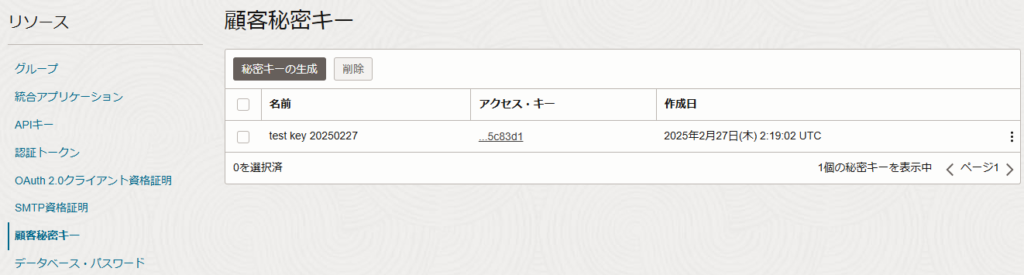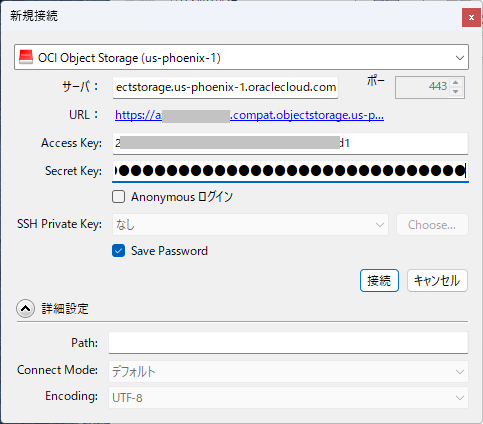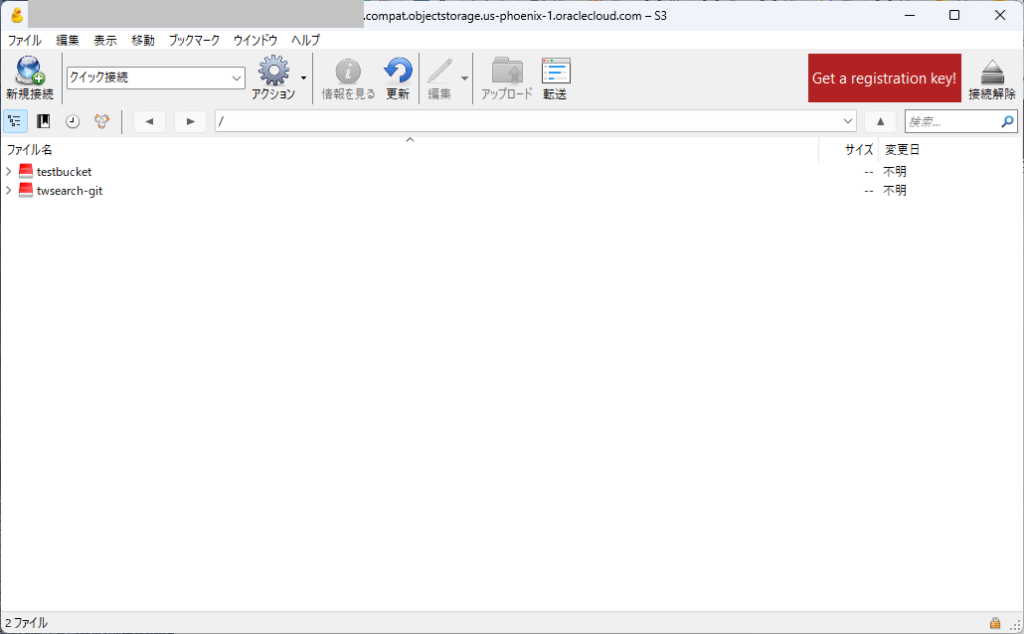富士通Lifebook U9310X/D FMVU29021 のタッチペン対応モデル(ペンなし)が14000円だったので入手してみた。
(なお、ペンは汎用AESペンが使えます。内蔵させたい場合は FPCPN055 のようです)
とりあえずWindows 11 24H2で再インストールしてみたところ、結構なデバイスが未認識
認識していないものをリストアップ
PCIシリアルポート
PCIシリアルポート
PCIシンプル通信コントローラー
PCIシンプル通信コントローラー
PCIシンプル通信コントローラー
PCIデータ取得およびシグナル処理コントローラー
PCIデータ取得およびシグナル処理コントローラー
PCIデバイス
SMバスコントローラー
マルチメディアオーディオコントローラ
不明なデバイス
不明なデバイス
不明なデバイス
まずWindows Updateを終わらせて、オプションの更新プログラム を確認するといろいろある
全部を選択してインストール
再起動
Windows Updateをもう1度更新すると、さらにドライバが表示されるので全部を選択してインストール
再起動
Windows Updateをもう1度更新すると、さらにドライバが表示されるので全部を選択してインストール
再起動
Windows Updateをもう1度更新すると、さらにドライバが表示されるので全部を選択してインストール
再起動
Windows Updateをもう1度更新すると、さらにドライバが表示されるので全部を選択してインストール
これで全部認識された。
ペン操作については、WACOM AESペンで動作することを確認
ペンの細かい設定とWACOM系タブレット操作をできるように「Wacom Components Driver 」をインストールすると筆圧設定なども行えるようになる。
以下は古い記述
このうち、まずは「FUJITSU Client Computing Limited」のやつを確認
FUJITSU CLIENT COMPUTING LIMITED – Firmware – 4.5.35.0
Fujitsu Client Computing Limited – Firmware – 67.2046.0.0
Fujitsu Client Computing Limited – Firmware – 2.26.0.0
直接は関係なさそう
まずはSMバスコントローラについて検索 してみると、「INTEL – System – 10.1.27.xx」といったものが表示された
このため、Windows Updateで出てきたなかから上側の「INTEL – System – 10.1.27.3」をインストールしてみたが状況変わらず
続いて下側の「INTEL – System – 10.1.27.3」をインストールしてみると、認識した
続いてシリアルポート VEN_8086&DEV_02E3 について検索
WIndows Updateにいた「Intel – Ports – 1946.14.0.1380」をインストールしたところ
続いてVEN_8086&DEV_02FC を検索
出てくるのは「Intel – Systm 3.1.0.x」というやつなので、Windows Updateの中から「Intel – Systm 3.1.0.4140」
で・・・しばらーく待つとちゃんと認識された
PCIシンプル通信コントローラー VEN_8086&DEV_02E0 について検索
Intel – System – 2xxx.x.x.x と二千番台のものが出てきたので「Intel – System – 2031.15.0.1743」をインストールして認識
PCIデータ取得およびシグナル処理コントローラー VEN_8086&DEV_1903 を検索
「Intel – System – 8.7.1xxxx.x」がたくさんあるのでWindows Updateの「Intel – System – 8.7.10200.12510」の上側をインストール
不明なデバイスが消えたけど、PCIデータ取得およびシグナル処理コントローラー PCI\VEN_8086&DEV_1903&SUBSYS_003F1E26&REV_0C\3&11583659&0&20 は残っている。
先にマルチメディアオーディオコントローラー VEN_8086&DEV_02C8 を検索
「Intel(R) Corporation – System – 10.25.0.xxxx」となっているのでWindows Updateから「Intel(R) Corporation – System – 10.25.0.3633」をインストール
認識が変更されて Intel High Definition DSP INTELAUDIO\DSP_CTLR_DEV_02C8&VEN_8086&DEV_0222&SUBSYS_00401E26&REV_0000\4&BEE1754&0&0800 になった。
今度は VEN_8086&DEV_0222 で検索
「Intel(R) Corporation – System – 10.29.0.xxxxxx」なんだけど、Winows Updateにそれっぽいのがいない
このオーディオデバイスについては、Windows Update経由だとうまくいかないことが多いので、改めて富士通のダウンロード検索(LIFEBOOK) で検索
Realtek High Definition Audio アップデートパック (FMV-NPR46A/NPR50A/NPR44B/NPR48A/FMV-NPR49対応) からE1032544.exe をダウンロードしてインストールしたが認識は変わらなかった
SSDファームウェアアップデートツール を使ってみたところ、ssd firmwareがアップデートされた
ただ、いろいろインストールしてみたけど、ドライバ警告が消えない
Windows 10 22H2インストール編
1回やり直すついでにWindows 10 22H2でインストールしなおしてみた
認識してないデバイス数が多い
まずはWindows Updateしてみると、以下の認識に変わった
Windows11の時と同じドライバをインストールしてみたが、変わらなかった
もしかして、と、FMV Lifebook AH49/H3 に使った Realtek High Definition Audio オーディオドライバー (プレインストール版) をインストールしてみたがやっぱりだめだった
めんどくさくなってWindows Updateに表示されたドライバ群を全部インストールして再起動したらIntel High Definition DSP (INTELAUDIO\DSP_CTLR_DEV_02C8&VEN_8086&DEV_0222&SUBSYS_00401E26&REV_0000\4&BEE1754&0&0800) だけが残った
「インテル(R) スマート・サウンド・テクノロジー ドライバー」(64ビット)の修正項目とインストール方法について(2022年10月・11月発表モデル : LIFEBOOK WU2/G ほか) → インテル(R) スマート・サウンド・テクノロジー ドライバー V 10.29.0.6590
Secure Boot無効でWindows 10 22H2を再インストール
最初の認識してないデバイスがちょっと違う
さっきはなかった以下
NB-2033-U
これは[指紋センサードライバー] NEXT Biometrics 指紋センサーの模様
これに全部チェック入れてインストールしたところ下記になった
ここで再度Windows Updateすると以下が出る
再起動すると下記の認識
Windows Updateを実行すると自動的にドライバが適用されて
さらにWindows Updateを再実行して、ドライバー更新プログラムの以下を適用
ようやく全デバイス認識した