NetApp ONTAPのWeb管理画面 ONTAP System Managerは、未使用でネットワークケーブルを接続していないポートがあると、オフラインになってるポートがあるよ、的な警告を表示する。
System Managerからだと簡単にネットワークポートの無効化が設定できる
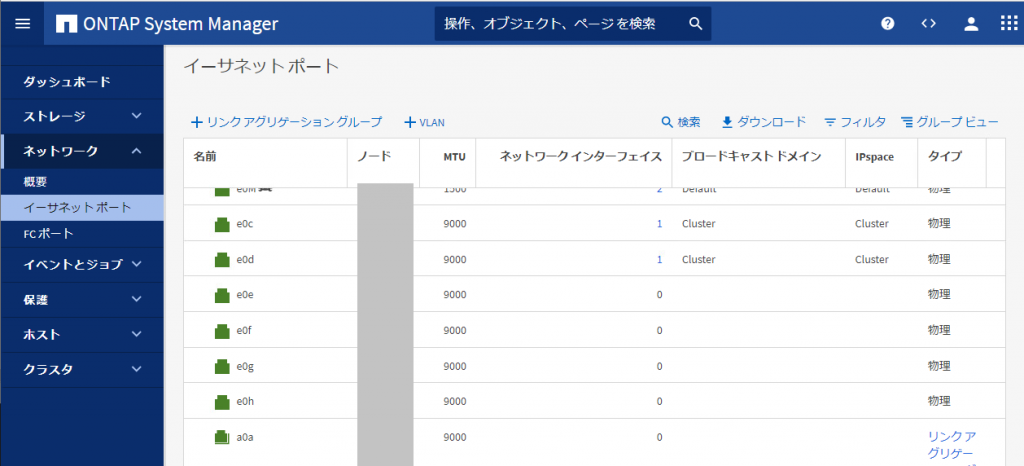
無効化したいポートを選択して、「無効化」
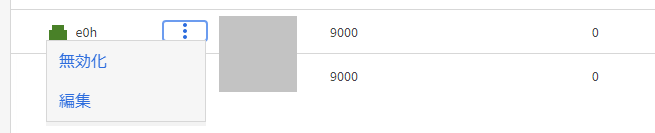
続行します。
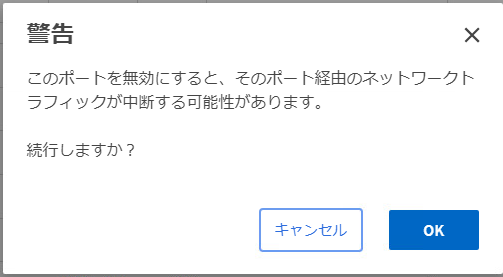
選択したポートのグラフィックが灰色に変化します。
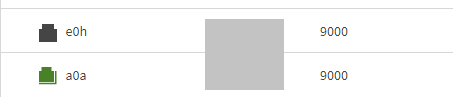
さて、この操作、コマンドで行うにはどうすればいいのか?
まず、状況については「network port show」で確認出来ます。
fas8300::> network port show
Node: fas8300-01
Speed(Mbps) Health
Port IPspace Broadcast Domain Link MTU Admin/Oper Status
--------- ------------ ---------------- ---- ---- ----------- --------
a0a Default - up 9000 -/- healthy
a0a-1000 Default Storage up 9000 -/- healthy
e0M Default Default up 1500 auto/1000 healthy
e0c Cluster Cluster up 9000 100000/100000 healthy
e0d Cluster Cluster up 9000 100000/100000 healthy
e0e Default - up 9000 auto/25000 healthy
e0f Default - up 9000 auto/25000 healthy
e0g Default - up 9000 auto/25000 healthy
e0h Default - down 9000 auto/- -
Node: fas8300-02
Speed(Mbps) Health
Port IPspace Broadcast Domain Link MTU Admin/Oper Status
--------- ------------ ---------------- ---- ---- ----------- --------
a0a Default - up 9000 -/- healthy
a0a-1000 Default Storage up 9000 -/- healthy
e0M Default Default up 1500 auto/1000 healthy
e0c Cluster Cluster up 9000 auto/100000 healthy
e0d Cluster Cluster up 9000 auto/100000 healthy
e0e Default - up 9000 auto/25000 healthy
e0f Default - up 9000 auto/25000 healthy
e0g Default - up 9000 auto/25000 healthy
e0h Default - up 9000 auto/25000 healthy
18 entries were displayed.
fas8300::>
しかし、network port modifyで指定できるオプションには、link up/downに関する設定がなさそう・・・
fas8300::> network port modify -node fas8300-01 -port e0h -?
[ -mtu <integer> ] MTU
[ -autonegotiate-admin {true|false} ] Auto-Negotiation Administrative
[ -duplex-admin {auto|half|full} ] Duplex Mode Administrative
[ -speed-admin {auto|10|100|1000|10000|100000|40000|25000} ] Speed Administrative
[ -flowcontrol-admin {none|receive|send|full} ] Flow Control Administrative
[ -ipspace <IPspace> ] IPspace Name
fas8300::>
マニュアルの「network port modify」を確認してみると下記の記述がある。
[-up-admin {true|false}] – Up Administrative (privilege: advanced)
The administrative state of the port. If set to true, the port is used if it is operational. If set to false, the port is configured down.
標準の管理CLIではなく、advanced以上の権限であれば実行できる、とのこと。
fas8300::> set advanced
Warning: These advanced commands are potentially dangerous; use them only when directed to do so by NetApp
personnel.
Do you want to continue? {y|n}: y
fas8300::*>
advancedモードに切り替えてから、再度オプション一覧を確認
fas8300::*> network port modify -node fas8300-01 -port e0h -?
[ -mtu <integer> ] MTU
[ -autonegotiate-admin {true|false} ] Auto-Negotiation Administrative
[ -duplex-admin {auto|half|full} ] Duplex Mode Administrative
[ -speed-admin {auto|10|100|1000|10000|100000|40000|25000} ] Speed Administrative
[ -flowcontrol-admin {none|receive|send|full} ] Flow Control Administrative
[ -up-admin {true|false} ] *Up Administrative
[ -ipspace <IPspace> ] IPspace Name
[ -ignore-health-status {true|false} ] *Ignore Port Health Status
fas8300::*>
設定出来る項目に現れました。
fas8300::*> network port modify -node fas8300-01 -port e0h -up-admin true
fas8300::*>
設定が反映されたかを確認します
fas8300::*> network port show
Node: fas8300-01
Ignore
Speed(Mbps) Health Health
Port IPspace Broadcast Domain Link MTU Admin/Oper Status Status
--------- ------------ ---------------- ---- ---- ----------- -------- ------
a0a Default - up 9000 -/- healthy false
a0a-1000 Default Storage up 9000 -/- healthy false
e0M Default Default up 1500 auto/1000 healthy false
e0c Cluster Cluster up 9000 100000/100000 healthy false
e0d Cluster Cluster up 9000 100000/100000 healthy false
e0e Default - up 9000 auto/25000 healthy false
e0f Default - up 9000 auto/25000 healthy false
e0g Default - up 9000 auto/25000 healthy false
e0h Default - up 9000 auto/25000 healthy false
Node: fas8300-02
Ignore
Speed(Mbps) Health Health
Port IPspace Broadcast Domain Link MTU Admin/Oper Status Status
--------- ------------ ---------------- ---- ---- ----------- -------- ------
a0a Default - up 9000 -/- healthy false
a0a-1000 Default Storage up 9000 -/- healthy false
e0M Default Default up 1500 auto/1000 healthy false
e0c Cluster Cluster up 9000 auto/100000 healthy false
e0d Cluster Cluster up 9000 auto/100000 healthy false
e0e Default - up 9000 auto/25000 healthy false
e0f Default - up 9000 auto/25000 healthy false
e0g Default - up 9000 auto/25000 healthy false
e0h Default - up 9000 auto/25000 healthy false
18 entries were displayed.
fas8300::*>
全てのポートがupになりました。
System Managerの方でも表示がupに戻ったかを確認できました。
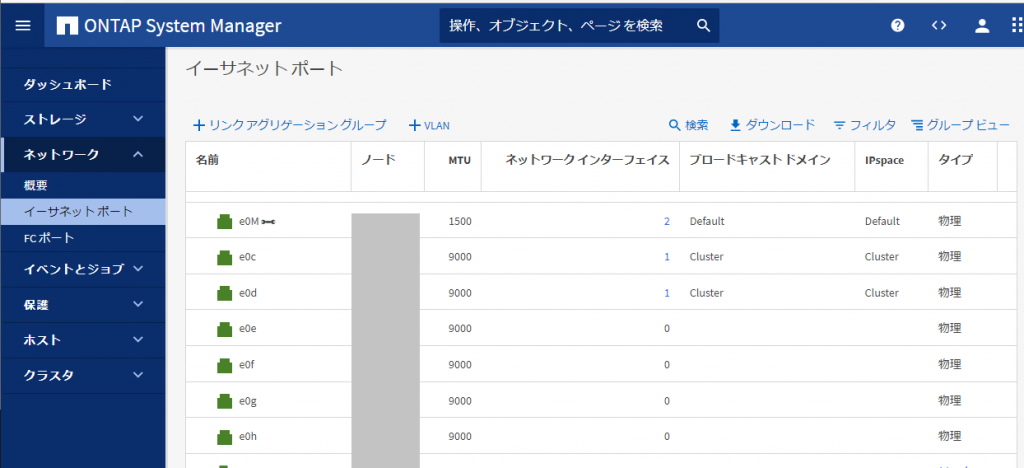
Web GUIだと簡単に設定変更できるものが、コマンドだとadvanced権限必要だった、というのは驚きでした。